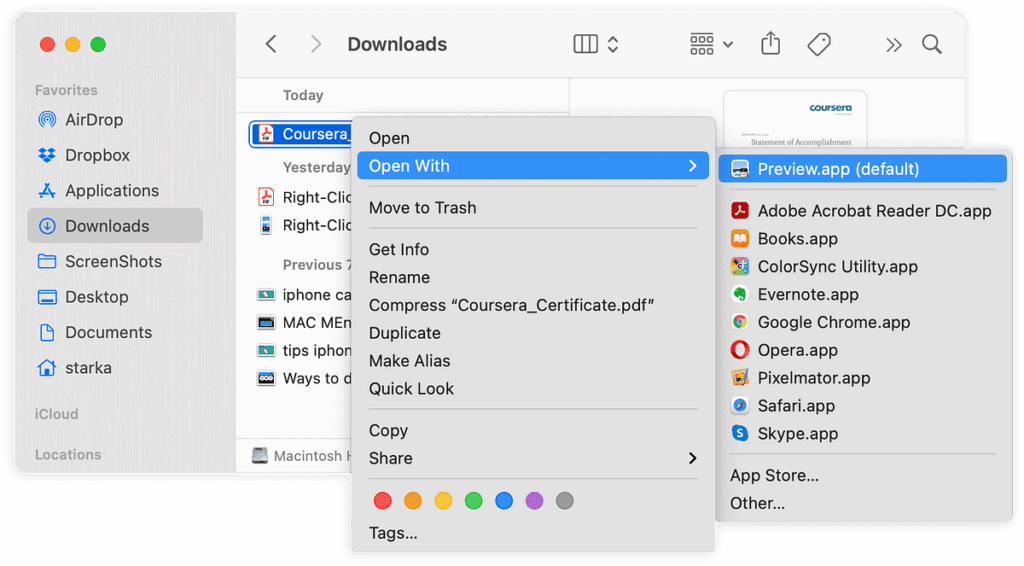
Unlocking the Secrets of PDF Editing on Your MacBook
Let’s face it, PDFs are everywhere. They’re the digital bread and butter of documents, from important contracts to fun travel brochures. And if you’re a MacBook user, you’re already halfway there to mastering PDF editing. This comprehensive guide will walk you through everything you need to know about editing PDFs on your Mac, from simple tweaks to advanced manipulations. We’ll explore built-in tools, third-party applications, and hidden features that will transform the way you interact with PDF files.
No more struggling with clunky software or feeling frustrated by uneditable documents! Whether you’re a student, a professional, or just someone who likes to stay organized, this guide is your key to unlocking the full potential of PDF editing on your MacBook. Get ready to annotate, modify, and personalize your PDFs with ease.
Why Edit PDFs on Your MacBook? The Benefits
Before we dive into the how-to, let’s explore why editing PDFs on your MacBook is so valuable. Understanding the benefits will motivate you to learn and make the process more enjoyable.
- Convenience: Your MacBook is likely your primary work and entertainment hub. Being able to edit PDFs directly on your device eliminates the need to transfer files or rely on external tools.
- Efficiency: Editing PDFs allows you to make quick changes, add notes, and sign documents without the hassle of printing and scanning. This saves time and boosts your productivity.
- Organization: Keeping your documents organized and annotated helps you stay on top of your tasks and projects.
- Collaboration: PDF editing tools enable you to collaborate with others by adding comments, highlighting text, and sharing feedback.
- Accessibility: With the right tools, you can make PDFs more accessible for everyone, including those with disabilities.
These are just a few of the many advantages of mastering PDF editing on your MacBook. Now, let’s get started!
Your Built-In PDF Editor: Preview
Did you know that your MacBook comes with a powerful PDF editor right out of the box? That’s right, the Preview app, typically used for viewing images, is also a surprisingly capable PDF editing tool. Let’s explore its features.
Opening and Navigating PDFs in Preview
First things first: how do you open a PDF in Preview? It’s incredibly simple:
- Double-click the PDF file: By default, macOS associates PDF files with Preview, so double-clicking the file will open it automatically.
- Right-click and choose “Open With”: If Preview isn’t the default, right-click the PDF file, select “Open With,” and choose “Preview.”
- Drag and drop: Drag the PDF file directly onto the Preview icon in your Dock.
Once the PDF is open, you can navigate through it using the scroll wheel, trackpad gestures, or the navigation arrows in the toolbar. You can also zoom in and out using the pinch-to-zoom gesture or the zoom controls in the toolbar.
Basic Editing Tools in Preview
Preview offers a range of basic editing tools that are perfect for simple tasks. To access these tools, click the Markup Toolbar icon (it looks like a toolbox) in the toolbar. If the Markup Toolbar is not visible, click the “Show Markup Toolbar” button (looks like a pen in a circle) in the toolbar. Here’s what you can do:
- Annotations:
- Text Box: Add text boxes anywhere on the PDF to insert comments, notes, or additional information.
- Shapes: Draw shapes like rectangles, ovals, and lines to highlight sections or create visual cues.
- Callouts: Use callouts to point to specific areas of the document and add associated text.
- Notes: Add sticky notes for quick reminders or annotations.
- Markup Tools:
- Highlight: Highlight text to emphasize important information.
- Underline: Underline text to draw attention to it.
- Strikethrough: Strike through text to indicate deletions or revisions.
- Freehand Drawing: Draw directly on the PDF with your mouse or trackpad.
- Signature: Add your signature to documents using your trackpad, camera, or an image file.
- Text Selection: Select and copy text from the PDF.
- Fill & Sign: Fill out forms and sign documents.
Making Simple Edits with Preview
Let’s put these tools into action with some practical examples:
- Adding a Text Box: Click the Text Box icon (looks like a text box) in the Markup Toolbar. Click and drag on the PDF to create a text box. Type your text inside the box. You can resize and move the text box as needed.
- Highlighting Text: Click the Highlight icon (looks like a highlighter) in the Markup Toolbar. Drag your mouse over the text you want to highlight. You can change the highlight color by clicking the color palette icon.
- Adding a Signature: Click the Signature icon (looks like a signature) in the Markup Toolbar. Choose how you want to create your signature (Trackpad, Camera, or Signature from Image). Follow the on-screen instructions to create your signature. Drag and resize the signature to place it in the desired location.
- Filling out a Form: Click on the form fields and type your answers. If the form is not interactive, you can use text boxes to add your information.
Preview is a great starting point for basic PDF editing tasks. It’s simple, intuitive, and readily available on your MacBook. However, for more advanced editing capabilities, you might need to explore other options.
Taking It Up a Notch: Third-Party PDF Editors
While Preview is excellent for basic tasks, you might need more advanced features for complex PDF editing. Fortunately, the Mac ecosystem offers a plethora of third-party PDF editors. Here are some of the most popular and powerful options:
Adobe Acrobat Pro DC
Adobe Acrobat Pro DC is the industry standard for PDF editing. It offers a comprehensive suite of features, including:
- Advanced Editing: Edit text, images, and objects directly within the PDF.
- PDF Creation: Create PDFs from various file formats.
- PDF Conversion: Convert PDFs to other formats, such as Word, Excel, and PowerPoint.
- Form Creation and Management: Create interactive forms with various form fields.
- Optical Character Recognition (OCR): Convert scanned documents into editable PDFs.
- Redaction: Permanently remove sensitive information from PDFs.
- Collaboration Tools: Share PDFs for review and collaboration.
Pros: Industry-leading features, robust and reliable, excellent for professional use.
Cons: Subscription-based pricing, can be expensive for casual users, steeper learning curve.
PDFelement for Mac
PDFelement is a user-friendly PDF editor that offers a great balance of features and affordability. Key features include:
- Text and Image Editing: Edit text, images, and other objects with ease.
- PDF Conversion: Convert PDFs to and from various formats.
- Form Filling and Creation: Fill out forms and create interactive forms.
- OCR: Convert scanned documents into editable PDFs.
- Annotation Tools: Add comments, highlights, and other annotations.
- Signatures: Add digital signatures to documents.
Pros: Affordable, user-friendly interface, powerful features, good for both personal and professional use.
Cons: Not as feature-rich as Adobe Acrobat Pro DC, but more than sufficient for most users.
PDF Expert
PDF Expert is a popular and well-regarded PDF editor known for its speed and intuitive interface. Key features include:
- Fast Performance: Extremely fast and responsive, especially when dealing with large PDFs.
- Annotation Tools: Comprehensive annotation tools, including highlighting, underlining, strikethrough, and sticky notes.
- PDF Editing: Edit text, images, and objects directly within the PDF.
- Form Filling: Easily fill out PDF forms.
- Signature Support: Add signatures to documents.
- File Management: Organize and manage your PDF files.
Pros: Fast and responsive, user-friendly interface, excellent annotation tools, good value for money.
Cons: May not have all the advanced features of Adobe Acrobat Pro DC, but still very powerful.
Choosing the Right PDF Editor
The best PDF editor for you depends on your specific needs and budget. Consider these factors:
- Your Needs: What tasks do you need to perform? Do you need to edit text and images, convert files, create forms, or use OCR?
- Your Budget: How much are you willing to spend? Some editors are free, while others require a subscription or one-time purchase.
- Ease of Use: How comfortable are you with technology? Some editors have a steeper learning curve than others.
- Features: What specific features are important to you? Compare the features of different editors to find the one that meets your requirements.
By carefully considering these factors, you can choose the PDF editor that’s the perfect fit for your MacBook and your editing needs.
Advanced PDF Editing Techniques on Your MacBook
Now that you’re familiar with both the built-in Preview app and some popular third-party options, let’s delve into some advanced PDF editing techniques that will elevate your skills.
Editing Text and Images
One of the most common editing tasks is modifying text and images within a PDF. Here’s how to do it using the tools mentioned above:
- Preview: Preview doesn’t allow direct text editing in the same way as some dedicated editors. However, you can add text boxes to overlay text, or use the markup tools to highlight, underline, or strikethrough existing text. For image editing, you can add shapes or draw freehand, but you can’t directly edit the images themselves.
- Adobe Acrobat Pro DC: This editor excels at text and image editing. You can select the text you want to edit, change the font, size, color, and other formatting options. You can also insert, move, resize, and replace images.
- PDFelement: PDFelement offers robust text and image editing capabilities. You can select text, edit it directly, and change its formatting. You can also insert, resize, and replace images.
- PDF Expert: PDF Expert allows you to edit text by clicking on it and making changes. Editing images is also supported, including resizing and replacing.
Converting PDFs to Other Formats
Sometimes, you need to convert a PDF to another format, such as Word, Excel, or PowerPoint. This allows you to edit the content in a more familiar environment or use it in other applications. Here’s how to convert PDFs:
- Preview: Preview doesn’t offer direct conversion options to other formats.
- Adobe Acrobat Pro DC: This is the go-to tool for PDF conversion. You can convert PDFs to a wide range of formats, including Word, Excel, PowerPoint, and more.
- PDFelement: PDFelement offers excellent PDF conversion capabilities. You can convert PDFs to and from various formats, including Word, Excel, PowerPoint, and images.
- PDF Expert: PDF Expert allows you to export your PDF to other formats like Word, Excel, and PowerPoint, but the features are less extensive than the dedicated converters.
Creating and Editing Forms
PDF forms are used for collecting information, and you can edit and create them using the following tools:
- Preview: Preview allows you to fill out existing PDF forms.
- Adobe Acrobat Pro DC: This is the best tool for creating and editing interactive PDF forms. You can add form fields, such as text fields, checkboxes, radio buttons, and dropdown menus.
- PDFelement: PDFelement offers form creation and editing capabilities. You can create interactive forms with various form fields.
- PDF Expert: PDF Expert allows you to fill out existing PDF forms. It does not have a form creation tool.
Using Optical Character Recognition (OCR)
OCR technology allows you to convert scanned documents or image-based PDFs into editable text. Here’s how to use OCR:
- Preview: Preview does not have built-in OCR capabilities.
- Adobe Acrobat Pro DC: Adobe Acrobat Pro DC offers advanced OCR features. You can use OCR to convert scanned documents into editable PDFs.
- PDFelement: PDFelement includes OCR functionality. You can use it to convert scanned documents into editable PDFs.
- PDF Expert: PDF Expert does not include OCR functionality.
Redacting Sensitive Information
Redacting sensitive information is essential for protecting privacy. Here’s how to redact information from PDFs:
- Preview: Preview does not offer redaction features.
- Adobe Acrobat Pro DC: Adobe Acrobat Pro DC offers robust redaction capabilities. You can mark text for redaction, and the software will permanently remove the content from the PDF.
- PDFelement: PDFelement offers redaction features, allowing you to redact sensitive information.
- PDF Expert: PDF Expert does not have redaction capabilities.
Tips and Tricks for PDF Editing on Your MacBook
Here are some handy tips and tricks to help you become a PDF editing pro:
- Keyboard Shortcuts: Learn keyboard shortcuts for your chosen PDF editor to speed up your workflow. For example, in Preview, you can use Command + C to copy, Command + V to paste, and Command + Z to undo.
- Customize Toolbars: Customize the toolbars in your PDF editor to include the tools you use most often. This will save you time and effort.
- Use Layers: Some advanced PDF editors allow you to work with layers, which can help you organize your edits and make it easier to modify specific elements.
- Back Up Your Files: Always back up your PDF files before making significant edits. This will protect you from data loss.
- Experiment and Practice: Don’t be afraid to experiment with different features and tools. The more you practice, the better you’ll become at PDF editing.
- Stay Updated: Keep your PDF editing software up to date to ensure you have the latest features and security updates.
- Combine Tools: You can use a combination of tools. For example, use Preview for quick annotations and a more advanced editor for complex changes.
Troubleshooting Common PDF Editing Issues
Even with the best tools, you may encounter some common issues while editing PDFs. Here are some troubleshooting tips:
- Text Formatting Issues: If the text formatting looks strange after editing, try changing the font, size, or color. Ensure the font is embedded in the PDF.
- Image Quality Issues: If images appear blurry, check the image resolution. You may need to replace the images with higher-resolution versions.
- Form Field Issues: If form fields are not working correctly, ensure the form is interactive and that the fields are properly defined.
- Compatibility Issues: If you’re having trouble opening a PDF, try updating your PDF editor or using a different editor.
- File Corruption: If a PDF is corrupted, try repairing it using a PDF repair tool or opening it in a different PDF editor.
- Slow Performance: If your PDF editor is running slowly, try closing other applications, freeing up memory, or upgrading your hardware.
Conclusion: Mastering PDF Editing on Your MacBook
Congratulations! You’ve now equipped yourself with the knowledge and tools to confidently edit PDFs on your MacBook. From the simplicity of Preview to the power of professional-grade editors, you have a range of options to suit your needs. By understanding the benefits, exploring the different tools, and practicing the techniques outlined in this guide, you can transform the way you interact with PDF files.
Remember to experiment, practice, and embrace the power of these tools. Whether you’re annotating documents, filling out forms, or making complex edits, you now have the skills to handle any PDF task that comes your way. So, go forth and unlock the full potential of PDF editing on your MacBook!
This comprehensive guide has provided you with a solid foundation for editing PDFs on your MacBook. Keep exploring, keep learning, and keep mastering the art of PDF manipulation! The world of digital documents is at your fingertips.

