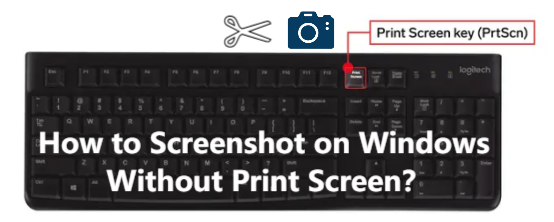
Ever found yourself needing to grab a quick screenshot on your Windows machine, only to be flustered by a missing or malfunctioning Print Screen key? You’re not alone! It’s a common frustration, but thankfully, the world of Windows offers a plethora of methods to capture your screen, even when the ‘Print Screen’ key is playing hide-and-seek. This comprehensive guide will unveil the various techniques, tools, and tricks to master the art of screenshotting on Windows, Print Screen key or not. We’ll delve into built-in utilities, third-party applications, and even some clever workarounds, ensuring you’re equipped to capture any moment on your screen with ease.
Why the Print Screen Key Isn’t Always Your Best Friend
Before we dive into the alternatives, let’s briefly address why the Print Screen key isn’t always the ideal solution. While it’s the traditional method, it has its limitations:
- Hardware Issues: The key itself might be broken or unresponsive.
- Laptop Design: On some laptops, the Print Screen function is combined with another key, requiring you to press a Function (Fn) key simultaneously, which can be cumbersome.
- Workflow Disruption: Pressing the key often copies the entire screen to the clipboard, requiring an additional step of pasting it into an image editor.
These factors make exploring alternative screenshot methods essential for a smooth and efficient workflow.
Method 1: The Snipping Tool – Your Built-in Screenshot Sidekick
The Snipping Tool is a classic for a reason. It’s a built-in Windows utility that’s been around for ages, and it’s remarkably user-friendly. It allows you to capture specific areas of your screen, offering greater control than a full-screen capture.
How to Use the Snipping Tool
- Open the Snipping Tool: You can find it by searching for “Snipping Tool” in the Windows search bar (the magnifying glass icon on the taskbar). Alternatively, you can access it by pressing the Windows key + Shift + S. This shortcut activates a similar screen capture function.
- Choose a Snipping Mode: The Snipping Tool offers several modes, including:
- Free-form Snip: Draw a free-form shape around the area you want to capture.
- Rectangular Snip: Drag a rectangular selection around the desired area.
- Window Snip: Capture a specific window.
- Full-screen Snip: Capture the entire screen.
- Make Your Selection: Once you’ve chosen a mode, click and drag your mouse to select the area you want to capture.
- Edit and Save: The captured image will open in the Snipping Tool window. You can use the built-in editing tools to annotate, highlight, or add notes. Finally, click the “Save” button (the floppy disk icon) to save your screenshot as a PNG, JPG, or GIF file.
The Snipping Tool is a reliable and versatile option, perfect for capturing specific parts of your screen quickly and easily.
Method 2: Snip & Sketch – The Modern Screenshot Powerhouse
Snip & Sketch is the successor to the Snipping Tool, and it offers a more streamlined and modern interface with added features. It’s a powerful tool for anyone who frequently needs to take screenshots.
How to Use Snip & Sketch
- Open Snip & Sketch: You can launch it by searching for “Snip & Sketch” in the Windows search bar or by pressing the Windows key + Shift + S.
- Choose a Snip Mode: Similar to the Snipping Tool, Snip & Sketch offers various snipping modes, including rectangular, free-form, window, and full-screen.
- Make Your Selection: Select the area you want to capture by clicking and dragging your mouse.
- Edit and Annotate: The captured image opens within the Snip & Sketch window. Here, you’ll find a range of annotation tools, including pens, highlighters, erasers, and rulers. You can also crop and rotate the image.
- Save or Share: Click the “Save” button (the floppy disk icon) to save your screenshot or use the share options to send it directly to other applications or contacts.
Snip & Sketch’s enhanced annotation capabilities and modern interface make it a favorite for many users. It’s an excellent choice for those who need to mark up their screenshots.
Method 3: The Windows Key + PrtScn Shortcut – The Quickest Way
This is arguably the simplest and fastest method for capturing your entire screen. It bypasses the need for any additional tools or software.
How it Works
- Press Windows Key + PrtScn: Simultaneously press the Windows key (the one with the Windows logo) and the Print Screen (PrtScn) key.
- Find Your Screenshot: The screenshot is automatically saved in the “Screenshots” folder within your “Pictures” folder.
This method is ideal for quickly capturing your entire screen without any editing. The screenshot is saved as a PNG file.
Method 4: Alt + Print Screen – Capturing the Active Window
If you only need to capture the active window (the one you’re currently working in), the Alt + Print Screen shortcut is your go-to solution.
How it Works
- Select the Active Window: Make sure the window you want to capture is the active one.
- Press Alt + PrtScn: Press the Alt key and the Print Screen key simultaneously.
- Paste into an Editor: This shortcut doesn’t save the screenshot directly. Instead, it copies the image to your clipboard. You’ll need to paste it into an image editor (like Paint, Photoshop, or GIMP) to view, edit, and save it.
This is a convenient method for isolating and capturing a specific window without including the rest of your screen.
Method 5: Game Bar – For Gamers and Beyond
The Game Bar is designed primarily for gamers, but it offers a convenient screenshot feature that can be used by anyone.
How to Use the Game Bar for Screenshots
- Open the Game Bar: Press the Windows key + G.
- Take a Screenshot: Click the camera icon in the Game Bar overlay, or press the Windows key + Alt + PrtScn.
- Find Your Screenshot: The screenshots are saved in the “Captures” folder within your “Videos” folder.
The Game Bar is a good option if you’re already familiar with it or if you want to record your screen as well as take screenshots. It’s especially useful for capturing screenshots of games, but it can capture anything on your screen.
Method 6: Third-Party Screenshot Applications – Expanding Your Arsenal
While Windows offers excellent built-in screenshot tools, third-party applications often provide more advanced features and customization options. Here are a few popular choices:
- Lightshot: A simple and user-friendly tool with quick selection and editing capabilities. It allows you to capture a specific area, add text, arrows, and shapes, and then quickly share it online.
- Greenshot: A versatile and open-source screenshot tool with advanced editing features, including the ability to add effects, annotations, and highlight areas.
- ShareX: A powerful and feature-rich application with a wide range of screenshot options, including scrolling capture, screen recording, and advanced editing tools. It also offers integration with various cloud services.
- PicPick: A comprehensive tool with a user-friendly interface that includes a screen capture tool, an image editor, a color picker, a pixel ruler, and more.
These third-party applications offer a wide variety of features, from basic editing to advanced annotation and sharing options. Choosing the right one depends on your specific needs and preferences.
Method 7: Using OneDrive for Screenshots (Cloud Integration)
If you use OneDrive, you can configure Windows to automatically save your screenshots to your OneDrive folder. This provides easy access to your screenshots across all your devices.
How to Enable OneDrive Screenshot Saving
- Open OneDrive Settings: Click the OneDrive icon in your system tray (usually in the bottom-right corner of your screen).
- Go to Settings: Click the “Help & Settings” icon (the gear icon) and select “Settings.”
- Navigate to the “Sync and backup” tab.
- Check the “Automatically save screenshots I capture to OneDrive” option.
- Customize the location (optional). You can change the folder where your screenshots will be saved.
Once enabled, all screenshots you take using the Windows Key + PrtScn shortcut will be automatically saved to your OneDrive folder, making them accessible from anywhere.
Troubleshooting Common Screenshot Issues
Even with all these methods, you might encounter some issues. Here’s how to troubleshoot them:
- Print Screen Key Not Working: If the Print Screen key doesn’t work, try using the alternative methods described above. Check if the key is physically damaged or if it’s combined with another key on your laptop.
- Screenshots Not Saving: Make sure you have enough storage space on your hard drive. Also, check the default save location for screenshots in the Snipping Tool or Snip & Sketch settings. With the Windows Key + PrtScn shortcut, confirm that the “Screenshots” folder exists within your “Pictures” folder.
- Snipping Tool or Snip & Sketch Not Opening: Try restarting your computer. If the problem persists, you might need to repair or reinstall the applications. You can do this in the “Apps & features” section of the Windows Settings.
- Game Bar Not Working: Ensure the Game Bar is enabled in the Windows Settings (Gaming > Game bar). Also, make sure the application you’re trying to capture is not preventing the Game Bar from working.
By following these troubleshooting steps, you should be able to resolve most common screenshot issues.
Advanced Tips and Tricks
- Scrolling Screenshots: Some third-party applications, like ShareX, offer the ability to capture scrolling screenshots, which is useful for capturing long web pages or documents.
- Delayed Screenshot: The Snipping Tool and Snip & Sketch allow you to set a delay before the screenshot is taken, which is helpful for capturing menus or other elements that disappear quickly.
- Command-Line Screenshots: For advanced users, you can use command-line tools like `powershell` or `snippingtool.exe` to automate screenshot capture.
- Custom Keyboard Shortcuts: You can customize keyboard shortcuts for screenshot tools in some third-party applications to improve your workflow.
These advanced tips and tricks can help you take your screenshot skills to the next level.
Choosing the Right Method for You
The best method for taking a screenshot depends on your individual needs and preferences. Consider the following factors:
- Ease of Use: Some methods are quicker and easier to use than others.
- Features: Do you need to edit, annotate, or share your screenshots?
- Frequency: How often do you need to take screenshots?
- Software Availability: Are you comfortable installing third-party applications, or do you prefer to stick with built-in tools?
Experiment with different methods to find the one that best suits your workflow. Don’t be afraid to mix and match methods depending on the situation.
Conclusion: Mastering the Art of Screenshotting
Taking screenshots on Windows is a fundamental skill in today’s digital world. Whether you’re documenting a problem, sharing information, or creating tutorials, the ability to capture your screen is invaluable. This guide has equipped you with a comprehensive toolkit of methods, from the tried-and-true Print Screen alternatives to advanced techniques and troubleshooting tips. Now, you can confidently capture any moment on your screen, regardless of whether your Print Screen key is working or not. Embrace the power of screenshots and unlock a new level of productivity and communication!

