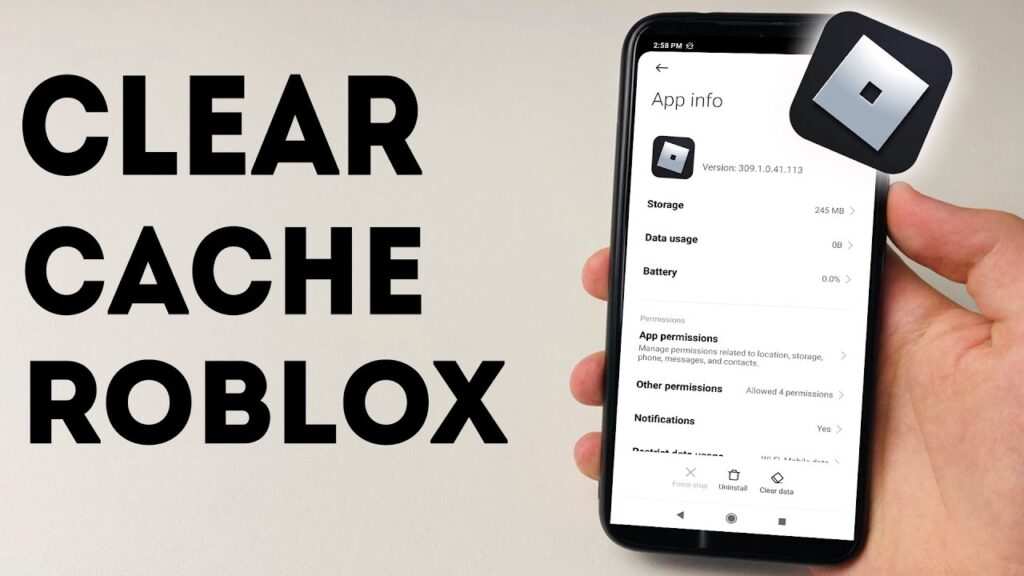
Are you a dedicated Roblox player experiencing lag, slow loading times, or glitches that are ruining your virtual adventures? Frustrated by the constant need to restart your browser or game just to get things working again? You’re not alone. Many Roblox enthusiasts face these issues, and often, the culprit is the accumulated cache data within your web browser, specifically Google Chrome. This comprehensive guide dives deep into the ‘how-to’ of clearing your Roblox cache on Chrome, providing you with a straightforward, step-by-step approach to optimize your gaming experience. We’ll explore what cache is, why it matters, and how to effectively manage it to enjoy smoother gameplay.
Understanding Cache and Its Impact on Roblox
Before we jump into the nitty-gritty of clearing your cache, it’s crucial to understand what cache data actually is and why it can significantly impact your Roblox experience. Think of cache as a temporary storage space within your Chrome browser. When you visit a website, like Roblox, your browser stores certain elements of that website, such as images, scripts, and other data, in this cache. The purpose of this is to speed up your browsing experience the next time you visit the same site. Instead of downloading everything from scratch, your browser can quickly retrieve the cached data, making the website load faster.
However, this convenience comes with a potential downside. Over time, as you visit numerous websites and play various Roblox games, the cache can accumulate a large amount of data. This accumulated data can become outdated or corrupted, leading to several problems within Roblox:
- Slow Loading Times: When the cache is full or contains outdated information, your browser might struggle to load the necessary game elements, resulting in significantly slower loading times.
- Lag and Performance Issues: Outdated cache data can interfere with the game’s performance, leading to lag, stuttering, and overall sluggish gameplay.
- Glitches and Visual Bugs: Corrupted cache files can cause visual glitches, textures not loading correctly, or other display issues that detract from the gaming experience.
- Game Crashes: In extreme cases, corrupted cache data can even cause the Roblox game to crash, forcing you to restart and potentially lose progress.
By regularly clearing your cache, you can prevent these issues and ensure that your Roblox gameplay is as smooth and enjoyable as possible.
Step-by-Step Guide: How to Clear Roblox Cache on Chrome
Now, let’s get down to the practical part. Clearing your Roblox cache on Chrome is a relatively simple process that you can perform in a few easy steps. Follow this guide, and you’ll be on your way to a faster, more responsive Roblox experience.
Method 1: Using Chrome’s Clear Browsing Data Feature
This is the most common and recommended method for clearing your cache. It allows you to selectively clear specific types of data, ensuring that you don’t accidentally remove important information like saved passwords (unless you want to!).
- Open Google Chrome: Launch your Chrome browser.
- Access the Clear Browsing Data Menu: There are a couple of ways to do this:
- Method 1: Click on the three vertical dots (the “More” icon) located in the top-right corner of the browser window. From the dropdown menu, select “More tools” and then “Clear browsing data.”
- Method 2: Use a keyboard shortcut. Press Ctrl + Shift + Delete (Windows) or Command + Shift + Delete (Mac).
- Select the Time Range: In the “Clear browsing data” window, you’ll see a “Time range” dropdown menu. This allows you to specify how much data you want to clear. For most Roblox-related issues, selecting “All time” is the most effective option. However, you can choose a shorter time range if you prefer, such as “Last hour,” “Last 24 hours,” or “Last 7 days.”
- Choose the Data to Clear: Make sure the following boxes are checked:
- Browsing history: This will clear the list of websites you’ve visited.
- Cookies and other site data: This is crucial for clearing the cache data related to Roblox.
- Cached images and files: This directly removes the cached images, scripts, and other files that are causing issues.
Important Note: You can choose to clear other data as well, such as saved passwords or autofill form data. However, be aware that this will remove the saved information from your Chrome browser. If you’re unsure, it’s generally safe to leave these boxes unchecked.
- Clear the Data: Click the “Clear data” button. Chrome will then begin the process of deleting the selected data. This may take a few seconds or a few minutes, depending on the amount of data you’re clearing.
- Restart Chrome: After the data has been cleared, it’s a good idea to close and restart your Chrome browser. This ensures that all the changes take effect.
- Test Roblox: Launch Roblox and see if the performance issues have been resolved. You should notice a significant improvement in loading times and overall gameplay.
Method 2: Clearing Cache for a Specific Website (Roblox)
If you suspect that the problem is specifically related to Roblox and you don’t want to clear all of your browsing data, you can clear the cache for Roblox alone. This method is a bit more involved but can be useful in certain situations.
- Open Google Chrome: Launch your Chrome browser.
- Go to Roblox.com: Navigate to the Roblox website (www.roblox.com).
- Access Developer Tools: Right-click anywhere on the Roblox page and select “Inspect” from the context menu. Alternatively, you can use the keyboard shortcut Ctrl + Shift + I (Windows) or Command + Option + I (Mac). This will open the Chrome Developer Tools.
- Go to the Application Tab: In the Developer Tools window, click on the “Application” tab.
- Expand the “Storage” Section: On the left-hand side of the “Application” tab, you’ll see a menu. Expand the “Storage” section.
- Click on “Cache Storage”: Under the “Storage” section, click on “Cache storage.” You should see a list of cached files related to Roblox.
- Clear the Cache: Right-click on the Roblox URL (e.g., https://www.roblox.com) and select “Clear.” This will remove the cached data specifically for Roblox.
- Refresh the Page: Refresh the Roblox page by clicking the refresh icon in your browser or by pressing F5.
- Test Roblox: Launch a Roblox game and check if the performance issues have been resolved.
Method 3: Using Chrome Extensions (Use with Caution)
There are various Chrome extensions available that claim to clear your cache and browsing data. While these extensions can sometimes be convenient, it’s important to exercise caution when using them. Not all extensions are created equal, and some might contain malware or track your browsing activity.
If you choose to use a cache-clearing extension, make sure to:
- Read Reviews: Check the reviews and ratings of the extension to see what other users have experienced.
- Check Permissions: Review the permissions that the extension requests. Be wary of extensions that request excessive permissions, such as access to all your browsing data.
- Install from a Reputable Source: Only install extensions from the official Chrome Web Store.
- Regularly Review Installed Extensions: Periodically review your installed extensions and remove any that you no longer use or that seem suspicious.
Note: While extensions might offer a quick way to clear your cache, the built-in “Clear browsing data” feature in Chrome is generally the safest and most reliable option.
Advanced Troubleshooting Tips for Roblox on Chrome
If clearing your cache doesn’t fully resolve the performance issues, there are other steps you can take to further optimize your Roblox experience on Chrome. These tips can help you identify and address other potential problems that might be contributing to the lag or slow loading times.
1. Check Your Internet Connection
A slow or unstable internet connection can significantly impact your Roblox gameplay. Before you start troubleshooting other issues, make sure your internet connection is working properly. You can do this by:
- Testing Your Internet Speed: Use an online speed test (e.g., Speedtest by Ookla) to check your download and upload speeds.
- Checking for Network Congestion: If multiple devices are using your internet connection, it can slow down the speed for everyone. Try to limit the number of devices using the internet while you’re playing Roblox.
- Restarting Your Router and Modem: Sometimes, simply restarting your router and modem can resolve connectivity issues.
2. Update Chrome to the Latest Version
Google regularly releases updates for Chrome that include performance improvements, bug fixes, and security enhancements. Make sure you’re running the latest version of Chrome to ensure optimal performance. To update Chrome:
- Click on the three vertical dots (the “More” icon) in the top-right corner of Chrome.
- Select “Help” and then “About Google Chrome.”
- Chrome will automatically check for updates. If an update is available, it will download and install it.
- Restart Chrome to complete the update.
3. Disable Browser Extensions (Temporarily)
Some browser extensions can interfere with Roblox and cause performance issues. Try disabling your extensions one by one to see if any of them are causing the problem. To disable extensions:
- Click on the three vertical dots (the “More” icon) in the top-right corner of Chrome.
- Select “More tools” and then “Extensions.”
- Toggle the switch next to each extension to disable it.
- Restart Chrome after disabling an extension and test Roblox.
- Repeat this process until you identify the problematic extension.
4. Clear Your Cookies and Site Data
In addition to clearing your cache, clearing your cookies and other site data can also help resolve Roblox-related issues. Cookies store information about your browsing activity, and sometimes they can become corrupted or interfere with the game. To clear your cookies and site data:
- Follow the steps in Method 1 (Using Chrome’s Clear Browsing Data Feature) above.
- In the “Clear browsing data” window, make sure the “Cookies and other site data” box is checked.
- Select the desired “Time range” (e.g., “All time”).
- Click the “Clear data” button.
5. Update Your Graphics Card Drivers
Outdated graphics card drivers can cause performance problems in games, including Roblox. Make sure your graphics card drivers are up-to-date. The process for updating your drivers depends on your graphics card manufacturer:
- NVIDIA: Visit the NVIDIA website and download the latest drivers for your graphics card model.
- AMD: Visit the AMD website and download the latest drivers for your graphics card model.
- Intel: Visit the Intel website and download the latest drivers for your integrated graphics (if applicable).
6. Check Roblox’s System Requirements
Ensure that your computer meets the minimum system requirements for Roblox. If your computer doesn’t meet the requirements, you might experience performance issues regardless of how well you clear your cache. You can find the system requirements on the Roblox website.
7. Reinstall Roblox
If you’ve tried all the other troubleshooting steps and are still experiencing problems, consider reinstalling Roblox. This can help resolve any corrupted game files or other issues that might be causing the lag. To reinstall Roblox:
- Uninstall Roblox from your computer.
- Download the latest version of Roblox from the Roblox website.
- Install Roblox on your computer.
- Launch Roblox and test the performance.
8. Optimize Your In-Game Graphics Settings
Within the Roblox game settings, you can adjust your graphics settings to improve performance. Lowering the graphics quality can reduce lag, especially if you have an older or less powerful computer. To adjust your in-game graphics settings:
- Launch a Roblox game.
- Press the Esc key to open the game menu.
- Click on the “Settings” option.
- Adjust the “Graphics Mode” to a lower setting (e.g., “Manual” and then lower the graphics quality slider).
- Restart the game to apply the changes.
Preventive Measures: Keeping Your Roblox Experience Smooth
Now that you know how to clear your Roblox cache and troubleshoot performance issues, it’s also beneficial to take proactive steps to prevent these problems from recurring. Here are some tips to maintain a smooth Roblox experience:
- Regularly Clear Your Cache: Make it a habit to clear your Chrome cache at least once a week, or more frequently if you notice performance issues.
- Close Unnecessary Tabs and Applications: Running multiple applications or having numerous browser tabs open can consume system resources and slow down your gameplay. Close any unnecessary programs or tabs before playing Roblox.
- Keep Your Computer Clean: Regularly clean your computer’s hard drive to remove unnecessary files and free up disk space. You can use the built-in Disk Cleanup tool in Windows or a third-party cleaning utility.
- Update Your Operating System: Make sure your operating system (e.g., Windows, macOS) is up-to-date. Operating system updates often include performance improvements and bug fixes that can benefit your Roblox gameplay.
- Monitor Your Computer’s Performance: Use the Task Manager (Windows) or Activity Monitor (Mac) to monitor your computer’s CPU, memory, and disk usage. If you notice that your computer is consistently running at high usage levels, it might be time to upgrade your hardware or optimize your system.
- Be Mindful of Game Settings: When joining a new Roblox game, pay attention to the graphics settings. If the game is visually demanding, you might need to lower the graphics quality to maintain smooth performance.
- Report Bugs and Issues: If you encounter any bugs or performance issues in a Roblox game, report them to the game developers. This helps them identify and fix problems that affect the player experience.
Conclusion: Mastering Your Roblox Performance on Chrome
Clearing your Roblox cache on Chrome is a fundamental step in ensuring a lag-free, enjoyable gaming experience. By following the step-by-step guide in this article, you can easily clear your cache and address common performance issues. Remember that a combination of cache management, troubleshooting tips, and preventive measures will help you maintain optimal performance and immerse yourself fully in the exciting world of Roblox. Don’t let lag and glitches ruin your fun – take control of your Roblox experience and enjoy the game to its fullest potential!
By understanding the role of cache data, implementing the clearing methods, and employing the advanced troubleshooting techniques, you can transform your Roblox gameplay from frustrating to fantastic. So, go forth, clear your cache, and embark on your Roblox adventures with confidence and a smoother, more responsive experience. Happy gaming!

