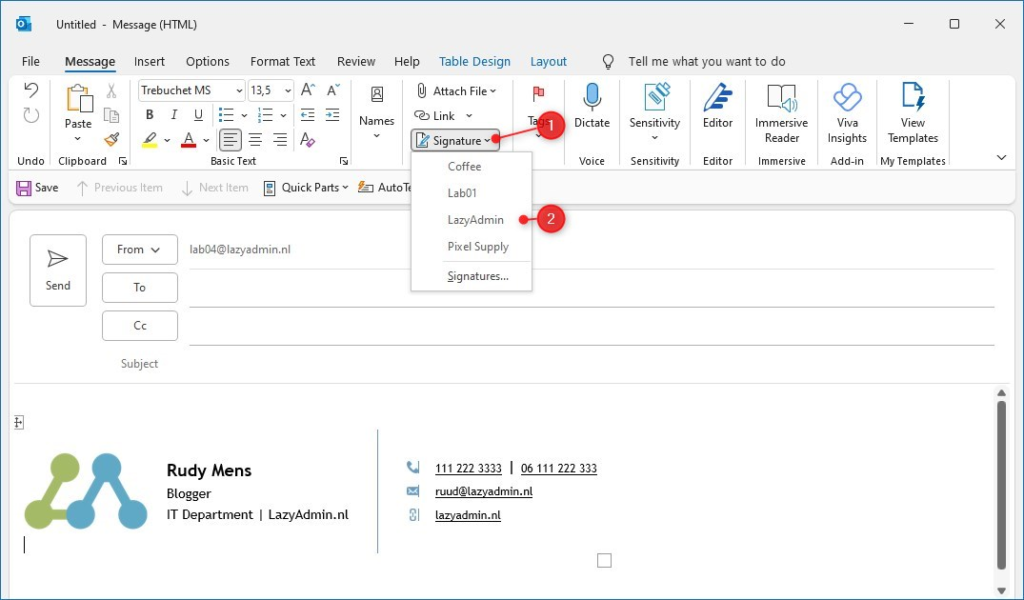
Crafting the Perfect Outlook Signature: A Step-by-Step Guide
In today’s digital age, email communication is a cornerstone of professional and personal interactions. Every email you send is an opportunity to make a lasting impression, and a well-crafted email signature is a crucial element in achieving that. It’s more than just contact information; it’s a digital business card, a branding tool, and a way to convey professionalism and personality. Outlook, being one of the most widely used email clients, offers robust features for creating and managing email signatures. This comprehensive guide will walk you through the process of adding, customizing, and troubleshooting signatures in Outlook, ensuring your emails always put your best foot forward.
Whether you’re a seasoned professional or just starting your email journey, understanding how to effectively use Outlook signatures can significantly enhance your communication. We’ll cover everything from the basics of creating a simple signature to advanced techniques for incorporating images, hyperlinks, and dynamic content.
Why Bother with an Email Signature?
Before diving into the how-to, let’s address the why. Why should you invest time and effort in creating a polished email signature? The benefits are numerous:
- Professionalism: A well-designed signature conveys professionalism and attention to detail. It shows that you take your communication seriously and care about the impression you make.
- Branding: Your signature is an extension of your personal or company brand. It reinforces your identity and helps recipients remember you.
- Contact Information: It provides essential contact information, making it easy for recipients to reach you via phone, website, or social media. No more searching through old emails to find a phone number!
- Call to Action: You can use your signature to promote your website, a recent blog post, or a special offer. It’s a subtle but effective way to drive traffic and generate leads.
- Legal Compliance: In some industries, legal disclaimers are required in email communications. Your signature is a convenient place to include these disclaimers.
Adding a Signature in Outlook: The Core Steps
Now, let’s get to the heart of the matter: how to add a signature in Outlook. The process is relatively straightforward, but there are a few nuances to be aware of.
Step 1: Accessing the Signature Settings
The first step is to navigate to the signature settings within Outlook. There are several ways to do this, depending on your version of Outlook:
- Outlook Desktop App (Windows):
- Open Outlook.
- Click on File in the top left corner.
- Select Options.
- In the Outlook Options window, click on Mail.
- Click on the Signatures… button.
- Outlook Desktop App (Mac):
- Open Outlook.
- Click on Outlook in the top left corner of the menu bar.
- Select Preferences.
- Click on Signatures.
- Outlook Web App (OWA):
- Log in to your Outlook account through a web browser.
- Click on the Settings icon (gear icon) in the top right corner.
- Type “signature” in the search bar.
- Select Email signature under the Layout section.
Step 2: Creating a New Signature
Once you’ve accessed the signature settings, you’ll need to create a new signature:
- Click on the New button.
- Enter a name for your signature. This name is for your reference only and won’t be visible to recipients. Choose something descriptive, like “Professional Signature” or “Marketing Campaign Signature.”
- Click OK.
Step 3: Designing Your Signature
This is where the fun begins! In the edit signature box, you can start designing your signature. Outlook provides a rich text editor with various formatting options:
- Text: Type in your name, title, company, and contact information.
- Font: Choose a professional and readable font. Avoid overly decorative or difficult-to-read fonts.
- Font Size: Select an appropriate font size. Too small, and it will be difficult to read; too large, and it will look unprofessional.
- Font Color: Use a color that complements your brand. Stick to darker colors for readability.
- Formatting: Use bolding, italics, and underlining sparingly to highlight important information.
- Images: You can insert your company logo or a professional headshot. Make sure the image is properly sized and optimized for email.
- Hyperlinks: Add links to your website, social media profiles, or other relevant online resources.
Step 4: Setting Default Signatures
After you’ve created your signature, you need to tell Outlook when to use it:
- In the Choose default signature section, select the email account you want to associate with the signature.
- For New messages, choose the signature you want to use for new emails.
- For Replies/forwards, choose the signature you want to use for replies and forwarded emails. You can use the same signature as new messages or create a different one specifically for replies and forwards.
- Click OK to save your settings.
Advanced Signature Customization: Taking It to the Next Level
Now that you know the basics, let’s explore some advanced techniques for customizing your Outlook signature.
Adding Images and Logos
Images can add visual appeal and reinforce your brand identity. Here’s how to add them:
- Click on the Insert Picture icon in the signature editor.
- Browse to the location of your image file and select it.
- Adjust the size of the image as needed. Be mindful of file size; large images can slow down email delivery.
- Consider adding a hyperlink to the image. For example, you could link your company logo to your website.
Using Hyperlinks
Hyperlinks make it easy for recipients to access your website, social media profiles, or other online resources:
- Type the text you want to use as the hyperlink (e.g., “Visit our website”).
- Select the text.
- Click on the Hyperlink icon in the signature editor.
- Enter the URL in the Address field.
- Click OK.
Creating Multiple Signatures
Outlook allows you to create multiple signatures for different purposes. For example, you might have one signature for professional emails and another for personal emails. Or you might have different signatures for different departments within your company:
- Repeat the steps above to create additional signatures.
- When composing a new email, you can choose which signature to use from the Signature dropdown menu in the message window.
Using HTML Signatures
For more advanced customization, you can create your signature in HTML. This gives you greater control over the design and layout of your signature:
- Create your signature in an HTML editor (e.g., Notepad++, Visual Studio Code).
- Save the file as an HTML file (.html).
- In Outlook, open the signature settings.
- Click on the New button and name your signature.
- Instead of typing in the signature editor, click on the Insert as Text button.
- Browse to your HTML file and select it.
- Outlook will insert the HTML code into the signature editor.
- Adjust the HTML code as needed.
Warning: Editing HTML code directly can be tricky. Make sure you have a good understanding of HTML before attempting this.
Dynamic Signatures
Dynamic signatures are signatures that automatically update with information from your Outlook profile. For example, you can create a signature that automatically includes your current job title or department.
Unfortunately, Outlook doesn’t natively support dynamic signatures. However, you can achieve a similar effect using third-party tools or by writing custom VBA code.
Troubleshooting Common Signature Issues
Even with the best instructions, you might encounter some issues when adding or using signatures in Outlook. Here are some common problems and their solutions:
Signature Not Appearing
- Check Default Settings: Make sure you’ve set the default signature for new messages and replies/forwards.
- Signature Dropdown: Ensure that the correct signature is selected in the Signature dropdown menu when composing a new email.
- Outlook Restart: Sometimes, simply restarting Outlook can resolve signature issues.
Signature Formatting Problems
- Font Issues: If your signature appears with incorrect fonts or formatting, try using a simpler font or removing any special formatting.
- Image Problems: Make sure your images are properly sized and optimized for email. Large images can cause formatting issues.
- HTML Code: If you’re using an HTML signature, double-check your code for errors.
Signature Not Saving
- Permissions: Ensure you have the necessary permissions to modify Outlook settings.
- Outlook Profile: Sometimes, a corrupted Outlook profile can cause signature saving issues. Try creating a new Outlook profile.
- Antivirus Software: Some antivirus software can interfere with Outlook’s signature functionality. Try temporarily disabling your antivirus software to see if that resolves the issue.
Signatures Displaying Incorrectly on Mobile Devices
- Image Optimization: Mobile devices often have different screen resolutions and email client rendering capabilities. Optimize images for mobile viewing by using smaller file sizes and ensuring they are responsive.
- Simplified Signatures: Consider creating a simplified signature specifically for mobile devices. This could involve removing images or using a more basic text format.
- Testing: Always test your signature on different mobile devices and email clients to ensure it displays correctly.
Best Practices for Effective Email Signatures
Creating an effective email signature is more than just adding your name and contact information. Here are some best practices to keep in mind:
- Keep It Concise: Avoid cluttering your signature with too much information. Stick to the essentials.
- Use a Professional Font: Choose a font that is easy to read and conveys professionalism.
- Optimize Images: Use properly sized and optimized images to avoid slowing down email delivery.
- Include a Call to Action: Use your signature to promote your website, social media profiles, or other relevant online resources.
- Test Your Signature: Send test emails to yourself and others to ensure your signature displays correctly across different email clients and devices.
- Stay Consistent: Use the same signature across all your email accounts and devices to maintain a consistent brand identity.
- Mobile Optimization: Ensure your signature is optimized for viewing on mobile devices.
- Legal Compliance: Include any necessary legal disclaimers in your signature.
- Regular Review: Periodically review and update your signature to ensure it is accurate and up-to-date. Contact information can change, and your branding might evolve.
The Future of Email Signatures
Email signatures are constantly evolving as technology advances. Here are some trends to watch out for:
- Interactive Signatures: Signatures that incorporate interactive elements like polls, quizzes, or embedded videos.
- AI-Powered Signatures: Signatures that automatically adapt to the recipient’s preferences or context.
- Personalized Signatures: Signatures that are tailored to individual recipients based on their relationship with the sender.
- Blockchain-Based Signatures: Signatures that use blockchain technology to verify the sender’s identity and prevent spoofing.
While these trends are still in their early stages, they have the potential to revolutionize the way we think about email signatures.
Conclusion: Your Signature, Your Brand
In conclusion, adding and customizing signatures in Outlook is a simple yet powerful way to enhance your email communication. By following the steps and best practices outlined in this guide, you can create a signature that conveys professionalism, reinforces your brand, and makes it easy for recipients to connect with you. So, take the time to craft a signature that truly reflects who you are and what you stand for. Your email signature is more than just a formality; it’s an opportunity to make a lasting impression.
Remember, your email signature is an extension of your brand. Treat it with the same care and attention to detail as you would any other aspect of your business. A well-crafted signature can be a valuable asset in building relationships, generating leads, and promoting your brand. So, go ahead and create a signature that you’re proud to share with the world.
By mastering the art of the Outlook signature, you’re not just adding contact information; you’re crafting a digital identity that speaks volumes about your professionalism and attention to detail. It’s a small detail that can make a big difference in how you’re perceived in the digital world.

