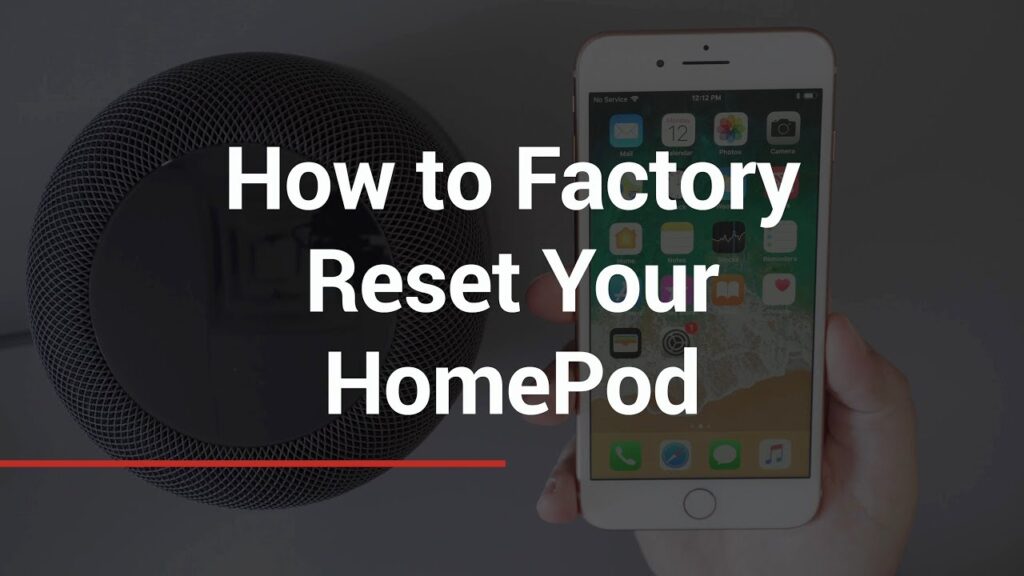
Introduction: When Your HomePod Needs a Fresh Start
The Apple HomePod, a marvel of audio engineering and smart home integration, isn’t immune to the occasional hiccup. Whether it’s unresponsive controls, Wi-Fi connectivity issues, or just general sluggishness, there comes a time when a simple restart won’t cut it. That’s where the hard reset, also known as a factory reset, comes into play. Think of it as giving your HomePod a clean slate, wiping away any software glitches and restoring it to its original, out-of-the-box state.
This comprehensive guide will walk you through the process of performing a hard reset on your Apple HomePod, covering everything from identifying when it’s necessary to the step-by-step instructions for both the original HomePod and the HomePod mini. We’ll also delve into troubleshooting common issues and provide tips for preventing problems down the line. So, if you’re ready to breathe new life into your HomePod, let’s get started!
Why Hard Reset Your HomePod? Recognizing the Signs
Before diving into the how-to, it’s crucial to understand when a hard reset is the appropriate solution. It’s not a magic bullet for every problem, and sometimes a simpler fix will suffice. Here are some telltale signs that your HomePod might benefit from a hard reset:
- Unresponsiveness: The HomePod becomes completely unresponsive to touch controls or Siri commands. It’s like it’s frozen in time.
- Connectivity Issues: The HomePod consistently fails to connect to your Wi-Fi network, even after verifying your network settings.
- Siri Malfunctions: Siri is unable to understand your commands, provides incorrect information, or experiences frequent errors.
- Audio Problems: The HomePod produces distorted audio, no audio at all, or experiences sudden volume fluctuations.
- Setup Problems: You’re unable to properly set up the HomePod, encountering errors during the initial configuration process.
- Selling or Gifting: Before selling or gifting your HomePod, performing a hard reset is essential to erase your personal data and unlink it from your Apple ID.
If you’re experiencing one or more of these issues, a hard reset could be the solution you’re looking for. However, before proceeding, it’s always a good idea to try a simple restart first. You can do this by unplugging the HomePod from the power outlet for about 15 seconds and then plugging it back in.
Preparing for the Hard Reset: Backing Up Your Data (If Possible)
Unlike some other Apple devices, the HomePod doesn’t offer a direct way to back up its data. Most of its functionality relies on cloud-based services like Apple Music and iCloud. However, there are a few things you can do to prepare for the hard reset:
- Note Your HomeKit Setup: If you use your HomePod as a HomeKit hub, take note of your connected devices and automations. You’ll need to reconfigure these after the reset. Consider taking screenshots of your Home app settings for easy reference.
- Apple Music and iCloud: Ensure that your Apple Music library is properly synced to iCloud. This will allow you to quickly restore your music and preferences after the reset.
- HomePod Software: Make sure your HomePod is running the latest software before doing a reset. This can sometimes resolve issues without the need for a full reset. You can check for updates in the Home app.
While you can’t create a traditional backup, these steps will help minimize the disruption caused by the reset and make the re-setup process smoother.
How to Hard Reset Your Apple HomePod: A Step-by-Step Guide
The process for hard resetting the HomePod and HomePod mini is slightly different. Here’s a breakdown of each method:
Hard Resetting the Original Apple HomePod
This method involves using the touch controls on the top of the HomePod. It requires a bit of patience, but it’s a reliable way to restore your device to its factory settings.
- Unplug the HomePod: Disconnect the HomePod from the power outlet. This is a crucial first step.
- Wait 10 Seconds: Give the HomePod a few seconds to completely power down.
- Plug It Back In: Reconnect the HomePod to the power outlet.
- Wait for the White Spinning Light: As the HomePod powers on, you’ll see a white spinning light on the top.
- Touch and Hold the Top: Once the white spinning light appears, touch and hold your finger on the top of the HomePod. Don’t release your finger.
- Keep Holding: Continue holding your finger on the top. The white spinning light will turn red.
- Wait for the Siri Voice: After a few seconds, Siri will say that the HomePod is about to reset.
- Release Your Finger: Once you hear Siri’s confirmation, release your finger.
- The HomePod Resets: The HomePod will now begin the reset process. The spinning light will disappear, and the device will restart.
The entire process can take a few minutes. Once the HomePod has finished resetting, it will be in its factory default state, ready to be set up again.
Hard Resetting the Apple HomePod mini
The HomePod mini hard reset process is a bit more streamlined, utilizing the Home app on your iPhone or iPad.
- Open the Home App: Launch the Home app on your iPhone or iPad. Make sure you’re signed in with the same Apple ID that you used to set up the HomePod mini.
- Find Your HomePod mini: Locate your HomePod mini in the Home app. It should be listed under the room it’s assigned to.
- Long Press on the HomePod mini Icon: Press and hold on the HomePod mini icon until a menu appears.
- Scroll Down and Tap the Settings Icon: Scroll down to the bottom of the menu and tap the settings icon (it looks like a gear).
- Scroll Down and Tap “Remove Accessory”: Scroll down to the very bottom of the settings menu and tap “Remove Accessory.”
- Confirm Removal: You’ll be prompted to confirm that you want to remove the HomePod mini. Tap “Remove” to confirm.
Removing the HomePod mini from the Home app effectively performs a factory reset. The device will restart and be ready for a new setup.
Troubleshooting Common Issues During the Hard Reset Process
While the hard reset process is generally straightforward, you might encounter a few hiccups along the way. Here are some common issues and how to troubleshoot them:
- HomePod Doesn’t Respond to Touch: If the HomePod isn’t responding to your touch, make sure your finger is clean and dry. Try applying a bit more pressure. If it still doesn’t work, try unplugging and replugging the HomePod and trying again.
- Siri Doesn’t Announce the Reset: If you don’t hear Siri announce that the HomePod is about to reset, it could be that you’re not holding your finger on the top long enough. Keep holding until you hear the confirmation.
- HomePod Mini Doesn’t Appear in the Home App: If you can’t find your HomePod mini in the Home app, make sure it’s connected to the same Wi-Fi network as your iPhone or iPad. Also, ensure that you’re signed in to iCloud with the same Apple ID.
- Reset Process Seems Stuck: If the reset process seems to be stuck for an extended period (more than 15 minutes), try unplugging the HomePod and starting the process again.
If you’re still having trouble, consult Apple’s support documentation or contact Apple Support for assistance.
Setting Up Your HomePod After the Hard Reset: A Fresh Start
Once the hard reset is complete, your HomePod will be in its factory default state. You’ll need to set it up again as if it were a brand-new device. Here’s how:
- Ensure Bluetooth and Wi-Fi are Enabled: On your iPhone or iPad, make sure that Bluetooth and Wi-Fi are turned on.
- Bring Your Device Close to the HomePod: Bring your iPhone or iPad close to the HomePod. You should see a setup screen appear automatically.
- Follow the On-Screen Instructions: Follow the on-screen instructions to connect the HomePod to your Wi-Fi network, choose a room for it, and configure Siri settings.
- Restore Your Preferences: If you use Apple Music or other streaming services, sign in to your accounts to restore your music library and preferences.
- Reconfigure HomeKit: If you use your HomePod as a HomeKit hub, reconfigure your connected devices and automations in the Home app.
Setting up the HomePod is generally a smooth process, but if you encounter any issues, refer to Apple’s support resources for guidance.
Tips for Preventing Future HomePod Issues
Prevention is always better than cure. Here are some tips for keeping your HomePod running smoothly and minimizing the need for future hard resets:
- Keep Your Software Updated: Regularly update your HomePod to the latest software version. Apple often releases updates that include bug fixes and performance improvements.
- Maintain a Stable Wi-Fi Connection: Ensure that your HomePod has a strong and stable Wi-Fi connection. Weak or intermittent connections can lead to various issues.
- Avoid Extreme Temperatures: Don’t expose your HomePod to extreme temperatures or humidity. This can damage the internal components.
- Clean the Touch Surface: Keep the touch surface on the top of the HomePod clean and free of debris. This will ensure that the touch controls function properly.
- Restart Regularly: Consider restarting your HomePod every few weeks to clear its cache and improve performance.
- Check HomeKit Compatibility: When adding new devices to your HomeKit setup, ensure that they are fully compatible with HomePod. Incompatible devices can sometimes cause conflicts.
Alternatives to a Hard Reset: Exploring Other Solutions
Before resorting to a hard reset, it’s worth exploring other potential solutions to your HomePod issues. Here are a few alternatives:
- Restart the HomePod: As mentioned earlier, a simple restart can often resolve minor glitches. Unplug the HomePod for 15 seconds and then plug it back in.
- Check Your Wi-Fi Connection: Verify that your HomePod is connected to the correct Wi-Fi network and that the network is functioning properly.
- Update Your iPhone or iPad: Make sure that your iPhone or iPad is running the latest version of iOS or iPadOS. Outdated software can sometimes cause compatibility issues.
- Reset Network Settings: On your iPhone or iPad, try resetting your network settings. This can resolve connectivity problems.
- Contact Apple Support: If you’ve tried all of the above and your HomePod is still not working properly, contact Apple Support for assistance.
A hard reset should be considered a last resort, after you’ve exhausted all other troubleshooting options.
The Future of HomePod: Software Updates and New Features
Apple continues to invest in the HomePod ecosystem, releasing regular software updates that introduce new features and improve performance. Keeping your HomePod up to date is essential for taking advantage of these enhancements.
Some of the recent updates have included:
- Improved Siri Performance: Enhanced Siri voice recognition and response times.
- Spatial Audio Support: Immersive audio experience with compatible content.
- Thread Support: Enhanced connectivity with other smart home devices.
- Intercom Feature: Ability to communicate with other HomePods in your home.
As Apple continues to innovate, we can expect to see even more exciting features and improvements in the future. The HomePod is constantly evolving, making it an even more valuable addition to your smart home.
Conclusion: Mastering the Art of HomePod Reset and Maintenance
The Apple HomePod, while a sophisticated device, can sometimes encounter issues that require a more drastic solution than a simple restart. Understanding how to perform a hard reset is a valuable skill for any HomePod owner. By following the steps outlined in this guide, you can effectively restore your HomePod to its factory settings, resolving a wide range of problems and breathing new life into your smart speaker.
Remember to explore alternative solutions before resorting to a hard reset, and always keep your HomePod’s software up to date. With proper maintenance and troubleshooting, you can ensure that your HomePod continues to provide you with years of exceptional audio quality and seamless smart home integration. By understanding the nuances of HomePod maintenance, including when and how to perform a hard reset, you can ensure that your device remains a reliable and enjoyable part of your smart home ecosystem. So, go forth and conquer those HomePod glitches, armed with the knowledge and techniques you’ve gained from this comprehensive guide!
The HomePod, in its various iterations, represents Apple’s commitment to high-quality audio and seamless integration with the Apple ecosystem. While it may not be the cheapest smart speaker on the market, its superior sound quality and tight integration with Apple services make it a compelling choice for many users. By mastering the art of HomePod reset and maintenance, you can ensure that you get the most out of your investment and enjoy years of reliable performance.

