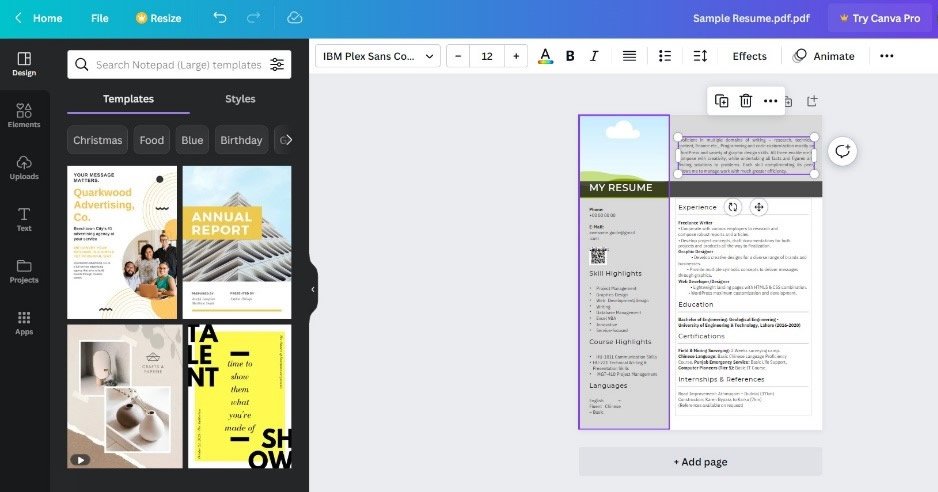
Introduction: Why Canva is Your New PDF Editing Powerhouse
In today’s digital age, the Portable Document Format (PDF) has become a ubiquitous file format. From contracts and reports to ebooks and presentations, PDFs are everywhere. While PDFs are great for preserving formatting and ensuring compatibility across different devices, they can sometimes be a pain to edit. Traditionally, editing PDFs required specialized software like Adobe Acrobat, which can be expensive and complex. But what if I told you there’s a simpler, more accessible way to modify your PDFs? Enter Canva, the online graphic design platform that’s not just for creating stunning visuals but also for editing PDFs with ease. This comprehensive guide will walk you through everything you need to know about how to edit PDFs using Canva, from the basics to advanced techniques.
Canva has emerged as a user-friendly alternative for various design needs, and its PDF editing capabilities are no exception. Whether you need to make minor text changes, add images, rearrange pages, or completely overhaul a document, Canva offers a range of tools to get the job done efficiently. Plus, its intuitive interface and collaborative features make it an ideal choice for both individual users and teams.
Why Choose Canva for PDF Editing?
Before diving into the how-to, let’s explore why Canva is a compelling option for editing PDFs:
- User-Friendly Interface: Canva is known for its drag-and-drop interface, which makes it easy for anyone to get started, regardless of their design experience.
- Cost-Effective: While Canva offers a premium subscription with additional features, its free version provides ample tools for basic PDF editing. This is a significant advantage over expensive, dedicated PDF editors.
- Collaborative Features: Canva allows multiple users to work on the same document simultaneously, making it perfect for team projects.
- Versatile Design Tools: Beyond basic editing, Canva offers a wide array of design elements, including fonts, images, and graphics, to enhance your PDFs.
- Accessibility: As an online platform, Canva can be accessed from any device with an internet connection, eliminating the need for software installations.
Getting Started: Uploading Your PDF to Canva
The first step in editing a PDF with Canva is to upload your document to the platform. Here’s how to do it:
- Create a Canva Account: If you don’t already have one, sign up for a free Canva account at Canva.com.
- Log In: Once you have an account, log in to your Canva dashboard.
- Upload Your PDF: There are several ways to upload your PDF:
- Drag and Drop: Simply drag the PDF file from your computer and drop it onto the Canva homepage.
- Click the “Create a design” Button: Click the “Create a design” button in the top right corner of the dashboard.
- Select “Import PDF”: From the dropdown menu, select “Import PDF.”
- Choose Your File: A file explorer window will open. Navigate to the location of your PDF file, select it, and click “Open.”
- Wait for the Upload: Canva will begin uploading your PDF. The time it takes will depend on the size of the file and your internet connection speed.
- Open Your PDF: Once the upload is complete, Canva will automatically open your PDF in the editor.
Navigating the Canva PDF Editor
Once your PDF is open in Canva, you’ll notice a familiar interface. Here’s a breakdown of the key areas:
- Toolbar: Located at the top of the screen, the toolbar provides access to essential editing tools, such as text formatting options, image adjustments, and element positioning.
- Sidebar: On the left side of the screen, you’ll find the sidebar, which contains various tabs for adding elements, uploading files, and accessing templates.
- Canvas: The central area of the screen is the canvas, where your PDF pages are displayed and where you’ll make your edits.
- Page Manager: At the bottom of the screen, you’ll find the page manager, which allows you to navigate between pages, add new pages, and rearrange existing ones.
Basic PDF Editing Tasks in Canva
Now that you’re familiar with the Canva interface, let’s explore some basic PDF editing tasks:
1. Editing Text
One of the most common reasons to edit a PDF is to correct typos or update information. Here’s how to edit text in Canva:
- Select the Text Box: Click on the text box you want to edit. A blue border will appear around the box, indicating that it’s selected.
- Edit the Text: Double-click inside the text box to activate the text editor. You can now type, delete, or modify the text as needed.
- Format the Text: Use the toolbar at the top of the screen to format the text. You can change the font, font size, color, alignment, and more.
- Adjust the Text Box: If necessary, you can resize or reposition the text box by dragging its corners or moving it around the canvas.
Canva offers a wide range of fonts to choose from, but if you have specific brand fonts, you can upload them to Canva Pro for a consistent look.
2. Adding New Text
Sometimes, you may need to add new text to your PDF. Here’s how to do it:
- Click the “Text” Tab: In the sidebar on the left, click the “Text” tab.
- Choose a Text Style: Canva offers various text styles, including headings, subheadings, and body text. Choose the style that best suits your needs. You can also start with a blank text box.
- Add the Text Box to the Canvas: Click on the chosen text style to add it to the canvas.
- Type Your Text: Double-click inside the text box to activate the text editor and type your text.
- Format the Text: Use the toolbar to format the text as desired.
- Position the Text Box: Drag the text box to the desired location on the canvas.
3. Inserting Images
Adding images to your PDF can enhance its visual appeal and convey information more effectively. Here’s how to insert images in Canva:
- Click the “Uploads” Tab: In the sidebar on the left, click the “Uploads” tab.
- Upload Your Image: If you haven’t already uploaded the image, click the “Upload media” button and choose the image file from your computer.
- Add the Image to the Canvas: Once the image is uploaded, click on it to add it to the canvas.
- Resize and Position the Image: Drag the corners of the image to resize it and drag the image itself to reposition it on the canvas.
- Adjust Image Settings: Use the toolbar to adjust the image settings, such as brightness, contrast, and transparency. You can also apply filters and effects to the image.
Canva also offers a vast library of stock photos and graphics that you can use in your PDFs. To access these, click the “Elements” tab in the sidebar and search for the desired image or graphic.
4. Deleting Elements
Removing unwanted elements from your PDF is a straightforward process:
- Select the Element: Click on the element you want to delete. A blue border will appear around it.
- Delete the Element: Press the “Delete” key on your keyboard or click the trash can icon in the toolbar.
5. Rearranging Pages
If you need to change the order of pages in your PDF, Canva makes it easy:
- Open the Page Manager: Scroll to the bottom of the Canva interface to see the page manager. This displays thumbnails of all the pages in your PDF.
- Drag and Drop Pages: Click and drag the thumbnail of the page you want to move to its new position. Release the mouse button to drop the page into place.
6. Adding and Deleting Pages
Adding or removing pages is also simple:
- Adding Pages: To add a new page, click the “Add page” button below the last page in the page manager. A blank page will be inserted.
- Deleting Pages: To delete a page, hover over the page thumbnail in the page manager and click the trash can icon that appears.
Advanced PDF Editing Techniques in Canva
Once you’ve mastered the basics, you can explore some advanced PDF editing techniques in Canva:
1. Using Templates
Canva offers a wide range of templates that you can use as a starting point for your PDF. These templates can save you time and effort, especially if you’re not a designer.
- Click the “Templates” Tab: In the sidebar on the left, click the “Templates” tab.
- Browse Templates: Browse through the available templates or use the search bar to find a specific type of template.
- Select a Template: Click on the template you want to use. It will be applied to the current page.
- Customize the Template: Customize the template by editing the text, images, and other elements to suit your needs.
2. Adding Hyperlinks
Adding hyperlinks to your PDF can make it more interactive and informative. Here’s how to do it:
- Select the Text or Element: Select the text or element you want to link.
- Click the Link Icon: In the toolbar, click the link icon (it looks like a chain).
- Enter the URL: Enter the URL you want to link to in the text box that appears.
- Apply the Link: Press the “Enter” key or click outside the text box to apply the link.
When you export your PDF, the hyperlinks will be clickable.
3. Creating Fillable Forms
While Canva isn’t primarily designed for creating complex fillable forms, you can create basic forms by adding text boxes and lines for users to fill in manually.
- Add Text Boxes: Add text boxes where you want users to enter information.
- Add Lines: Add lines to indicate where users should write. You can find lines in the “Elements” tab.
- Provide Instructions: Add clear instructions to guide users on how to fill out the form.
For more advanced fillable forms, you may need to use dedicated form creation software.
4. Collaborating with Others
Canva’s collaborative features make it easy to work on PDFs with others:
- Click the “Share” Button: In the top right corner of the screen, click the “Share” button.
- Enter Email Addresses: Enter the email addresses of the people you want to collaborate with.
- Choose Permissions: Choose whether collaborators can edit or only view the PDF.
- Send the Invitation: Click the “Send” button to send the invitation.
Collaborators will receive an email with a link to the PDF. They can then access and edit the PDF in Canva.
Tips for Editing PDFs in Canva
Here are some tips to help you get the most out of Canva’s PDF editing capabilities:
- Use High-Resolution Images: When adding images to your PDF, use high-resolution images to ensure they look crisp and clear.
- Choose Readable Fonts: Select fonts that are easy to read, especially for body text. Avoid overly decorative or stylized fonts.
- Maintain Consistent Formatting: Use consistent formatting throughout your PDF to create a professional and cohesive look.
- Proofread Carefully: Always proofread your PDF before exporting it to catch any typos or errors.
- Organize Your Pages: Use the page manager to organize your pages logically and make it easy for readers to navigate your PDF.
- Utilize Canva’s Design Elements: Enhance your PDFs with Canva’s wide array of design elements like icons, illustrations, and shapes to make them more engaging.
Exporting Your Edited PDF from Canva
Once you’ve finished editing your PDF, you’ll need to export it from Canva. Here’s how to do it:
- Click the “Share” Button: In the top right corner of the screen, click the “Share” button.
- Select “Download”: From the dropdown menu, select “Download.”
- Choose File Type: In the “File type” dropdown menu, select “PDF Standard” for general use or “PDF Print” for high-quality printing.
- Select Pages: If you only want to export certain pages, select them from the “Select pages” dropdown menu. Otherwise, choose “All pages.”
- Download Your PDF: Click the “Download” button to download your edited PDF to your computer.
Canva also offers other export options, such as PNG, JPG, and SVG, but PDF is the most suitable format for preserving the document’s formatting and ensuring compatibility.
Canva vs. Traditional PDF Editors
While Canva offers a convenient way to edit PDFs, it’s essential to understand its limitations compared to traditional PDF editors like Adobe Acrobat. Here’s a comparison:
- Complexity: Traditional PDF editors offer more advanced features, such as optical character recognition (OCR), advanced form creation, and digital signatures. Canva is more suitable for basic editing tasks.
- Cost: Canva’s free version provides ample tools for basic PDF editing, while traditional PDF editors often require a paid subscription.
- Ease of Use: Canva’s user-friendly interface makes it easier for beginners to get started, while traditional PDF editors can be more complex and require a learning curve.
- Collaboration: Canva’s collaborative features are more seamless and intuitive than those offered by some traditional PDF editors.
- Design Capabilities: Canva offers a wider range of design elements and templates than traditional PDF editors, making it easier to create visually appealing PDFs.
Ultimately, the best tool for editing PDFs depends on your specific needs and budget. If you need to perform complex editing tasks or work with sensitive documents, a traditional PDF editor may be a better choice. However, if you’re looking for a simple, cost-effective, and user-friendly solution for basic PDF editing, Canva is an excellent option.
Troubleshooting Common Issues
While Canva is generally reliable, you may encounter some issues when editing PDFs. Here are some common problems and how to troubleshoot them:
- PDF Not Uploading: If your PDF is not uploading, make sure it’s not too large or corrupted. Try compressing the PDF or using a different PDF file.
- Text Not Editable: If you can’t edit the text in your PDF, it may be an image-based PDF. In this case, you’ll need to use OCR software to convert the image to editable text.
- Formatting Issues: If you’re experiencing formatting issues, try adjusting the text boxes, font sizes, and alignment. Make sure your PDF is compatible with Canva’s formatting options.
- Slow Performance: If Canva is running slowly, try closing other applications and clearing your browser cache. A faster internet connection can also improve performance.
- Download Errors: If you’re having trouble downloading your edited PDF, try exporting it in a different file format or using a different browser.
Use Cases for Editing PDFs with Canva
Here are some practical use cases for editing PDFs with Canva:
- Updating Resumes and Cover Letters: Easily update your resume and cover letter with new skills, experiences, and contact information.
- Editing Marketing Materials: Modify brochures, flyers, and posters with updated information, images, and branding.
- Customizing Ebooks and Guides: Personalize ebooks and guides with your own content, images, and branding.
- Creating Presentations: Design visually appealing presentations by adding images, graphics, and animations to your PDF slides.
- Collaborating on Documents: Work with team members to edit and finalize documents in real-time.
- Correcting Errors in Existing Documents: Quickly fix typos and other errors in existing PDFs without needing complex software.
- Adding Watermarks: Protect your content by adding watermarks to your PDFs.
- Creating Certificates: Design and personalize certificates for awards, achievements, or course completion.
- Developing Educational Materials: Create engaging worksheets, handouts, and lesson plans for students.
- Designing Invitations: Craft unique and personalized invitations for events and celebrations.
The Future of PDF Editing with Canva
As Canva continues to evolve, its PDF editing capabilities are likely to become even more powerful and versatile. We can expect to see:
- Improved OCR Technology: Enhanced OCR technology will make it easier to convert image-based PDFs to editable text.
- Advanced Form Creation Tools: More advanced form creation tools will allow users to create complex fillable forms with ease.
- Integration with Other Platforms: Seamless integration with other platforms, such as Google Drive and Dropbox, will make it easier to access and edit PDFs from anywhere.
- AI-Powered Editing Features: AI-powered editing features will automate tasks such as text correction, image enhancement, and layout optimization.
- Enhanced Collaboration Tools: More robust collaboration tools will make it easier for teams to work together on PDFs in real-time.
Canva is rapidly becoming a go-to solution for anyone who needs to edit PDFs without the complexity and expense of traditional software. Its user-friendly interface, collaborative features, and versatile design tools make it an ideal choice for a wide range of users, from students and freelancers to small businesses and large corporations. So, whether you need to make a quick text change or completely overhaul a document, Canva has you covered.
Conclusion: Embrace the Simplicity of Canva PDF Editing
Editing PDFs doesn’t have to be a daunting task. With Canva, you can unlock a world of possibilities for modifying and enhancing your documents with ease. From basic text edits to adding stunning visuals, Canva provides the tools you need to create professional-looking PDFs without the steep learning curve or hefty price tag of traditional PDF editors. Embrace the simplicity and versatility of Canva PDF editing and transform the way you work with documents forever. So, go ahead, upload your PDF to Canva, and start editing – you’ll be amazed at what you can achieve!

