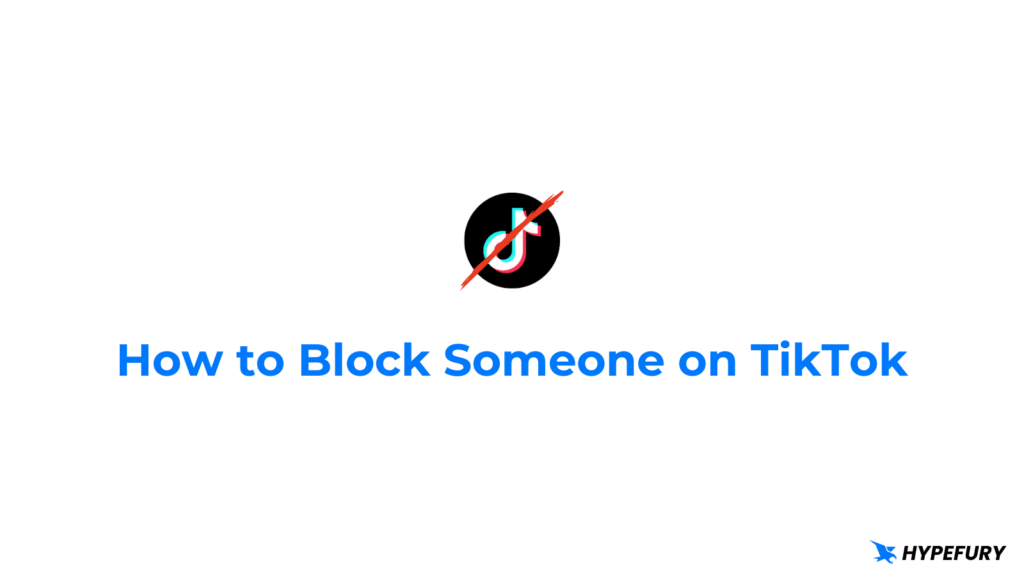
Introduction: The TikTok Tsunami in Your Inbox
Let’s face it: TikTok is addictive. The endless stream of short, captivating videos is designed to keep you scrolling for hours. But what happens when that addiction starts overflowing into your email inbox? The constant stream of TikTok notifications – new followers, likes, comments, messages, and even the dreaded suggested videos – can quickly turn your Gmail into a chaotic mess. If you’re feeling overwhelmed by the TikTok tsunami in your inbox, you’re not alone. Many users are searching for ways to regain control and block TikTok notifications from cluttering their email.
This comprehensive guide will walk you through various methods to effectively block TikTok notifications on Gmail, allowing you to reclaim your inbox and focus on what truly matters. We’ll explore options within TikTok itself, Gmail’s filtering capabilities, and even third-party apps that can help you achieve a notification-free email experience. So, buckle up and get ready to silence the scroll – in your inbox, at least!
Why Are TikTok Notifications Ending Up in My Gmail?
Before we dive into the solutions, it’s important to understand why TikTok notifications are landing in your Gmail account in the first place. When you sign up for TikTok, you typically provide an email address for account verification, password recovery, and, you guessed it, notifications. TikTok, by default, sends a variety of email notifications to keep you engaged with the platform. These notifications are designed to draw you back into the app and encourage you to spend more time (and potentially money) on TikTok.
While some users find these notifications helpful, others find them intrusive and distracting. The sheer volume of notifications can quickly become overwhelming, especially if you’re an active TikTok user. The constant pings and alerts can disrupt your workflow, make it difficult to focus, and contribute to overall digital fatigue. That’s why taking control of your TikTok notification settings is crucial for maintaining a healthy digital balance.
Method 1: Adjusting TikTok’s In-App Notification Settings
The first and often most effective step is to adjust your notification preferences directly within the TikTok app. TikTok provides granular control over the types of notifications you receive, allowing you to selectively disable the ones you find annoying or irrelevant. Here’s how to do it:
- Open the TikTok app on your smartphone or tablet.
- Tap on the “Profile” icon in the bottom right corner of the screen.
- Tap on the three horizontal lines (the menu icon) in the top right corner.
- Select “Settings and privacy.”
- Scroll down and tap on “Notifications.”
Exploring TikTok’s Notification Options
Within the Notifications settings, you’ll find a comprehensive list of notification categories, including:
- Likes: Notifications for when someone likes your videos.
- Comments: Notifications for when someone comments on your videos.
- New followers: Notifications for when someone follows you.
- Mentions: Notifications for when someone mentions you in a video or comment.
- Messages: Notifications for new direct messages.
- Suggested accounts: Notifications suggesting accounts you might be interested in following.
- Personalized content updates: Notifications about trending videos and content tailored to your interests.
Disabling Email Notifications
To block TikTok notifications on Gmail, you’ll want to focus on the email-related options within these categories. Look for toggles or settings specifically related to email notifications. The wording may vary slightly depending on your app version, but generally, you’ll find options to disable email notifications for:
- Updates and News: This often includes general updates about TikTok features, promotions, and news.
- Personalized Recommendations: This includes emails with suggested videos and accounts based on your activity.
- Activity Updates: This might encompass likes, comments, followers, and other interactions on your profile.
Simply toggle off the switches next to these options to disable the corresponding email notifications. You can also choose to disable all email notifications altogether, but this might prevent you from receiving important account-related emails, such as password reset requests.
Fine-Tuning Your Notification Preferences
Take some time to carefully review each notification category and disable the ones that you find most bothersome. You might choose to keep notifications for direct messages or mentions, while disabling notifications for likes or suggested accounts. The goal is to create a notification setup that keeps you informed about important activity without overwhelming your inbox with unnecessary alerts.
Method 2: Utilizing Gmail’s Filtering System
If adjusting TikTok’s in-app settings doesn’t completely eliminate the email notifications, or if you prefer a more direct approach, you can leverage Gmail’s powerful filtering system to automatically block or manage TikTok notifications. Gmail filters allow you to create rules that automatically process incoming emails based on various criteria, such as sender address, subject line, or keywords.
Creating a Filter for TikTok Notifications
Here’s how to create a filter to block TikTok notifications on Gmail:
- Open Gmail in your web browser.
- In the search bar at the top, click the “Show search options” icon (it looks like three horizontal lines with sliders).
- Enter criteria to filter your emails. You can use any of the following:
- From: Enter the email address or domain from which TikTok sends notifications (e.g., [email protected], tiktok.com). You can find the exact email address by examining a TikTok notification you’ve received in the past.
- Subject: Enter keywords or phrases that commonly appear in TikTok notification subject lines (e.g., “TikTok,” “New follower,” “Someone liked your video”).
- Has the words: Enter specific words or phrases that are likely to appear in the body of TikTok notification emails.
- Click “Create filter.”
- Choose what you want the filter to do. Here are some options:
- Delete it: This will automatically delete any emails that match the filter criteria. This is the most aggressive option and will completely remove TikTok notifications from your inbox.
- Skip the Inbox (Archive it): This will automatically archive the emails, removing them from your inbox but keeping them accessible in your “All Mail” folder.
- Mark as read: This will automatically mark the emails as read, preventing them from appearing as unread notifications.
- Apply a label: This will automatically apply a label (e.g., “TikTok Notifications”) to the emails, allowing you to easily identify and manage them. You can then choose to archive or delete all emails with that label at once.
- Click “Create filter.”
Choosing the Right Filter Action
The best filter action depends on your personal preferences and how you want to manage TikTok notifications. If you want to completely eliminate them from your inbox, the “Delete it” option is the most effective. However, be aware that this will also delete any potentially important account-related emails from TikTok.
If you want to keep a record of TikTok notifications but don’t want them cluttering your inbox, the “Skip the Inbox (Archive it)” option is a good compromise. You can still access the notifications in your “All Mail” folder if you need them, but they won’t distract you on a daily basis.
The “Mark as read” option is useful if you simply want to prevent the notifications from appearing as unread emails. This can help reduce visual clutter in your inbox without actually removing or archiving the emails.
The “Apply a label” option provides the most flexibility, as it allows you to easily identify and manage TikTok notifications as a group. You can then choose to archive, delete, or mark as read all emails with that label at once.
Refining Your Filter Criteria
It’s important to carefully refine your filter criteria to ensure that it only targets TikTok notifications and doesn’t accidentally filter out other important emails. Start with a broad filter and then gradually narrow it down as needed. For example, you might initially filter by the “tiktok.com” domain and then add specific keywords from TikTok notification subject lines to further refine the filter.
Method 3: Using Third-Party Email Management Apps
If you’re looking for a more comprehensive solution to manage email notifications, consider using a third-party email management app. These apps offer advanced features for filtering, prioritizing, and snoozing emails, allowing you to regain control of your inbox and focus on what matters most.
Popular Email Management Apps
Here are a few popular email management apps that can help you block TikTok notifications on Gmail:
- SaneBox: SaneBox uses AI to automatically prioritize your emails, moving unimportant messages (like TikTok notifications) to a separate folder. It also offers features like snoozing emails, setting reminders, and unsubscribing from unwanted newsletters.
- Mailstrom: Mailstrom groups your emails into bundles based on sender, subject, or topic, making it easy to quickly unsubscribe from unwanted emails or archive large groups of messages.
- Unroll.me: Unroll.me helps you unsubscribe from unwanted email subscriptions and consolidate your remaining subscriptions into a daily digest email.
How These Apps Can Help
These apps can help you block TikTok notifications on Gmail by:
- Automatically filtering and prioritizing emails: They can identify and move TikTok notifications to a separate folder, preventing them from cluttering your inbox.
- Providing easy unsubscribe options: They can help you quickly unsubscribe from TikTok’s email notifications with just a few clicks.
- Offering advanced filtering and rules: They allow you to create custom rules to manage your emails based on various criteria, including sender, subject, and keywords.
Choosing the Right App for You
When choosing an email management app, consider your specific needs and preferences. Some apps offer a free trial period, so you can test them out before committing to a paid subscription. Look for apps that are compatible with Gmail and offer the features that are most important to you, such as automatic filtering, unsubscribe options, and custom rules.
Method 4: Unsubscribing Directly From TikTok Emails
A straightforward method to stop receiving TikTok notifications in your Gmail is to unsubscribe directly from the emails themselves. Most marketing or notification emails include an unsubscribe link at the bottom. Here’s how to do it:
- Open a TikTok notification email in your Gmail.
- Scroll to the bottom of the email.
- Look for an “Unsubscribe” link (or similar wording, such as “Manage Subscriptions” or “Email Preferences”).
- Click the “Unsubscribe” link.
- Follow the instructions on the page that opens. This may involve confirming your unsubscription or selecting specific types of emails you want to unsubscribe from.
Potential Drawbacks
While this method is simple, it may not be the most effective for completely blocking all TikTok notifications. TikTok may send different types of notifications from different email addresses, so you may need to unsubscribe from multiple lists to stop receiving all unwanted emails. Additionally, unsubscribing from all emails may prevent you from receiving important account-related notifications, such as password reset requests.
Method 5: Using Gmail’s Block Sender Feature
Gmail offers a built-in feature to block specific senders, which can be used to block TikTok notifications. When you block a sender, any emails from that sender will automatically be sent to your spam folder. Here’s how to block a sender in Gmail:
- Open a TikTok notification email in your Gmail.
- Click on the three vertical dots (the “More” menu) in the top right corner of the email.
- Select “Block [Sender Name].”
Limitations of Blocking Senders
While blocking senders can be effective, it’s important to be aware of its limitations. Blocking the main TikTok notification email address may also block important account-related emails. Additionally, TikTok may use multiple email addresses for different types of notifications, so you may need to block multiple senders to completely stop receiving unwanted emails.
Troubleshooting: What to Do If Notifications Persist
Even after implementing the methods above, you may still occasionally receive TikTok notifications in your Gmail. Here are some troubleshooting tips to help you resolve the issue:
- Double-check your TikTok notification settings: Make sure you’ve disabled all relevant email notification options within the TikTok app.
- Review your Gmail filters: Ensure that your Gmail filters are correctly configured and that they’re not accidentally filtering out other important emails.
- Check your spam folder: If you’ve blocked TikTok senders, check your spam folder to make sure that important account-related emails aren’t being mistakenly filtered as spam.
- Contact TikTok support: If you’re still receiving unwanted notifications after trying all of the above methods, contact TikTok support for assistance.
The Importance of Managing Email Notifications
Managing email notifications is crucial for maintaining a healthy digital balance and maximizing productivity. Constant notifications can be distracting, disruptive, and contribute to overall digital fatigue. By taking control of your email notifications, you can reduce stress, improve focus, and reclaim your time.
Benefits of a Clean Inbox
A clean and organized inbox offers numerous benefits, including:
- Reduced stress: A clutter-free inbox can help reduce stress and anxiety associated with managing a large volume of emails.
- Improved focus: By eliminating distractions from unwanted notifications, you can improve your focus and concentration on important tasks.
- Increased productivity: A clean inbox allows you to quickly find and respond to important emails, increasing your overall productivity.
- Better time management: By spending less time managing email notifications, you can free up time for other activities.
Conclusion: Reclaim Your Inbox and Your Focus
Blocking TikTok notifications on Gmail is a simple but effective way to reclaim your inbox and regain control of your digital life. By adjusting your TikTok notification settings, utilizing Gmail’s filtering system, or using a third-party email management app, you can silence the scroll and focus on what truly matters. Remember to regularly review your notification settings and adjust them as needed to maintain a healthy digital balance.
Take the time to implement these strategies, and you’ll be well on your way to a cleaner, more organized, and less stressful email experience. Say goodbye to the TikTok notification tsunami and hello to a more productive and focused you!

