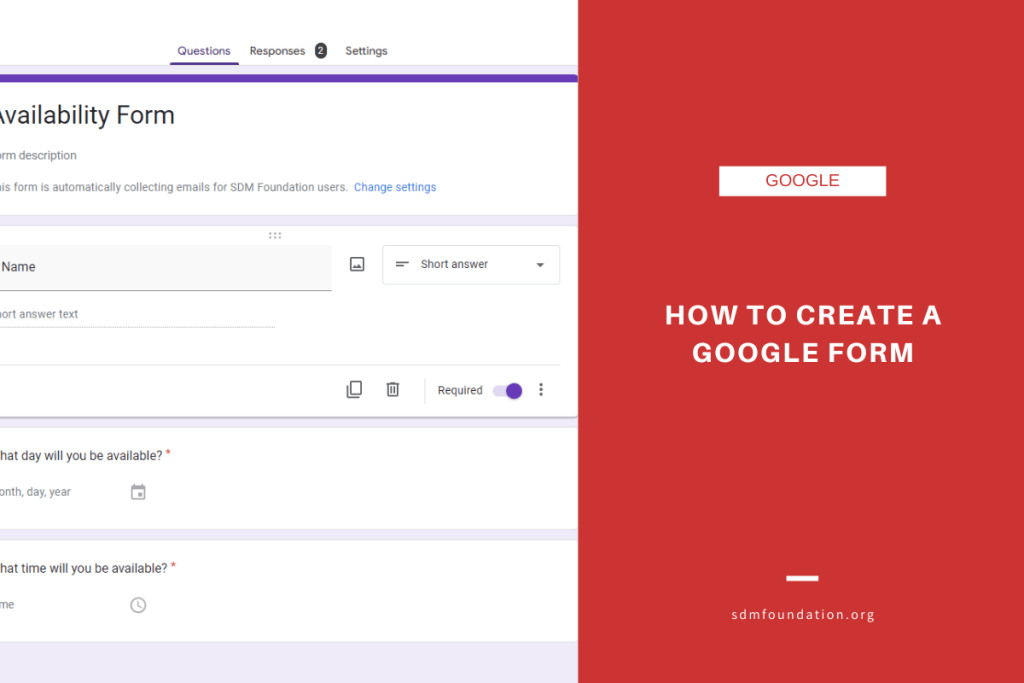
Introduction: The Power of Google Forms
In today’s digital age, collecting data efficiently and effectively is paramount. Whether you’re a teacher gathering feedback, a business owner conducting market research, or an event organizer managing registrations, Google Forms offers a versatile and user-friendly solution. It’s more than just a simple survey tool; it’s a powerful platform for gathering, organizing, and analyzing information. This comprehensive guide will walk you through every step of creating, customizing, and utilizing Google Forms to its full potential. We’ll delve into advanced features, explore practical use cases, and provide tips to make your forms stand out and deliver valuable insights.
Getting Started: Creating Your First Google Form
Before diving into the intricacies, let’s cover the basics. Creating a Google Form is surprisingly straightforward. Here’s how to get started:
Accessing Google Forms
There are several ways to access Google Forms:
- From Google Drive: Navigate to your Google Drive, click ‘New,’ then ‘More,’ and select ‘Google Forms.’
- Directly via URL: Type ‘forms.google.com’ into your web browser.
- From the Google Apps Menu: Click the Google Apps icon (the nine dots) in the top right corner of your screen and select ‘Forms.’
Choosing a Template or Starting from Scratch
Upon accessing Google Forms, you’ll be presented with two options: start with a blank form or choose from a variety of pre-designed templates. Templates can be a great time-saver, offering layouts and question types tailored to specific purposes like event registration, customer feedback, or job applications. However, for maximum customization, starting with a blank form is often the best approach.
Naming Your Form
The first thing you should do is give your form a descriptive and relevant name. Click on ‘Untitled Form’ at the top left corner and enter your desired title. This title will be displayed to respondents and will also be used to identify the form in your Google Drive. Don’t underestimate the importance of a good name; it helps with organization and makes it easier to find your form later.
Adding Questions: Building the Core of Your Form
Now that you have your form set up, it’s time to add questions. This is where you define what information you want to collect from your respondents. Google Forms offers a wide range of question types to suit different needs.
Exploring Different Question Types
To add a question, click the ‘+’ icon in the toolbar. A new question box will appear. Click on the dropdown menu to choose from the available question types:
- Short Answer: Ideal for collecting brief text responses, such as names, email addresses, or short comments.
- Paragraph: Suitable for longer, more detailed answers. Use this for open-ended questions that require respondents to elaborate.
- Multiple Choice: Presents respondents with a list of options, allowing them to select one answer.
- Checkboxes: Similar to multiple choice, but allows respondents to select multiple answers from a list.
- Dropdown: Presents a list of options in a dropdown menu. Useful for long lists or when you want to save space.
- Linear Scale: Asks respondents to rate something on a scale (e.g., from 1 to 5, or 1 to 10).
- Multiple Choice Grid: Allows respondents to answer multiple questions using the same set of options. Ideal for surveys that assess different aspects of a single topic.
- Checkbox Grid: Similar to the multiple choice grid, but allows respondents to select multiple options for each question.
- Date: Collects date information.
- Time: Collects time information.
- File Upload: Allows respondents to upload files directly to your Google Drive. This is useful for collecting documents, images, or other types of files.
Crafting Effective Questions
The quality of your questions directly impacts the quality of the data you collect. Here are some tips for writing effective questions:
- Be Clear and Concise: Use simple language and avoid jargon. Make sure your questions are easy to understand.
- Be Specific: Avoid vague or ambiguous questions. The more specific you are, the more accurate the responses will be.
- Avoid Leading Questions: Leading questions can bias respondents and skew your results. Frame your questions neutrally.
- Use Appropriate Question Types: Choose the question type that best suits the information you’re trying to collect.
- Make Questions Required (Optional): You can mark questions as required, ensuring that respondents answer them before submitting the form. Use this judiciously, as too many required questions can discourage completion.
Adding Images and Videos
You can enhance your forms by adding images and videos. This can make your forms more engaging and visually appealing. To add an image or video, click the image or video icon in the toolbar. You can upload images from your computer, Google Drive, or the web. You can also embed videos from YouTube.
Customizing Your Form: Making It Your Own
While the functionality of Google Forms is crucial, the visual presentation also plays a significant role in user engagement. Customizing your form allows you to align it with your brand, create a more appealing experience, and increase response rates.
Choosing a Theme
Google Forms offers a variety of themes that you can use to customize the look and feel of your form. To choose a theme, click the ‘Customize theme’ icon (the paint palette) in the top right corner. You can select a pre-designed theme or create your own by choosing colors, fonts, and background images.
Adding a Header Image
Adding a header image can significantly enhance the visual appeal of your form. Choose an image that is relevant to the topic of your form or that represents your brand. The recommended header size is 800 x 200 pixels. You can upload an image from your computer, Google Drive, or the web.
Customizing Colors and Fonts
You can further customize your form by choosing your own colors and fonts. Select colors that complement your header image and brand. Choose fonts that are easy to read and visually appealing. Experiment with different combinations to find a look that you like.
Advanced Features: Taking Your Forms to the Next Level
Once you’ve mastered the basics, you can explore some of the advanced features that Google Forms offers. These features can help you create more sophisticated forms and collect more valuable data.
Conditional Logic (Section Branching)
Conditional logic allows you to show or hide sections of your form based on the respondent’s answers. This can be useful for creating personalized surveys or for collecting different types of information depending on the respondent’s profile. To add conditional logic, click the three dots in the bottom right corner of a question and select ‘Go to section based on answer.’ You can then specify which section to direct the respondent to based on their answer.
Response Validation
Response validation allows you to set rules for the types of answers that respondents can enter. For example, you can require respondents to enter a valid email address, a number within a certain range, or a specific text pattern. To add response validation, click the three dots in the bottom right corner of a question and select ‘Response validation.’ You can then choose the type of validation you want to apply and set the appropriate rules.
Add-ons
Google Forms supports a wide range of add-ons that can extend its functionality. Add-ons can help you do things like send email notifications, create custom reports, and integrate with other apps. To install an add-on, click the three dots in the top right corner and select ‘Add-ons.’ You can then browse the add-on store and install the add-ons you need.
Sharing Your Form: Reaching Your Audience
Creating a fantastic form is only half the battle; you also need to get it in front of the right people. Google Forms offers several ways to share your form and collect responses.
Sharing Options
To share your form, click the ‘Send’ button in the top right corner. You’ll be presented with several sharing options:
- Email: Send the form directly to email addresses. You can include a message and choose whether to embed the form in the email.
- Link: Generate a shareable link that you can post on social media, websites, or in emails. You can also shorten the link to make it more manageable.
- Embed: Embed the form directly into a website or blog post. This is a great option if you want to seamlessly integrate the form into your existing content.
- Social Media: Share the form directly on social media platforms like Facebook and Twitter.
Collecting Email Addresses
If you want to collect email addresses from respondents, you can enable the ‘Collect email addresses’ setting. This will add an email address field to your form and require respondents to enter their email address before submitting the form. This is useful for follow-up communication or for building an email list.
Setting Response Limits
You can set a limit on the number of responses your form can receive. This is useful if you’re running a contest or if you only need a certain number of responses. To set a response limit, go to the ‘Settings’ tab and enable the ‘Limit to 1 response’ setting. You can also set a date and time after which the form will no longer accept responses.
Analyzing Your Data: Turning Responses into Insights
Once you’ve collected responses, it’s time to analyze the data and turn it into actionable insights. Google Forms provides several tools for analyzing your data.
Viewing Responses
To view responses, click the ‘Responses’ tab in your form. You’ll see a summary of the responses, including charts and graphs. You can also view individual responses by clicking the ‘Individual’ tab.
Creating Summary Reports
Google Forms automatically generates summary reports that provide an overview of the responses. These reports include charts and graphs that visualize the data. You can customize the reports by filtering the data and choosing which questions to include.
Exporting Data to Google Sheets
You can export your data to Google Sheets for more advanced analysis. This allows you to use spreadsheet functions to calculate statistics, create custom charts, and perform other types of analysis. To export your data, click the ‘Create spreadsheet’ button in the ‘Responses’ tab.
Using Third-Party Analytics Tools
For even more advanced analysis, you can use third-party analytics tools like Google Analytics or Tableau. These tools provide more sophisticated features for analyzing data and creating visualizations.
Best Practices: Tips for Creating Effective Google Forms
To maximize the effectiveness of your Google Forms, consider these best practices:
- Plan Your Form Carefully: Before you start creating your form, take the time to plan out your questions and structure. Think about what information you want to collect and how you’ll use it.
- Keep It Short and Simple: Avoid asking unnecessary questions or making your form too long. The shorter and simpler your form is, the more likely people are to complete it.
- Test Your Form: Before you share your form, test it yourself to make sure everything is working properly. Check for typos, broken links, and other errors.
- Promote Your Form: Don’t just create your form and expect people to find it. Actively promote your form through social media, email, and other channels.
- Analyze Your Data Regularly: Don’t just collect responses and forget about them. Analyze your data regularly to identify trends and insights.
Use Cases: Real-World Examples of Google Forms in Action
Google Forms is incredibly versatile and can be used in a wide variety of contexts. Here are a few real-world examples:
- Education: Teachers can use Google Forms to create quizzes, collect student feedback, and manage assignments.
- Business: Businesses can use Google Forms to conduct market research, collect customer feedback, and manage event registrations.
- Nonprofits: Nonprofits can use Google Forms to collect donations, manage volunteer sign-ups, and gather feedback from beneficiaries.
- Personal Use: Individuals can use Google Forms to plan events, collect RSVPs, and organize information.
Troubleshooting Common Issues
While Google Forms is generally user-friendly, you may encounter some issues from time to time. Here are some common problems and how to solve them:
- Form Not Accepting Responses: Make sure the form is not set to ‘Not accepting responses’ in the ‘Responses’ tab.
- Respondents Can’t Upload Files: Ensure that file uploads are enabled and that the file size limits are appropriate.
- Conditional Logic Not Working: Double-check your conditional logic rules to make sure they are set up correctly.
- Add-ons Not Functioning: Make sure the add-ons are properly installed and configured.
Conclusion: Unleashing the Potential of Google Forms
Google Forms is a powerful and versatile tool that can be used for a wide range of purposes. By mastering the techniques and strategies outlined in this guide, you can create effective forms that collect valuable data and provide actionable insights. Whether you’re a teacher, a business owner, or an individual looking to organize information, Google Forms can help you achieve your goals. So, go ahead and start creating your own forms today and unlock the full potential of this amazing tool!

