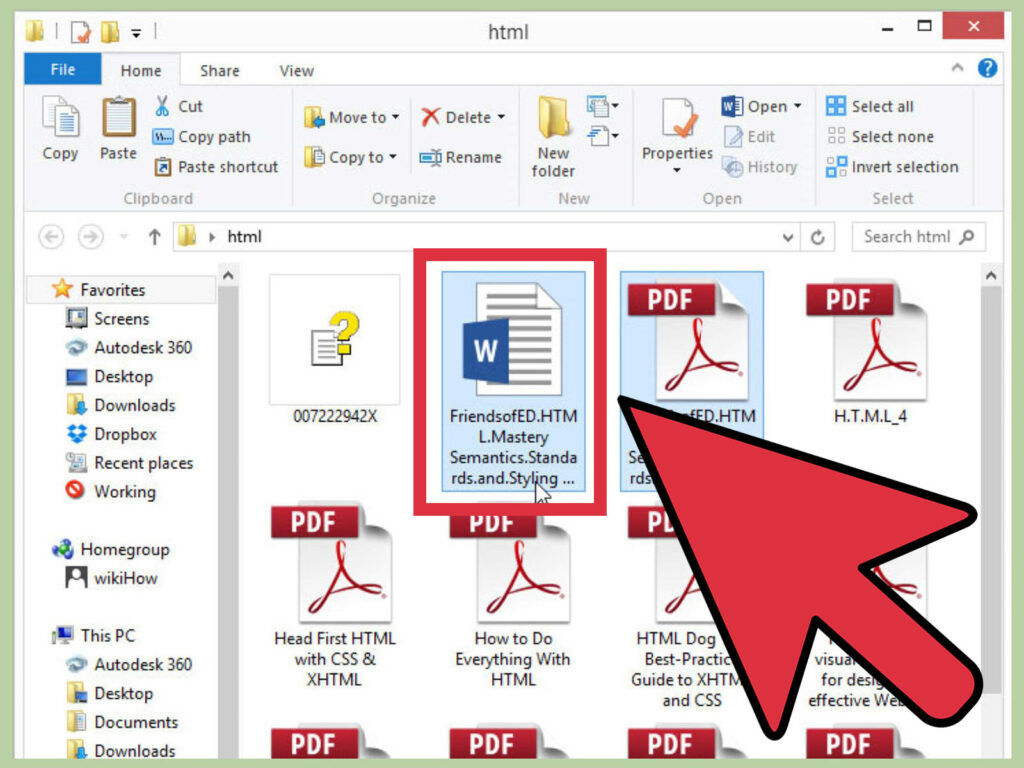
Introduction: Why Edit a PDF with Word?
Let’s face it, PDFs are everywhere. From important documents to scanned receipts, Portable Document Format (PDF) files have become the standard for sharing information. But what happens when you need to make changes? Maybe you spotted a typo, need to update information, or want to rearrange pages. Traditionally, editing PDFs required specialized software, often with a hefty price tag. But did you know that Microsoft Word, a program most of us already have, can be a surprisingly effective tool for basic PDF editing? This guide will walk you through the process, step-by-step, showing you how to edit PDF files using Word, highlighting its strengths and limitations, and offering alternative solutions when Word isn’t enough.
This method isn’t a perfect solution for all PDF editing needs. Complex PDFs with intricate formatting, forms, or security restrictions may not translate well into Word. However, for simple text-based edits, rearranging content, or adding basic elements, Word can be a lifesaver.
Step-by-Step Guide: Editing a PDF in Word
Ready to dive in? Here’s a detailed walkthrough of how to edit a PDF file using Microsoft Word:
Step 1: Open the PDF in Word
This is the most crucial step. The way you open the PDF will influence how well the document translates into a Word-editable format.
- Launch Microsoft Word: Open the Word application on your computer.
- Navigate to ‘File’ > ‘Open’: Click on the ‘File’ tab in the top left corner of the Word window, then select ‘Open’. Alternatively, you can use the keyboard shortcut Ctrl+O (Windows) or Cmd+O (Mac).
- Browse to Your PDF: Locate the PDF file you want to edit using the file explorer.
- Select the PDF and Click ‘Open’: Once you’ve found your PDF, select it and click the ‘Open’ button.
Important Note: When you open a PDF in Word, Word automatically converts the PDF into an editable Word document. This conversion process can sometimes alter the original formatting, especially with complex layouts, images, and fonts. You’ll see a warning message from Word explaining this. Don’t panic! Just click ‘OK’ to proceed. It’s always a good idea to keep a copy of the original PDF file, just in case.
Step 2: Edit the PDF Content
Now that your PDF is open in Word, you can start making changes just like you would with any other Word document.
- Edit Text: Click on any text area and start typing to add or modify the existing text. You can change the font, size, color, and other formatting options using the formatting tools in the Word ribbon.
- Insert Images: To insert an image, go to the ‘Insert’ tab and select ‘Pictures’. Choose the image you want to insert and adjust its size and position as needed. Keep in mind that complex images can sometimes cause layout issues.
- Delete Content: To remove text or images, simply select the content and press the ‘Delete’ or ‘Backspace’ key.
- Rearrange Content: You can move text blocks and images around the page by clicking and dragging them. However, be aware that this can sometimes disrupt the overall layout, especially with complex documents.
- Add Headers and Footers: To add or edit headers and footers, go to the ‘Insert’ tab and select ‘Header’ or ‘Footer’. You can then add text, page numbers, and other information to the header or footer area.
Pro Tip: Use Word’s ‘Track Changes’ feature (found under the ‘Review’ tab) to keep track of your edits. This is especially helpful if you’re collaborating with others or want to review your changes later.
Step 3: Save the Edited PDF
Once you’re satisfied with your edits, it’s time to save the document. Word gives you a couple of options:
- Save as Word Document (.docx): This option saves your edited document as a standard Word document. This is useful if you need to continue editing the document later or if you want to share it with others who need to make further changes in Word.
- Save as PDF: This option saves your edited document back as a PDF file. This is the most common option if you want to share the edited document with others in the widely compatible PDF format.
To save as a PDF:
- Go to ‘File’ > ‘Save As’: Click on the ‘File’ tab and select ‘Save As’.
- Choose a Save Location: Select the folder where you want to save the edited PDF.
- Select ‘PDF (*.pdf)’ from the ‘Save as type’ dropdown menu: This is crucial! Make sure you choose the PDF format.
- Click ‘Save’: Click the ‘Save’ button to save the edited document as a PDF.
Important Note: When you save as a PDF, Word may offer you some optimization options. You can choose to optimize the PDF for standard publishing, which will preserve the best possible quality, or you can choose to optimize it for minimum size, which will reduce the file size but may slightly reduce the image quality. Choose the option that best suits your needs.
Limitations of Editing PDFs in Word
While Word can be a handy tool for basic PDF editing, it’s important to be aware of its limitations:
- Formatting Issues: As mentioned earlier, Word’s conversion process can sometimes mess up the original formatting of the PDF, especially with complex layouts, images, and fonts. This can result in text reflowing, images shifting, and fonts changing.
- Complex PDFs: Word struggles with PDFs that contain complex elements such as forms, interactive fields, and security restrictions. These elements may not be properly converted or may not function correctly in Word.
- Image Quality: When you open a PDF in Word, the images may be compressed, which can reduce their quality. This is especially noticeable with high-resolution images.
- Limited Editing Features: Word lacks some of the advanced editing features found in dedicated PDF editors, such as the ability to add annotations, redact sensitive information, or create fillable forms.
- Font Substitution: If the PDF uses fonts that are not installed on your computer, Word may substitute them with similar fonts. This can change the appearance of the text.
When Word Isn’t Enough: Alternative PDF Editors
For more complex PDF editing tasks, you’ll need to use a dedicated PDF editor. Here are some popular options:
- Adobe Acrobat Pro DC: The industry standard for PDF editing. It offers a wide range of features, including advanced editing tools, form creation, OCR (Optical Character Recognition), and security features. However, it’s also one of the most expensive options.
- PDFelement: A more affordable alternative to Adobe Acrobat Pro DC. It offers many of the same features, including editing, form creation, OCR, and annotation tools. It’s available for Windows and Mac.
- Nitro PDF Pro: Another popular PDF editor with a comprehensive set of features. It includes editing, form creation, OCR, collaboration tools, and security features.
- Smallpdf: A web-based PDF editor that offers a variety of tools for editing, converting, and compressing PDFs. It’s a good option for basic editing tasks and doesn’t require any software installation.
- LibreOffice Draw: A free and open-source drawing program that can also be used to edit PDFs. It’s not as feature-rich as dedicated PDF editors, but it’s a good option for basic editing tasks if you’re on a budget.
Tips for Successful PDF Editing in Word
To maximize your chances of success when editing PDFs in Word, here are some helpful tips:
- Keep a Backup: Always keep a copy of the original PDF file before you start editing. This will allow you to revert to the original if something goes wrong.
- Simplify the PDF: If possible, try to simplify the PDF before opening it in Word. This may involve removing unnecessary images, reducing the file size, or converting the PDF to a simpler format.
- Use a High-Quality PDF: The quality of the original PDF will affect the quality of the edited document. If possible, use a high-quality PDF with clear text and images.
- Adjust Word’s Settings: Word has several settings that can affect how it handles PDFs. Experiment with these settings to see if you can improve the conversion process. For example, you can adjust the image compression settings or choose a different font substitution method.
- Proofread Carefully: After editing the PDF in Word, proofread the document carefully to check for any errors or formatting issues. Pay close attention to text reflowing, image placement, and font changes.
- Consider OCR: If your PDF is a scanned document, Word may not be able to recognize the text. In this case, you’ll need to use OCR (Optical Character Recognition) to convert the scanned image into editable text. Word has built-in OCR capabilities, but you may get better results with a dedicated OCR program.
Understanding PDF Conversion Nuances
The process of converting a PDF to a Word document isn’t always seamless. It’s crucial to understand the potential pitfalls and how to mitigate them. The complexity of the PDF itself plays a significant role. A simple, text-based PDF will generally convert with fewer issues than a document laden with images, tables, and unusual fonts.
When Word converts a PDF, it essentially tries to recreate the document’s layout and content within its own framework. This involves interpreting the PDF’s instructions for text placement, font rendering, and image positioning. However, PDF and Word use different systems for these tasks, leading to discrepancies. For example, a specific font used in the PDF might not be available in Word, forcing Word to substitute it with a similar-looking font. This substitution can alter the text’s appearance and even affect the overall layout.
Similarly, images might be compressed during the conversion process to reduce file size, potentially compromising their quality. Tables, which are often complex structures in PDFs, can sometimes be misinterpreted by Word, resulting in misaligned cells or distorted formatting. Understanding these potential issues allows you to anticipate problems and take steps to minimize their impact, such as simplifying the PDF before conversion or carefully proofreading the converted document.
Optimizing Your Workflow for PDF Editing in Word
To streamline your PDF editing process in Word, consider these workflow optimizations:
- Pre-Conversion Cleanup: Before opening the PDF in Word, review it for any unnecessary elements that could complicate the conversion. Remove redundant images, simplify complex tables, and ensure the text is as clean as possible.
- Strategic Editing: Focus on making only the necessary edits in Word. Avoid extensive reformatting or redesigning the document, as this can exacerbate formatting issues. Concentrate on correcting typos, updating information, and making minor adjustments to the text.
- Post-Editing Refinement: After making your edits in Word, carefully review the document for any formatting inconsistencies or errors. Manually adjust text alignment, image placement, and font settings as needed to restore the document’s original appearance.
- Version Control: Maintain clear version control by saving your edited PDF with a descriptive name that indicates the changes you’ve made. This will help you track your progress and avoid confusion when collaborating with others.
- Leverage Word’s Features: Utilize Word’s built-in features, such as styles, themes, and templates, to maintain consistency and efficiency throughout the editing process. These tools can help you quickly format text, apply consistent styles, and create professional-looking documents.
The Future of PDF Editing
The landscape of PDF editing is constantly evolving. As software developers continue to innovate, we can expect to see even more powerful and user-friendly tools emerge. Cloud-based PDF editors are becoming increasingly popular, offering convenient access and collaboration features. Artificial intelligence (AI) is also playing a growing role, with AI-powered tools automating tasks such as OCR, form filling, and content analysis.
In the future, we may see PDF editors that can seamlessly integrate with other applications, allowing users to edit PDFs directly within their preferred workflow. We may also see more sophisticated tools for handling complex PDFs, such as those with interactive elements, 3D graphics, and multimedia content. As the demand for PDF editing continues to grow, we can anticipate a future where editing PDFs is easier, more efficient, and more accessible than ever before.
Conclusion: Word as a Viable, Yet Imperfect, Solution
While Microsoft Word might not be the ultimate PDF editing powerhouse, it’s a surprisingly capable tool for many everyday editing tasks. Its accessibility and familiarity make it a convenient option for quick fixes, text updates, and minor adjustments. By understanding its limitations and following the tips outlined in this guide, you can effectively leverage Word to edit PDFs and get the job done. However, for more complex editing needs, remember that dedicated PDF editors offer a more robust and reliable solution.
Ultimately, the best tool for editing PDFs depends on your specific needs and budget. Consider the complexity of your PDFs, the frequency of your editing tasks, and the features you require when choosing the right tool for the job. Whether you opt for Word, a dedicated PDF editor, or a combination of both, mastering the art of PDF editing will empower you to work more efficiently and effectively with this ubiquitous file format.

