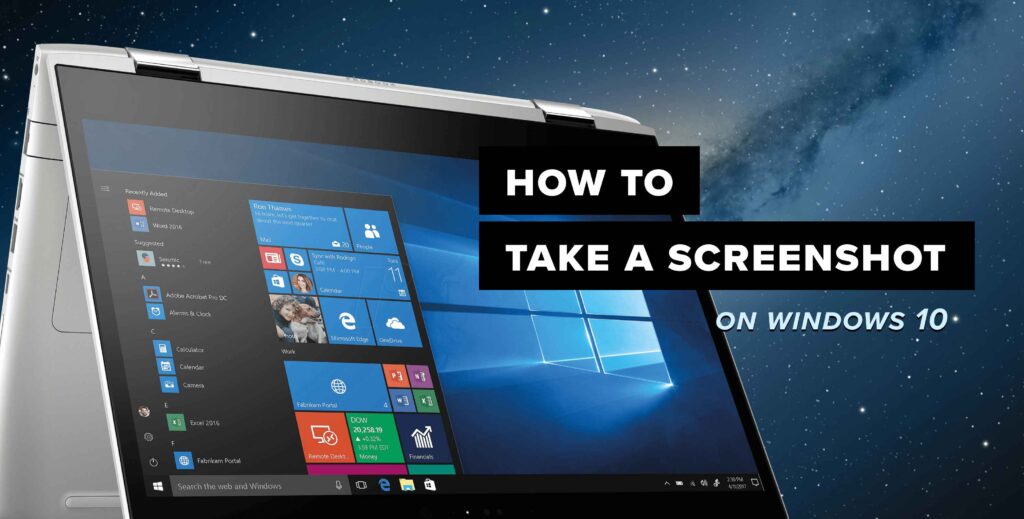
Mastering Screenshots on Windows 10: The Ultimate Guide
In the digital age, capturing what’s on your screen has become an essential skill. Whether you’re preserving a funny meme, documenting a software bug, or creating a tutorial, screenshots are invaluable. Windows 10 offers a plethora of ways to take screenshots, catering to different needs and preferences. This comprehensive guide will walk you through every method, from the simplest to the most advanced, ensuring you can capture your screen exactly as you want it, every single time.
Why Screenshots Matter
Before we dive into the how-to, let’s briefly discuss why screenshots are so important. They’re more than just digital snapshots; they’re powerful communication tools. Imagine trying to explain a complex software error to a tech support agent without a visual aid. Or consider the effort involved in describing a captivating image you found online. Screenshots eliminate ambiguity, providing clear, concise representations of what you see on your screen. They’re also fantastic for creating step-by-step guides, archiving important information, and sharing moments with friends and family. In essence, screenshots bridge the gap between what you experience and what you can share with others.
The Simplest Method: The Print Screen Key (PrtScn)
The most basic way to take a screenshot in Windows 10 involves the Print Screen key, often labeled as PrtScn, PrntScrn, or similar. This key is usually located in the upper-right corner of your keyboard. When you press it, Windows captures an image of your entire screen and copies it to your clipboard. From there, you’ll need to paste the image into an image editor like Paint, Paint 3D, or even a document like Microsoft Word to save it as a file.
Step-by-Step Guide: Using PrtScn
- Locate the Print Screen key: Find the key on your keyboard.
- Press the PrtScn key: Simply press the key. You won’t see any immediate visual confirmation, but the screenshot is now in your clipboard.
- Open an image editor: Launch Paint, Paint 3D, or any other image editing software you prefer.
- Paste the screenshot: Press Ctrl + V (or right-click and select “Paste”) to paste the screenshot into the image editor.
- Edit (optional): Crop, annotate, or make any desired changes to the screenshot.
- Save the screenshot: Go to File > Save As, choose a file format (JPEG, PNG, etc.), and save the screenshot to your desired location.
This method is quick and easy for capturing the entire screen, but it requires an extra step to save the image. It’s perfect for situations where you need a quick snapshot without immediate editing.
Capturing Only the Active Window: Alt + PrtScn
Sometimes, you only need to capture the currently active window, not the entire screen. This is where the Alt + PrtScn combination comes in handy. This method captures only the window you’re currently working in, ignoring everything else on your desktop. This is a neat way to only get the information you want and not have to crop out the rest.
Step-by-Step Guide: Using Alt + PrtScn
- Make sure the desired window is active: Click on the window you want to capture to bring it to the foreground.
- Press Alt + PrtScn: Hold down the Alt key and then press the PrtScn key.
- Open an image editor: Launch Paint, Paint 3D, or your preferred image editor.
- Paste the screenshot: Press Ctrl + V to paste the screenshot into the image editor.
- Edit (optional): Make any necessary edits.
- Save the screenshot: Save the screenshot as a file.
This method is ideal for capturing specific application windows without including the surrounding desktop clutter. It’s a great time-saver when you only need a portion of your screen.
The Snipping Tool: A Versatile Option
Windows 10 includes a built-in tool called the Snipping Tool, which offers more flexibility and control over your screenshots. It allows you to capture rectangular areas, free-form shapes, entire windows, or the full screen. While Microsoft has plans to eventually retire the Snipping Tool in favor of Snip & Sketch, it’s still available and widely used.
Step-by-Step Guide: Using the Snipping Tool
- Open the Snipping Tool: Search for “Snipping Tool” in the Start menu and open the application.
- Choose a snip type: Click the Mode dropdown to select the type of snip you want to create:
- Free-form Snip: Draw a free-form shape around the area you want to capture.
- Rectangular Snip: Drag a rectangle around the area you want to capture.
- Window Snip: Capture an entire window.
- Full-screen Snip: Capture the entire screen.
- Take the snip: Click New (or press Ctrl + N) and follow the on-screen instructions to capture your screenshot.
- Edit and save: The screenshot will open in the Snipping Tool window, where you can annotate it with a pen or highlighter. Click the Save icon to save the screenshot as a file.
The Snipping Tool is a great choice when you need more precise control over the area you’re capturing. Its annotation features also make it useful for adding quick notes or highlights to your screenshots.
Snip & Sketch: The Modern Screenshot Tool
Snip & Sketch is the modern replacement for the Snipping Tool in Windows 10. It offers similar functionality with a more streamlined interface and additional features. It’s designed to be more intuitive and user-friendly, making it a great choice for both beginners and experienced users.
Step-by-Step Guide: Using Snip & Sketch
- Open Snip & Sketch: There are several ways to open Snip & Sketch:
- Search for “Snip & Sketch” in the Start menu and open the application.
- Press Windows Key + Shift + S.
- Click the Screen snip quick action in the Action Center (if enabled).
- Choose a snip type: A small toolbar will appear at the top of your screen, allowing you to select the type of snip you want to create:
- Rectangular Snip: Drag a rectangle around the area you want to capture.
- Freeform Snip: Draw a free-form shape around the area you want to capture.
- Window Snip: Capture an entire window.
- Full-screen Snip: Capture the entire screen.
- Take the snip: Follow the on-screen instructions to capture your screenshot.
- Edit and save: The screenshot will open in the Snip & Sketch window, where you can annotate it with pens, highlighters, and a cropping tool. Click the Save icon to save the screenshot as a file.
Snip & Sketch is a powerful and user-friendly tool that offers a great balance of features and ease of use. Its keyboard shortcut (Windows Key + Shift + S) makes it incredibly quick to launch, and its annotation tools are perfect for adding context to your screenshots.
The Game Bar: Capturing Gameplay and More
The Game Bar in Windows 10 is primarily designed for capturing gameplay footage and screenshots. However, it can also be used to take screenshots of any application window. This is particularly useful if you want to capture screenshots of applications that don’t respond well to other methods.
Step-by-Step Guide: Using the Game Bar
- Open the Game Bar: Press Windows Key + G.
- Take a screenshot: Click the Screenshot icon (it looks like a camera) or press Windows Key + Alt + PrtScn.
- Find your screenshot: The screenshot will be saved in the Videos > Captures folder in your user directory. A notification will also appear, allowing you to quickly access the screenshot.
The Game Bar is a convenient option for capturing screenshots, especially if you’re already using it for gaming. Its keyboard shortcut makes it quick to launch, and the screenshots are automatically saved to a dedicated folder.
Third-Party Screenshot Tools: Expanding Your Options
While Windows 10 offers several built-in screenshot tools, many third-party applications provide even more features and customization options. These tools often include advanced editing capabilities, cloud storage integration, and workflow enhancements.
Popular Third-Party Screenshot Tools
- Greenshot: A free and open-source tool that offers a wide range of features, including capturing specific regions, windows, or the entire screen. It also includes annotation tools and the ability to upload screenshots directly to various online services.
- ShareX: Another free and open-source tool that’s packed with features. It supports a variety of capture methods, including scrolling capture, which allows you to capture entire web pages or documents that extend beyond the visible screen area. It also includes advanced editing tools and the ability to upload screenshots to over 80 different destinations.
- Snagit: A commercial tool that offers a comprehensive set of features for capturing and editing screenshots and screen recordings. It includes advanced editing tools, templates, and the ability to create animated GIFs.
- Lightshot: A simple and user-friendly tool that allows you to quickly capture screenshots and upload them to the cloud. It includes basic annotation tools and the ability to search for similar images on Google.
Third-party screenshot tools can be a great choice if you need more advanced features or customization options than the built-in Windows tools provide. They often offer time-saving features and workflow enhancements that can significantly improve your screenshotting experience.
Troubleshooting Common Screenshot Issues
While taking screenshots in Windows 10 is generally straightforward, you may occasionally encounter issues. Here are some common problems and their solutions:
- Print Screen key not working:
- Make sure the Print Screen key is not disabled in your BIOS settings.
- Check if any other applications are intercepting the Print Screen key.
- Try restarting your computer.
- Screenshot is black or blank:
- This can happen with certain applications that use hardware acceleration. Try disabling hardware acceleration in the application’s settings.
- Update your graphics card drivers.
- Screenshot is not saving:
- Make sure you have sufficient disk space.
- Check if your antivirus software is blocking the screenshot tool.
- Try saving the screenshot to a different location.
Tips and Tricks for Better Screenshots
Here are some additional tips and tricks to help you take better screenshots in Windows 10:
- Use keyboard shortcuts: Learning the keyboard shortcuts for your preferred screenshot tool can significantly speed up your workflow.
- Annotate your screenshots: Adding annotations like arrows, text, and highlights can help clarify the purpose of your screenshots.
- Crop your screenshots: Cropping unnecessary areas can make your screenshots more focused and easier to understand.
- Choose the right file format: JPEG is a good choice for photographs and images with complex colors, while PNG is better for screenshots and images with text or graphics.
- Organize your screenshots: Create a dedicated folder for your screenshots to keep them organized and easy to find.
Conclusion: Mastering the Art of the Screenshot
Taking screenshots in Windows 10 is a simple yet powerful skill that can significantly enhance your productivity and communication. By mastering the various methods and tools available, you can capture your screen exactly as you want it, every time. Whether you prefer the simplicity of the Print Screen key or the advanced features of a third-party application, Windows 10 has a screenshot solution for everyone. So go ahead, experiment with these techniques, and unlock the full potential of screenshotting on your desktop!

