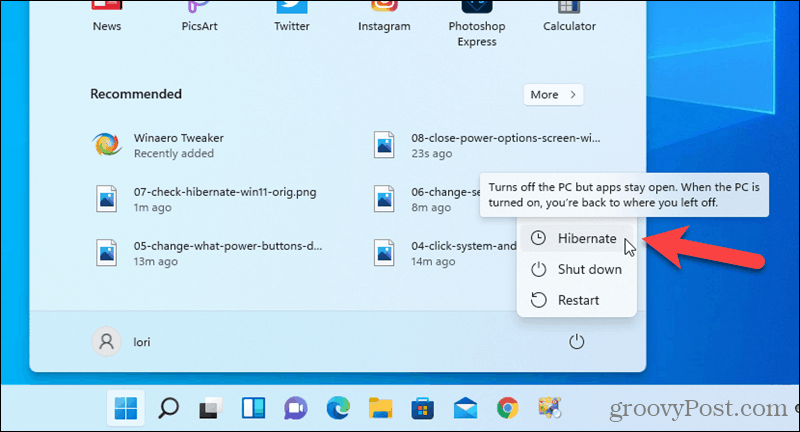
Introduction: Reclaiming the Hibernate Option in Windows 11
Windows 11, with its sleek design and enhanced features, offers various ways to manage power and conserve energy. One of the most effective, yet sometimes elusive, methods is enabling hibernate mode. Hibernate allows your computer to save its current state to the hard drive and completely shut down, consuming virtually no power. When you power back on, your system restores exactly where you left off, saving time and energy compared to a full shutdown and restart.
However, many users find that the hibernate option is missing from the power menu in Windows 11. This absence can be frustrating, especially for those who rely on hibernate to quickly resume their work or preserve battery life on laptops. The good news is that enabling hibernate is often a simple process, typically involving a few command-line instructions. This comprehensive guide will walk you through the steps to enable hibernate in Windows 11 using the Command Prompt (CMD), providing detailed explanations and troubleshooting tips to ensure a smooth experience.
Why Hibernate Matters: Understanding the Benefits
Before diving into the technical aspects, let’s understand why hibernate is such a valuable feature. Unlike sleep mode, which keeps the system in a low-power state with the RAM still active, hibernate saves the entire system state to the hard drive. This distinction offers several advantages:
- Zero Power Consumption: In hibernate mode, your computer consumes virtually no power, making it ideal for extended periods of inactivity, such as overnight or during travel.
- Quick Resume: While not as instantaneous as sleep mode, resuming from hibernate is significantly faster than a cold boot. Your applications and documents are restored to their previous state, allowing you to pick up right where you left off.
- Data Preservation: Because the system state is saved to the hard drive, hibernate protects against data loss due to power outages or battery depletion.
- Ideal for Laptops: Hibernate is particularly beneficial for laptop users who want to conserve battery life without closing all their applications and documents.
Step-by-Step Guide: Enabling Hibernate via CMD
The primary method for enabling hibernate in Windows 11 when it’s missing from the power options is through the Command Prompt (CMD). Here’s a detailed, step-by-step guide:
Step 1: Open Command Prompt as Administrator
To make changes to system-level settings, you need to run CMD with administrator privileges. Here’s how:
- Click the Start button or press the Windows key.
- Type “cmd” or “command prompt”.
- In the search results, right-click on “Command Prompt” and select “Run as administrator”.
- A User Account Control (UAC) prompt will appear, asking for permission to make changes to your device. Click “Yes”.
Running CMD as an administrator ensures that you have the necessary permissions to execute the commands required to enable hibernate.
Step 2: Execute the Powercfg Command
The powercfg command is a powerful tool for configuring power settings in Windows. To enable hibernate, you’ll use the /hibernate option. Here’s the command:
powercfg /hibernate onType this command into the Command Prompt window and press Enter. If the command is successful, you won’t see any output. The system will simply return to the command prompt.
Step 3: Verify Hibernate is Enabled
After executing the command, it’s crucial to verify that hibernate has been successfully enabled. There are a few ways to do this:
- Check the Power Menu: Click the Start button, then click the Power icon. The Hibernate option should now be present in the menu alongside Sleep, Shut down, and Restart.
- Use Powercfg /a Command: You can use the
powercfg /acommand to view the available sleep states on your system. Open CMD as an administrator (as described in Step 1) and type:
powercfg /aPress Enter. The output will list the sleep states available on your system. If hibernate is enabled, you should see “Hibernate” listed among the available states.
Step 4: Configure Hibernate Timeout (Optional)
By default, Windows may automatically switch to hibernate mode after a certain period of inactivity. You can configure this timeout to suit your preferences. Here’s how:
- Open Control Panel: Click the Start button, type “Control Panel”, and press Enter.
- Navigate to Power Options: In Control Panel, click on “Hardware and Sound” and then “Power Options”.
- Change Plan Settings: Next to your currently selected power plan (e.g., Balanced, Power saver, High performance), click on “Change plan settings”.
- Change Advanced Power Settings: Click on “Change advanced power settings”.
- Adjust Hibernate After Setting: In the Power Options window, expand “Sleep” and then “Hibernate after”. Here, you can set the number of minutes of inactivity before the system automatically hibernates. You can set different values for “On battery” and “Plugged in” if you’re using a laptop.
Configuring the hibernate timeout allows you to customize how your system manages power consumption based on your usage patterns.
Troubleshooting Hibernate Issues
Sometimes, even after following the steps above, you might encounter issues with hibernate. Here are some common problems and their solutions:
Issue 1: Hibernate Option Still Not Showing
If the hibernate option is still not visible in the power menu after enabling it via CMD, try the following:
- Restart Your Computer: Sometimes, a simple restart can resolve display issues.
- Check Group Policy Settings: Group Policy settings can override individual user settings. If you’re on a domain network, your administrator may have disabled hibernate through Group Policy. To check, open the Group Policy Editor (
gpedit.msc) and navigate to:Computer Configuration > Administrative Templates > Windows Components > File ExplorerLook for the setting “Show hibernate in the power options menu”. If it’s set to “Disabled”, either change it to “Not Configured” or “Enabled”. Note that you need administrator privileges to modify Group Policy settings. - Update Display Drivers: Outdated or corrupted display drivers can sometimes cause issues with power management features. Update your display drivers to the latest version. You can do this through Device Manager.
Issue 2: Hibernate Not Working Properly
If hibernate is enabled but your computer is not hibernating correctly (e.g., it’s shutting down instead of hibernating), try these solutions:
- Check Disk Space: Hibernate requires sufficient disk space on your system drive (usually the C: drive) to save the system state. Ensure you have at least as much free space as you have RAM. For example, if you have 16GB of RAM, you need at least 16GB of free disk space.
- Run System File Checker (SFC): Corrupted system files can interfere with hibernate functionality. Run the System File Checker to scan for and repair corrupted files. Open CMD as an administrator and type:
sfc /scannowPress Enter. The scan may take some time to complete. Follow any instructions provided by the tool.
- Disable Fast Startup: Fast Startup is a feature in Windows that can sometimes interfere with hibernate. To disable it:
- Open Control Panel and navigate to Power Options.
- Click on “Choose what the power buttons do”.
- Click on “Change settings that are currently unavailable”.
- Uncheck “Turn on fast startup (recommended)”.
- Click “Save changes”.
Issue 3: Error Messages When Hibernating
If you encounter error messages when trying to hibernate, the specific message can provide clues about the cause. Here are some common error messages and their potential solutions:
- “Not enough memory resources are available to complete this operation”: This error typically indicates that you don’t have enough free disk space on your system drive. Free up disk space as described in Issue 2.
- “The requested system device cannot be found”: This error can be caused by corrupted system files or driver issues. Run the System File Checker (
sfc /scannow) and update your drivers.
Advanced Techniques: Customizing Hibernate Behavior
For advanced users, there are several ways to customize hibernate behavior beyond the basic settings. These techniques involve using the powercfg command with various options.
1. Controlling the Size of the Hibernate File
The powercfg command allows you to control the size of the hibernation file (hiberfil.sys), which stores the system state. By default, Windows allocates a hibernation file that’s approximately 75% of your RAM size. You can reduce this size to save disk space, but doing so may impact performance.
To change the hibernation file size, open CMD as an administrator and use the following command:
powercfg /hibernate /size [percentage]Replace [percentage] with the desired percentage of RAM. For example, to set the hibernation file size to 50% of your RAM, use:
powercfg /hibernate /size 50Reducing the hibernation file size can save disk space, but it may also increase the time it takes to hibernate and resume.
2. Disabling and Re-enabling Hibernate Completely
If you want to completely disable hibernate, you can use the following command:
powercfg /hibernate offThis command will disable hibernate and delete the hiberfil.sys file, freeing up disk space. To re-enable hibernate, use the powercfg /hibernate on command.
3. Monitoring Power Usage
The powercfg command can also be used to generate detailed reports about power usage on your system. This can be helpful for identifying power-hungry applications or devices.
To generate a power usage report, open CMD as an administrator and use the following command:
powercfg /energyThis command will analyze your system for 60 seconds and generate an HTML report with detailed information about power usage. The report will be saved in the current directory. Open the HTML file in your web browser to view the results.
Hibernate vs. Sleep: Choosing the Right Option
Both hibernate and sleep are power-saving modes, but they work differently and are suited for different situations. Here’s a comparison to help you choose the right option:
- Sleep: Puts your computer in a low-power state, allowing you to quickly resume your work. RAM remains active, so your applications and documents are preserved. However, sleep mode still consumes some power, and you risk losing data if the power is interrupted.
- Hibernate: Saves your system state to the hard drive and completely shuts down the computer. Consumes virtually no power and protects against data loss. Resuming from hibernate takes longer than resuming from sleep.
Here are some general guidelines:
- Use sleep mode for short periods of inactivity, such as when you’re taking a break or stepping away from your computer for a few minutes.
- Use hibernate mode for longer periods of inactivity, such as overnight or when you’re traveling.
Conclusion: Mastering Hibernate in Windows 11
Enabling hibernate in Windows 11 via the Command Prompt is a straightforward process that can significantly improve your power management and conserve energy. By following the steps outlined in this guide, you can easily enable hibernate, configure its behavior, and troubleshoot common issues. Whether you’re a laptop user looking to maximize battery life or a desktop user wanting to reduce power consumption, mastering hibernate is a valuable skill for any Windows 11 user.
Remember to run CMD as an administrator, double-check your commands, and consult the troubleshooting tips if you encounter any problems. With a little patience and attention to detail, you can unlock the full potential of hibernate and enjoy a more efficient and power-saving computing experience.
By understanding the benefits of hibernate, knowing how to enable it via CMD, and being prepared to troubleshoot potential issues, you can take full control of your Windows 11 power management and optimize your system for both performance and energy efficiency. Embrace the power of hibernate and enjoy the convenience of quickly resuming your work while minimizing power consumption.

