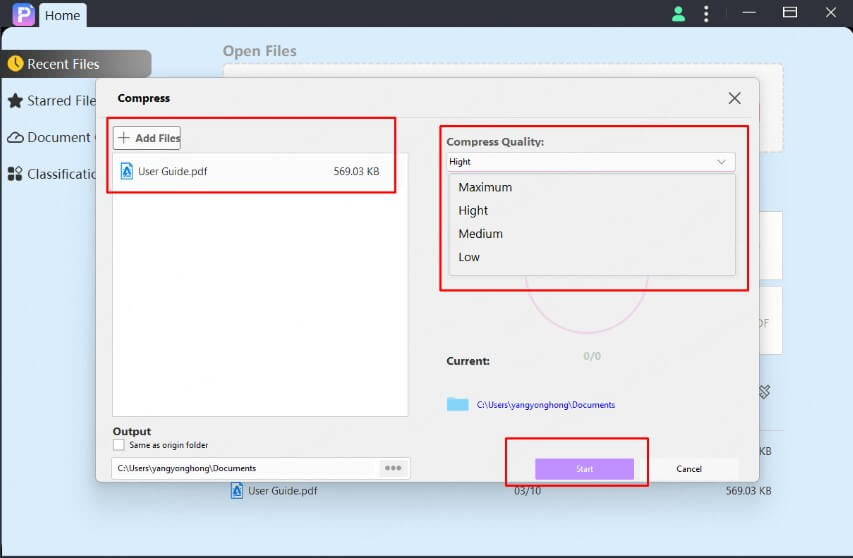
Introduction: Why Compress PDF Files Without Zipping?
In today’s digital age, PDF files have become ubiquitous. From important documents to e-books and presentations, PDFs are the go-to format for sharing information. However, large PDF files can be a real pain. They take up valuable storage space, are slow to upload and download, and can be a nightmare to email. That’s where PDF compression comes in. But why compress without zipping? Zipping adds an extra step, and sometimes you just want a smaller PDF, directly. This guide will walk you through various methods to compress your PDFs without the need for zipping, ensuring your files are manageable and easy to share.
Understanding PDF Compression: Lossy vs. Lossless
Before diving into the how-to, it’s crucial to understand the two main types of PDF compression: lossy and lossless. Each has its pros and cons, and the best choice depends on your specific needs.
Lossy Compression
Lossy compression reduces file size by permanently removing some data. This is often used for images within the PDF. While it results in smaller files, it can also lead to a reduction in image quality. The more you compress, the more quality you lose. Think of it like this: if you have a high-resolution photo and compress it heavily, you’ll notice pixelation and a loss of detail. However, for documents where image quality isn’t paramount, lossy compression can be a great option.
Lossless Compression
Lossless compression, on the other hand, reduces file size without sacrificing any data. It works by identifying and eliminating redundant information. This is ideal for documents where preserving quality is essential, such as contracts, legal documents, or PDFs with intricate graphics. While lossless compression doesn’t achieve as significant a reduction in file size as lossy compression, it ensures that your document remains pristine.
Methods to Compress PDF Files Without Zipping
Now, let’s explore the various methods you can use to compress your PDF files without resorting to zipping. We’ll cover both online tools and offline software, so you can choose the option that best suits your workflow.
1. Online PDF Compression Tools
Online PDF compression tools are a convenient option for quick and easy compression. They don’t require any software installation and can be accessed from any device with an internet connection. Here are some popular choices:
- Smallpdf: Smallpdf is a widely used online tool that offers a range of PDF-related services, including compression. Simply upload your PDF, choose your compression level, and download the optimized file. Smallpdf offers both free and paid options, with the free version having some limitations.
- iLovePDF: iLovePDF is another excellent online tool that provides a variety of PDF tools, including a robust compression feature. It allows you to compress multiple PDFs at once and offers different compression levels. Like Smallpdf, iLovePDF has both free and paid options.
- PDF2Go: PDF2Go is a versatile online tool that offers a wide range of PDF editing and conversion options, including compression. It supports various compression settings and allows you to customize the output quality.
- Soda PDF: Soda PDF is a comprehensive online PDF editor that also includes a compression tool. It offers a user-friendly interface and allows you to compress PDFs with ease.
- Online2PDF: Online2PDF is a free online tool that lets you compress, convert, and edit PDF files. It allows you to select different compression levels and optimize your PDF for various purposes.
Pros of Online PDF Compression Tools:
- Convenience: No software installation required.
- Accessibility: Accessible from any device with an internet connection.
- Ease of Use: Typically have user-friendly interfaces.
Cons of Online PDF Compression Tools:
- Internet Dependency: Requires a stable internet connection.
- Security Concerns: Uploading sensitive documents to a third-party website may raise security concerns.
- Limitations: Free versions often have limitations on file size or features.
2. Offline PDF Compression Software
Offline PDF compression software offers more control and security compared to online tools. These programs are installed on your computer and allow you to compress PDFs without an internet connection. Here are some popular choices:
- Adobe Acrobat Pro DC: Adobe Acrobat Pro DC is the industry-standard PDF editor and includes a powerful compression feature. It allows you to customize compression settings, optimize PDFs for different purposes, and even remove unnecessary elements like comments and form fields. While it’s a paid software, it offers a wide range of features and is well worth the investment for professionals.
- PDFelement: PDFelement is a comprehensive PDF editor that offers a user-friendly interface and a range of features, including compression. It allows you to compress PDFs with ease and offers different compression levels. PDFelement is a great alternative to Adobe Acrobat Pro DC.
- Nitro PDF Pro: Nitro PDF Pro is another popular PDF editor that includes a robust compression feature. It allows you to compress PDFs with ease and offers a range of other features, such as editing, converting, and signing PDFs.
- Foxit PDF Editor: Foxit PDF Editor is a lightweight and affordable PDF editor that includes a compression tool. It offers a user-friendly interface and allows you to compress PDFs with ease.
- LibreOffice Draw: While primarily an office suite, LibreOffice Draw can open and edit PDFs. You can then export the PDF with adjusted compression settings, effectively reducing the file size. This is a free and open-source option.
Pros of Offline PDF Compression Software:
- Security: No need to upload sensitive documents to a third-party website.
- Control: More control over compression settings and output quality.
- Offline Access: Can be used without an internet connection.
Cons of Offline PDF Compression Software:
- Cost: Often requires a paid license.
- Installation: Requires software installation.
- Resource Intensive: Can be resource-intensive on your computer.
3. Using Print to PDF with Compression
A surprisingly effective method for compressing PDFs is using the ‘Print to PDF’ function available on most operating systems. This essentially recreates the PDF, and you can often influence the compression during this process.
- Open your PDF: Open the PDF file you wish to compress in any PDF viewer (e.g., Adobe Acrobat Reader, Preview on macOS).
- Select ‘Print’: Go to ‘File’ and select ‘Print’.
- Choose ‘Microsoft Print to PDF’ (Windows) or ‘Save as PDF’ (macOS): In the printer selection, choose ‘Microsoft Print to PDF’ on Windows or ‘Save as PDF’ on macOS.
- Adjust Settings (Optional): Some systems allow you to adjust settings before saving. Look for options like ‘Optimize for Web’ or ‘Smallest File Size’. These options are not always available, but worth checking.
- Save the PDF: Choose a location and save the new PDF file.
This method often works by rasterizing elements of the PDF, which can reduce the file size. However, be mindful of potential quality loss, especially with images and complex graphics.
4. Optimizing Images within the PDF
Often, the largest contributors to PDF file size are the images embedded within. Optimizing these images can significantly reduce the overall file size. This can be done using PDF editing software like Adobe Acrobat Pro DC or PDFelement.
- Open your PDF: Open the PDF file in your PDF editor.
- Find the ‘Optimize’ or ‘Reduce File Size’ option: Look for an option related to optimization or file size reduction. This is often found under the ‘File’ or ‘Tools’ menu.
- Adjust Image Settings: The optimization tool will typically allow you to adjust image settings, such as resolution and compression quality. Experiment with different settings to find the best balance between file size and image quality. Consider lowering the resolution to 150 or 200 dpi if the images are not critical.
- Apply Optimization: Apply the optimization settings and save the PDF.
By carefully adjusting image settings, you can significantly reduce the file size without sacrificing too much visual quality.
5. Removing Unnecessary Elements
PDFs can often contain unnecessary elements that contribute to file size, such as comments, form fields, and embedded fonts. Removing these elements can help reduce the file size without affecting the core content of the document.
- Open your PDF: Open the PDF file in your PDF editor.
- Look for ‘Remove Hidden Information’ or similar option: Find an option that allows you to remove hidden information or metadata. This is often found under the ‘File’ or ‘Tools’ menu.
- Select Elements to Remove: Choose the elements you want to remove, such as comments, form fields, metadata, and embedded fonts. Be careful not to remove anything that is essential to the document.
- Apply Removal: Apply the removal settings and save the PDF.
By removing unnecessary elements, you can streamline your PDF and reduce its file size.
6. Flattening the PDF
Flattening a PDF essentially merges all layers and elements into a single layer. This can reduce file size and also prevent issues with compatibility, especially with older PDF viewers. However, it also makes the PDF less editable.
- Open your PDF: Open the PDF file in your PDF editor.
- Find the ‘Flatten’ option: Look for an option to flatten the PDF. This may be found under the ‘File’ or ‘Tools’ menu, or sometimes within print settings.
- Apply Flattening: Apply the flattening option and save the PDF.
Before flattening, make sure you have a backup copy of the original PDF, as this process is irreversible.
Choosing the Right Method: Factors to Consider
With so many methods available, choosing the right one can feel overwhelming. Here are some factors to consider:
- Sensitivity of the document: If your PDF contains sensitive information, offline software is the safer option.
- Image quality requirements: If image quality is crucial, opt for lossless compression or carefully adjust image settings.
- Frequency of compression: If you frequently compress PDFs, investing in offline software may be worthwhile.
- File size reduction goals: Experiment with different methods to find the one that achieves the desired file size reduction.
- Budget: Consider free online tools or open-source software if you’re on a tight budget.
Step-by-Step Example: Compressing a PDF with Adobe Acrobat Pro DC
Let’s walk through a step-by-step example of compressing a PDF using Adobe Acrobat Pro DC, one of the most powerful and versatile PDF editors available.
- Open your PDF: Open the PDF file you want to compress in Adobe Acrobat Pro DC.
- Go to ‘File’ > ‘Reduce File Size’: Click on the ‘File’ menu, then select ‘Reduce File Size’.
- Choose Compatibility (Optional): Acrobat may ask you to choose a compatibility level. Selecting a newer version of Acrobat may result in better compression.
- Save the Compressed PDF: Choose a location and save the compressed PDF file. Acrobat will automatically apply compression settings to reduce the file size.
For more advanced control, you can use the ‘Optimize PDF’ tool:
- Go to ‘File’ > ‘Save As Other’ > ‘Optimized PDF’: Click on the ‘File’ menu, then select ‘Save As Other’ and choose ‘Optimized PDF’.
- Adjust Settings: The ‘PDF Optimizer’ dialog box will appear. Here, you can adjust various settings, such as image quality, transparency, and object settings.
- Image Settings: In the ‘Images’ section, you can adjust the resolution and compression quality of images. Experiment with different settings to find the best balance between file size and image quality.
- Transparency Settings: In the ‘Transparency’ section, you can adjust how transparency is handled. Reducing transparency can sometimes reduce file size.
- Object Settings: In the ‘Objects’ section, you can remove unnecessary objects, such as comments and form fields.
- Save the Optimized PDF: Click ‘OK’ to apply the optimization settings and save the optimized PDF file.
Troubleshooting Common Issues
Sometimes, you might encounter issues when compressing PDFs. Here are some common problems and their solutions:
- File size doesn’t decrease significantly: This could be due to already optimized images or a lack of unnecessary elements. Try using a more aggressive compression method or optimizing images manually.
- Image quality is too low: Adjust the compression settings to preserve more image quality. Experiment with different settings until you find a balance between file size and image quality.
- PDF becomes unreadable: This could be due to a corrupted PDF file or a compatibility issue. Try using a different compression method or repairing the PDF file.
- Online tool fails to compress the PDF: This could be due to a file size limit or a server issue. Try using a different online tool or offline software.
Advanced Tips and Tricks
Here are some advanced tips and tricks to further optimize your PDF compression:
- Use grayscale for non-color images: Converting color images to grayscale can significantly reduce file size without affecting visual quality for documents where color isn’t essential.
- Optimize fonts: Embed only the necessary font subsets to reduce file size.
- Remove duplicate elements: If your PDF contains duplicate elements, such as logos or images, remove the duplicates to reduce file size.
- Use a PDF/A compliant format: PDF/A is an archival format that ensures long-term accessibility and preservation. Converting your PDF to PDF/A can sometimes reduce file size.
The Future of PDF Compression
As technology evolves, so will PDF compression techniques. We can expect to see more advanced algorithms that achieve even greater file size reduction without sacrificing quality. Cloud-based compression services will likely become more prevalent, offering seamless integration with various platforms and devices. Artificial intelligence may also play a role in automatically optimizing PDFs based on their content and intended use.
Conclusion: Compressing PDFs Made Easy
Compressing PDF files without zipping is a straightforward process with numerous options available. Whether you prefer the convenience of online tools or the control of offline software, you can easily reduce the size of your PDFs without sacrificing quality. By understanding the different compression methods and considering your specific needs, you can optimize your PDFs for sharing, storage, and accessibility. So go ahead, shrink those PDFs and enjoy a more streamlined digital experience!
Remember to always back up your original PDF before compressing it, just in case something goes wrong. Happy compressing!

