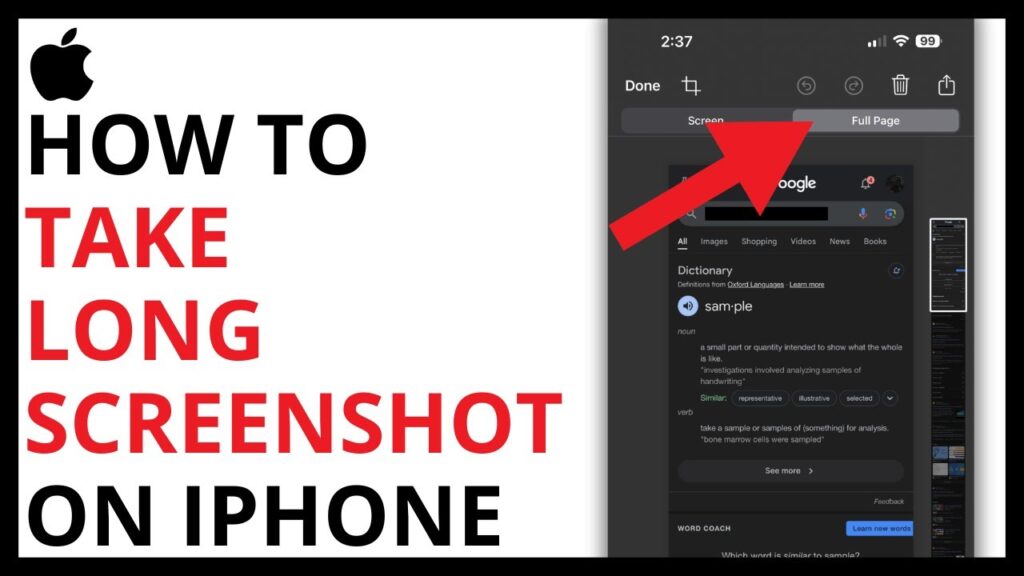
Mastering the Long Screenshot: A Comprehensive Guide for iPhone Users (Reddit Edition)
Ever found yourself needing to capture an entire webpage, a lengthy conversation, or a sprawling document on your iPhone? Taking multiple screenshots and stitching them together is a hassle. Thankfully, there’s a better way: the long screenshot. This comprehensive guide will walk you through the ins and outs of taking long screenshots on your iPhone, drawing insights from the collective wisdom of Reddit users and beyond.
Why Take a Long Screenshot?
Before diving into the how-to, let’s understand why long screenshots are so useful:
- Capturing Entire Webpages: Save an entire article, recipe, or product page without multiple captures.
- Preserving Conversations: Keep a record of entire chat threads, whether for personal archiving or sharing important information.
- Documenting Long Documents: Capture complete documents or notes without the need for scrolling and multiple screenshots.
- Sharing Information Easily: Send a single, comprehensive image instead of multiple files, simplifying communication.
Reddit users often share their experiences and tips on various iPhone-related topics, and long screenshots are no exception. Many threads discuss the best apps, methods, and troubleshooting advice for capturing these extended images. We’ll incorporate those insights as we go.
Methods for Taking Long Screenshots on iPhone
There are several ways to take long screenshots on your iPhone, each with its own advantages and limitations. Let’s explore the most popular methods:
1. Using the Built-in Full Page Screenshot Feature (iOS 13 and Later)
Since iOS 13, Apple has included a native feature for taking full-page screenshots, but it only works within Safari and some other compatible apps. This is the easiest and most integrated method when available.
Steps:
- Open Safari: Navigate to the webpage you want to capture.
- Take a Regular Screenshot: Press the side button (power button) and the volume up button simultaneously.
- Tap the Screenshot Preview: A small preview will appear in the bottom-left corner of the screen. Tap it.
- Select “Full Page”: At the top of the screen, you’ll see two options: “Screen” and “Full Page.” Choose “Full Page.”
- Crop and Annotate (Optional): You can scroll through the full-page screenshot and crop it if needed. Use the markup tools to annotate the image.
- Save the Screenshot: Tap “Done” in the top-left corner, then choose “Save PDF to Files” or “Save to Photos.” Saving as a PDF is recommended for better quality and easier sharing.
Reddit Insights: Many Reddit users praise this built-in feature for its simplicity and convenience. However, some note that it’s limited to Safari and certain apps. Also, the PDF format might not be ideal for all sharing scenarios.
2. Using Third-Party Apps
If the built-in feature doesn’t meet your needs (e.g., you need to capture content from apps other than Safari), third-party apps offer more flexibility. Here are some popular options:
- Picsew: This app is specifically designed for stitching screenshots together. It automatically detects overlapping areas and creates a seamless long screenshot.
- Tailor: Similar to Picsew, Tailor simplifies the process of creating long screenshots by automatically merging multiple screenshots.
- Stitch It!: Another popular choice, Stitch It! allows you to manually adjust the stitching points for precise results.
- Awesome Screenshot: This app offers a range of screenshot editing and annotation tools, including the ability to create long screenshots.
How to Use Third-Party Apps (Example: Picsew)
- Download and Install: Download Picsew (or your preferred app) from the App Store.
- Take Multiple Screenshots: Scroll through the content you want to capture and take multiple screenshots, ensuring each screenshot overlaps slightly with the previous one.
- Open Picsew: Launch the app.
- Select Screenshots: Picsew will automatically detect the screenshots you’ve taken. Select them in the order they were captured.
- Stitch the Screenshots: Tap the “Stitch” button. Picsew will automatically merge the screenshots into a single, long image.
- Edit and Save: You can crop, annotate, or make other adjustments to the long screenshot before saving it to your camera roll.
Reddit Insights: Reddit users often recommend Picsew and Tailor for their ease of use and automatic stitching capabilities. However, some users mention that these apps may require a subscription or have limitations in the free version.
3. Using Screen Recording and Screenshot Method
This method is a bit more involved, but it can be useful for capturing content from apps that don’t allow screenshots or have dynamic content.
Steps:
- Enable Screen Recording: Go to Settings > Control Center > Customize Controls and add “Screen Recording” to the included controls.
- Start Screen Recording: Swipe down from the top-right corner of your screen (or up from the bottom on older iPhones) to open the Control Center. Tap the Screen Recording icon (a circle inside a larger circle).
- Scroll and Record: Scroll through the content you want to capture while the screen recording is active.
- Stop Screen Recording: Tap the red status bar at the top of the screen to stop the recording.
- Review the Recording: Open the screen recording in the Photos app.
- Take Screenshots from the Recording: Pause the recording at various points and take screenshots of the visible content.
- Stitch the Screenshots: Use a third-party app like Picsew or Tailor to stitch the screenshots together into a long screenshot.
Reddit Insights: Reddit users suggest this method as a last resort when other methods fail. It’s more time-consuming and may result in lower-quality images, but it can be effective for capturing difficult content.
Troubleshooting Common Issues
Taking long screenshots on an iPhone can sometimes be tricky. Here are some common issues and how to troubleshoot them:
- Stitching Errors: If the stitching app doesn’t align the screenshots correctly, try manually adjusting the stitching points or ensuring that each screenshot has sufficient overlap.
- Poor Image Quality: Saving the long screenshot as a PDF generally preserves better image quality than saving it as a JPEG. Also, ensure that the original screenshots are of high quality.
- App Compatibility: Some apps may block screenshots or have limitations that prevent long screenshots from working correctly. In these cases, the screen recording method may be the only option.
- Storage Space: Long screenshots can be large files, especially if saved as PDFs. Ensure that you have sufficient storage space on your iPhone.
Reddit Insights: Reddit users often share their troubleshooting tips and solutions in relevant threads. Searching for specific issues on Reddit can often provide helpful advice from other users who have encountered similar problems.
Tips and Tricks for Better Long Screenshots
Here are some additional tips and tricks to help you take better long screenshots on your iPhone:
- Ensure Sufficient Overlap: When taking multiple screenshots, make sure each screenshot overlaps with the previous one by at least 20-30%. This will help the stitching app align the images correctly.
- Use a Consistent Scrolling Speed: Scroll at a consistent speed when taking multiple screenshots to avoid distortion or misalignment.
- Disable Notifications: Turn off notifications before taking screenshots to avoid interruptions and unwanted content in your images.
- Clean Your Screen: A clean screen will result in clearer screenshots.
- Experiment with Different Apps: Try different third-party apps to find the one that works best for your needs. Some apps offer more advanced features or better stitching algorithms.
Reddit Insights: Reddit users often emphasize the importance of overlap and consistent scrolling speed for achieving seamless long screenshots. They also recommend experimenting with different apps to find the best fit.
Long Screenshots and Privacy Considerations
While long screenshots are incredibly convenient, it’s essential to consider privacy implications. Avoid capturing and sharing sensitive information without the consent of the individuals involved. Be mindful of redacting or blurring out personal details before sharing long screenshots.
Reddit Insights: Reddit users often discuss privacy concerns related to screenshots and online sharing. It’s crucial to be aware of these issues and take appropriate precautions to protect your privacy and the privacy of others.
The Future of Long Screenshots on iPhone
As iOS continues to evolve, we can expect further improvements to the built-in screenshot capabilities. Future updates may include more advanced stitching algorithms, wider app compatibility, and enhanced editing tools. Third-party app developers will likely continue to innovate and offer new solutions for capturing and managing long screenshots.
Reddit Insights: Reddit users frequently speculate about future iOS features and improvements. Many hope for a more seamless and integrated long screenshot solution that works across all apps.
Conclusion
Taking long screenshots on your iPhone is a valuable skill that can save you time and effort. Whether you use the built-in feature, third-party apps, or the screen recording method, mastering this technique will enhance your productivity and communication. By following the tips and troubleshooting advice outlined in this guide, you can capture entire webpages, conversations, and documents with ease. And remember, the Reddit community is a valuable resource for finding additional insights and solutions to any challenges you may encounter.

