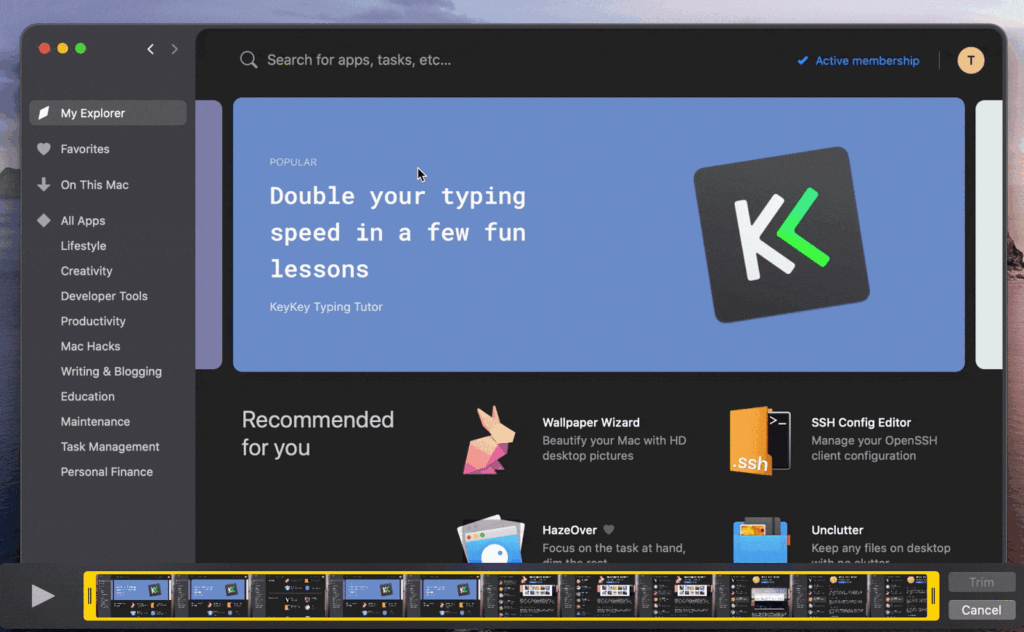
Introduction: Unleash the Power of GIFs on Your Mac
In today’s digital age, communication has evolved beyond simple text and static images. Animated GIFs have emerged as a powerful and engaging medium for expressing ideas, demonstrating processes, and capturing attention. If you’re a Mac user looking to create stunning screen recording GIFs, you’ve come to the right place. This comprehensive guide will walk you through everything you need to know, from selecting the right tools to mastering the art of GIF creation.
Why GIFs? They’re lightweight, universally compatible, and incredibly versatile. Whether you’re creating tutorials, sharing gameplay highlights, or simply adding a touch of personality to your messages, GIFs are the perfect way to get your point across. And with the right software and techniques, creating them on your Mac is easier than you might think.
Why Create Screen Recording GIFs on a Mac?
Before diving into the ‘how,’ let’s explore the ‘why’ a little further. Macs are renowned for their user-friendly interface, powerful processing capabilities, and a robust ecosystem of creative applications. This makes them an ideal platform for creating high-quality screen recording GIFs.
- Clarity and Conciseness: A well-crafted GIF can convey complex information in a matter of seconds, making it perfect for tutorials and demonstrations.
- Engagement and Attention: Animated GIFs are far more eye-catching than static images, helping you grab and hold your audience’s attention.
- Compatibility and Accessibility: GIFs are supported by virtually every platform and device, ensuring your message reaches everyone, regardless of their technology.
- Personalization and Branding: GIFs allow you to inject your personality and brand identity into your content, making it more memorable and impactful.
Choosing the Right Tools: Your GIF Creation Arsenal
The first step in creating screen recording GIFs on your Mac is selecting the right tools. Fortunately, there are several excellent options available, each with its own strengths and weaknesses. Here’s a breakdown of some of the most popular choices:
1. QuickTime Player: The Built-in Option
Did you know your Mac comes with a built-in screen recording tool? QuickTime Player, primarily known for playing videos, can also record your screen. While it doesn’t directly create GIFs, it’s a great way to capture the initial screen recording, which you can then convert to a GIF using other tools.
Pros:
- Free and readily available on all Macs.
- Simple and easy to use for basic screen recording.
Cons:
- Lacks advanced features like editing and annotation.
- Requires a separate tool to convert the recording to a GIF.
How to use QuickTime Player for Screen Recording:
- Open QuickTime Player.
- Go to File > New Screen Recording.
- A small recording control panel will appear. Click the record button (the circle within a square).
- You can choose to record the entire screen or a selected portion.
- Once you’re done, click the stop button in the menu bar.
- Save the recording as a .mov file.
2. Giphy Capture: The GIF-Focused Solution
Giphy Capture is a free and dedicated GIF creation tool for Mac. It’s designed specifically for making GIFs from screen recordings and offers a range of customization options. It is very user-friendly and easy to learn.
Pros:
- Specifically designed for creating GIFs.
- Easy to use and intuitive interface.
- Allows you to customize the frame rate, loop count, and size of your GIFs.
- Free to download and use.
Cons:
- Limited editing features compared to more advanced tools.
- May not be suitable for creating complex GIFs.
How to use Giphy Capture:
- Download and install Giphy Capture from the Giphy website.
- Open Giphy Capture.
- Adjust the recording frame to the area you want to capture.
- Click the red ‘Start Recording’ button.
- Perform the actions you want to record.
- Click the ‘Stop Recording’ button.
- Edit your GIF by adjusting the start and end frames, loop type, and frame rate.
- Save your GIF.
3. LiceCAP: The Lightweight and Efficient Option
LiceCAP is another free and open-source tool that’s perfect for creating simple screen recording GIFs. It’s lightweight, efficient, and easy to use, making it a great choice for quick GIF creation.
Pros:
- Lightweight and efficient.
- Easy to use with a simple interface.
- Allows you to adjust the recording frame and frame rate.
- Free and open-source.
Cons:
- Limited features compared to more advanced tools.
- May not be suitable for creating complex GIFs.
How to use LiceCAP:
- Download and install LiceCAP from the Cockos website.
- Open LiceCAP.
- Adjust the recording frame to the area you want to capture.
- Click the ‘Record’ button.
- Choose a location to save your GIF.
- Perform the actions you want to record.
- Click the ‘Stop’ button.
4. Screenflow: The Professional-Grade Solution
Screenflow is a powerful screen recording and video editing software for Mac. While it’s not specifically designed for GIFs, it offers a comprehensive set of features for creating high-quality screen recordings and converting them to GIFs. This is a paid application.
Pros:
- Advanced screen recording and video editing features.
- Allows you to add annotations, text, and other effects.
- Supports exporting to a variety of formats, including GIF.
Cons:
- Paid software with a higher price tag.
- May be overkill for simple GIF creation.
How to use Screenflow for GIF creation:
- Open Screenflow.
- Click ‘New Recording’ and select the area you want to record.
- Click the red ‘Record’ button.
- Perform the actions you want to record.
- Click the ‘Stop’ button.
- Edit your recording as needed.
- Go to File > Export.
- Choose ‘Animated GIF’ as the export format.
- Adjust the settings as needed and click ‘Export’.
5. CloudApp: The All-in-One Solution
CloudApp is a versatile screen recording and screenshot tool that also supports GIF creation. It offers a simple and intuitive interface, along with cloud storage and sharing capabilities. This is a subscription based service, but it has a free trial.
Pros:
- Easy to use with a simple interface.
- Offers cloud storage and sharing capabilities.
- Supports screen recording, screenshots, and GIF creation.
Cons:
- Requires a subscription for full access to all features.
- May not be suitable for creating complex GIFs.
How to use CloudApp for GIF creation:
- Download and install CloudApp.
- Open CloudApp and sign in to your account.
- Click the ‘Record’ button in the menu bar.
- Select the area you want to record.
- Perform the actions you want to record.
- Click the ‘Stop’ button.
- CloudApp will automatically upload the recording and give you a shareable link.
- Download the recording as a GIF.
Mastering the Art of Screen Recording GIFs: Tips and Tricks
Now that you’ve chosen your tools, it’s time to delve into the art of creating effective screen recording GIFs. Here are some tips and tricks to help you create GIFs that are both informative and engaging:
1. Plan Your GIF: Storyboarding and Scripting
Before you start recording, take a moment to plan out what you want to show in your GIF. Create a simple storyboard or script to outline the steps you’ll be demonstrating. This will help you stay focused and ensure your GIF is clear and concise.
2. Keep it Short and Sweet: The Power of Brevity
GIFs are most effective when they’re short and to the point. Aim for a GIF length of no more than 5-10 seconds. This will help keep your audience engaged and prevent them from losing interest.
3. Optimize Frame Rate: Balancing Quality and Size
The frame rate of your GIF determines how smooth the animation appears. However, a higher frame rate also means a larger file size. Experiment with different frame rates to find the right balance between quality and size. A frame rate of 15-20 frames per second is generally a good starting point.
4. Highlight Key Actions: Visual Cues and Annotations
Use visual cues and annotations to highlight key actions in your GIF. This could include circling important elements, adding text labels, or using mouse cursor highlighting. These visual aids will help your audience follow along and understand what you’re demonstrating.
5. Loop it Right: Choosing the Perfect Loop Type
GIFs can loop in different ways. The most common loop types are:
- Normal Loop: The GIF plays from beginning to end and then repeats.
- Reverse Loop: The GIF plays forward and then backward, creating a seamless loop.
- Ping-Pong Loop: Similar to reverse loop, but the animation smoothly transitions between forward and backward.
Choose the loop type that best suits your GIF’s content and purpose.
6. Optimize File Size: Making GIFs Web-Friendly
Large GIF files can take a long time to load, especially on mobile devices. Optimize your GIFs for the web by reducing the number of colors, compressing the file, and cropping unnecessary areas. Aim for a file size of under 1MB for optimal performance.
7. Add Text and Captions: Providing Context and Clarity
Use text and captions to provide context and clarity to your GIF. This is especially important if you’re demonstrating a complex process or concept. Keep the text concise and easy to read, and use a font that’s visually appealing.
8. Clean Up Your Desktop: Minimizing Distractions
Before you start recording, take a moment to clean up your desktop and close any unnecessary applications. This will help minimize distractions and ensure your GIF is focused on the task at hand.
9. Practice Makes Perfect: Experiment and Refine
Creating great screen recording GIFs takes practice. Don’t be afraid to experiment with different tools, techniques, and styles. The more you practice, the better you’ll become at creating GIFs that are both informative and engaging.
Advanced Techniques: Taking Your GIFs to the Next Level
Ready to take your GIF creation skills to the next level? Here are some advanced techniques to help you create truly stunning screen recording GIFs:
1. Using Keyboard Shortcuts: Streamlining Your Workflow
Learn the keyboard shortcuts for your screen recording tool and operating system. This will help you streamline your workflow and create GIFs more efficiently. Common shortcuts include:
- Cmd + Shift + 5: Start screen recording in macOS (QuickTime Player).
- Cmd + Shift + 4: Capture a selected area of the screen in macOS.
- Spacebar: Toggle between recording the entire screen and a selected area.
2. Creating Cinemagraphs: Blending Stillness and Motion
A cinemagraph is a GIF that combines still and moving elements, creating a mesmerizing effect. To create a cinemagraph, record a short video clip and then isolate the areas you want to animate. This technique can be used to draw attention to specific elements in your GIF or to create a more visually appealing animation.
3. Adding Watermarks: Protecting Your Content
If you’re creating GIFs for commercial purposes, consider adding a watermark to protect your content from unauthorized use. A watermark can be a simple text overlay or a logo that identifies you as the creator of the GIF.
4. Using GIF Optimization Tools: Reducing File Size Without Sacrificing Quality
There are several online and offline tools that can help you optimize your GIFs for the web. These tools use advanced compression algorithms to reduce file size without sacrificing image quality. Some popular GIF optimization tools include:
- Ezgif: A free online GIF editor and optimizer.
- ImageOptim: A free Mac app for optimizing images, including GIFs.
- TinyPNG: A web-based image compression tool that also supports GIFs.
5. Integrating GIFs into Your Content Strategy: Maximizing Impact
GIFs can be a powerful tool for enhancing your content strategy. Use them to:
- Illustrate complex concepts: Break down complex ideas into easy-to-understand visual snippets.
- Add personality to your brand: Inject humor and emotion into your communications.
- Drive engagement on social media: Create shareable content that captures attention.
- Improve user experience on your website: Enhance tutorials, product demos, and onboarding flows.
Troubleshooting Common Issues: Overcoming GIF Creation Challenges
Even with the best tools and techniques, you may encounter some challenges when creating screen recording GIFs. Here are some common issues and how to troubleshoot them:
1. Low-Quality GIFs: Addressing Pixelation and Blurriness
If your GIFs appear pixelated or blurry, try increasing the frame rate, resolution, or color depth. Also, make sure you’re using a high-quality screen recording tool and that you’re not compressing the GIF too much.
2. Large File Sizes: Reducing Without Sacrificing Quality
If your GIFs are too large, try reducing the number of colors, cropping unnecessary areas, or using a GIF optimization tool. You can also experiment with different compression settings to find the right balance between file size and image quality.
3. Jerky Animation: Smoothing Out the Motion
If your GIFs appear jerky or choppy, try increasing the frame rate or using a smoother screen recording tool. You can also try adjusting the timing of the frames to create a more fluid animation.
4. Audio Issues: Addressing Sound Problems in Screen Recordings
By default, most GIF creation tools do not record audio. If you need to include audio in your screen recording, you’ll need to use a tool that supports audio recording and then convert the recording to a video format instead of a GIF.
5. Compatibility Problems: Ensuring GIFs Work Across Platforms
To ensure your GIFs work across all platforms and devices, use a standard GIF format and avoid using proprietary codecs or features. Also, test your GIFs on different browsers and devices to make sure they display correctly.
Conclusion: Embrace the World of Animated GIFs on Your Mac
Creating screen recording GIFs on your Mac is a powerful way to communicate ideas, demonstrate processes, and capture attention. By choosing the right tools, mastering the art of GIF creation, and optimizing your GIFs for the web, you can create stunning animations that engage your audience and enhance your content. So, embrace the world of animated GIFs and start creating today!
From simple tutorials to captivating marketing materials, the possibilities are endless. Experiment, have fun, and let your creativity shine. With a little practice and the right tools, you’ll be creating amazing screen recording GIFs in no time.

