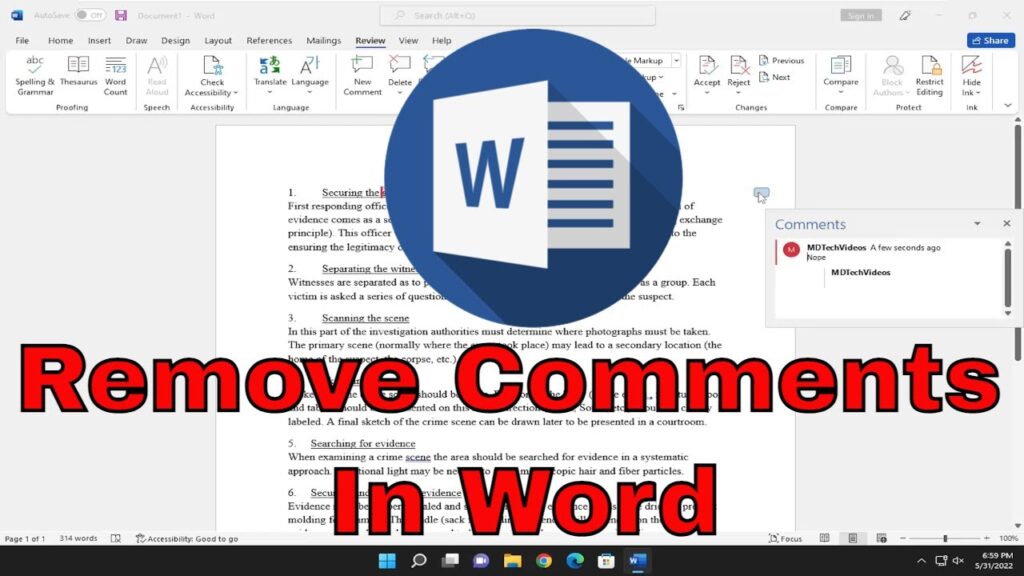
Introduction: The Comment Conundrum in Microsoft Word
Microsoft Word, the ubiquitous word processor, is an indispensable tool for creating, editing, and collaborating on documents. Its robust features allow for seamless teamwork, especially through the use of comments. Comments enable reviewers and collaborators to provide feedback, suggest changes, and engage in discussions directly within the document. However, there comes a time when all those comments, once invaluable, become a hindrance. Perhaps the document is finalized, or you simply want a clean, uncluttered version. Manually deleting each comment individually can be a tedious and time-consuming task, especially in lengthy documents teeming with annotations. Fortunately, Word offers several methods to remove all comments in one fell swoop, saving you precious time and effort. This comprehensive guide will walk you through various techniques, ensuring you can effortlessly cleanse your documents of all comments, regardless of their quantity.
We’ll delve into the most straightforward methods, like using the Review tab and the ‘Delete All Comments’ function. We’ll also explore more advanced techniques, including using VBA macros for those who prefer a programmatic approach. Furthermore, we’ll cover how to handle tracked changes in conjunction with comments, ensuring a truly clean and final version of your document. Whether you’re a student, a professional, or simply someone who uses Word regularly, mastering these techniques will significantly enhance your document management skills.
Method 1: Using the Review Tab – The Simplest Approach
The most direct and user-friendly way to remove all comments in Word is through the Review tab. This method is ideal for those who prefer a visual and intuitive interface. Here’s a step-by-step guide:
- Open Your Document: Launch Microsoft Word and open the document containing the comments you wish to remove.
- Navigate to the Review Tab: At the top of the Word window, click on the ‘Review’ tab. This tab houses all the tools related to tracking changes, adding comments, and reviewing documents.
- Locate the Comments Section: Within the Review tab, find the ‘Comments’ section. This section contains various options for navigating, creating, and deleting comments.
- Click the Delete Dropdown: In the Comments section, you’ll see a ‘Delete’ button. Click the dropdown arrow next to it. This will reveal a menu with several options.
- Select ‘Delete All Comments in Document’: From the dropdown menu, choose the option ‘Delete All Comments in Document’. This command will instantly remove all comments from your document.
- Save Your Document: After deleting the comments, save your document to preserve the changes. You can do this by pressing Ctrl+S (Windows) or Command+S (Mac), or by clicking the ‘File’ tab and selecting ‘Save’.
This method is incredibly simple and effective for most users. However, if you have a very large document or prefer a more automated approach, you might consider using a VBA macro, which we’ll discuss later.
Method 2: Deleting Comments Section by Section
Sometimes, you may not want to delete all comments at once. Perhaps you want to review them one last time before removing them, or you only want to delete comments from a specific section of the document. In such cases, you can delete comments section by section using the following steps:
- Open Your Document: As before, start by opening the Word document containing the comments.
- Navigate to the Review Tab: Go to the ‘Review’ tab at the top of the Word window.
- Use the Navigation Buttons: In the Comments section, you’ll find ‘Previous’ and ‘Next’ buttons. Use these to navigate through the comments one by one.
- Delete Individual Comments: As you navigate to each comment, click on the ‘Delete’ button directly. This will remove the currently selected comment.
- Repeat: Continue navigating and deleting comments until you’ve removed all the desired comments.
- Save Your Document: Remember to save your document after deleting the comments.
This method gives you more control over which comments are deleted, but it can be time-consuming if you have a large number of comments to review.
Method 3: Using VBA Macros – The Advanced Approach
For those who are comfortable with coding or prefer a more automated solution, VBA (Visual Basic for Applications) macros offer a powerful way to remove all comments from a Word document. VBA is a programming language built into Microsoft Office applications, allowing you to automate tasks and customize the software to your specific needs. Here’s how to use a VBA macro to delete all comments:
- Open the VBA Editor: In Word, press Alt+F11 to open the Visual Basic Editor (VBE). This is where you’ll write and run your VBA code.
- Insert a New Module: In the VBE window, go to ‘Insert’ > ‘Module’. This will create a new module where you can write your macro.
- Enter the VBA Code: Copy and paste the following VBA code into the module:
Sub DeleteAllComments()Dim oComment As CommentFor Each oComment In ActiveDocument.CommentsoComment.DeleteNext oCommentEnd Sub- Explanation of the Code:
Sub DeleteAllComments(): This line starts the definition of the subroutine named ‘DeleteAllComments’.Dim oComment As Comment: This declares a variable named ‘oComment’ as an object of type ‘Comment’. This variable will be used to iterate through the comments in the document.For Each oComment In ActiveDocument.Comments: This starts a loop that iterates through each comment in the active document.oComment.Delete: This line deletes the current comment in the loop.Next oComment: This moves to the next comment in the loop.End Sub: This line ends the definition of the subroutine.
- Run the Macro: To run the macro, press F5 or go to ‘Run’ > ‘Run Sub/UserForm’ in the VBE window.
- Save Your Document: After running the macro, save your document to preserve the changes.
This VBA macro provides a quick and efficient way to delete all comments from your document. It’s particularly useful for large documents where manually deleting comments would be too time-consuming.
Method 4: Dealing with Tracked Changes and Comments
In many collaborative documents, tracked changes and comments often coexist. Tracked changes show the edits made by different users, while comments provide additional context and feedback. When finalizing a document, it’s important to address both tracked changes and comments. Here’s how to handle them together:
- Accept or Reject Tracked Changes:
- Go to the ‘Review’ tab.
- In the ‘Changes’ section, use the ‘Accept’ and ‘Reject’ buttons to review and either accept or reject each tracked change.
- You can choose to accept or reject changes one by one, or you can accept or reject all changes at once by clicking the dropdown arrow under the ‘Accept’ or ‘Reject’ button and selecting ‘Accept All Changes in Document’ or ‘Reject All Changes in Document’.
- Remove Comments: After dealing with the tracked changes, you can remove the comments using any of the methods described above (Review Tab, VBA Macro, etc.).
- Final Review: Before finalizing the document, carefully review it to ensure that all changes have been addressed and all comments have been removed.
- Save Your Document: Save the document after making the final changes.
Handling tracked changes and comments together ensures a clean and final version of your document.
Method 5: Using the ‘Inspect Document’ Feature
Microsoft Word has a built-in feature called ‘Inspect Document’ that can help you remove hidden data and personal information from your documents, including comments and tracked changes. This feature is particularly useful for ensuring privacy and security when sharing documents with others. Here’s how to use it:
- Open Your Document: Open the Word document you want to inspect.
- Go to the File Tab: Click on the ‘File’ tab in the top-left corner of the Word window.
- Click on ‘Info’: In the Info section, you’ll see a button labeled ‘Inspect Document’.
- Inspect Document: Click on the ‘Inspect Document’ button. This will open a dialog box with several options.
- Choose What to Inspect: In the Inspect Document dialog box, make sure the ‘Comments and Revisions’ option is checked. You can also choose other options to inspect, such as ‘Document Properties and Personal Information’, ‘Hidden Text’, and ‘Headers, Footers, and Watermarks’.
- Click ‘Inspect’: Click the ‘Inspect’ button. Word will analyze the document and identify any instances of the selected items.
- Remove All: After the inspection is complete, Word will display the results. If comments and revisions are found, you’ll see a ‘Remove All’ button next to the ‘Comments and Revisions’ section. Click this button to remove all comments and tracked changes from the document.
- Re-inspect (Optional): You can re-inspect the document to make sure that all comments and tracked changes have been removed.
- Save Your Document: Save the document to preserve the changes.
The ‘Inspect Document’ feature is a powerful tool for ensuring that your documents are clean and free of any unwanted data.
Troubleshooting Common Issues
While removing comments in Word is generally straightforward, you might encounter some issues along the way. Here are some common problems and their solutions:
- Comments Not Deleting: If comments are not being deleted, make sure that the document is not protected or restricted in any way. Check the ‘Restrict Editing’ settings in the ‘Review’ tab to ensure that editing is allowed.
- VBA Macro Not Working: If the VBA macro is not working, make sure that macros are enabled in Word. Go to ‘File’ > ‘Options’ > ‘Trust Center’ > ‘Trust Center Settings’ > ‘Macro Settings’ and select ‘Enable all macros’. Be cautious when enabling macros, as they can pose a security risk if they come from untrusted sources.
- Tracked Changes Interfering: If tracked changes are interfering with the comment removal process, make sure to accept or reject all tracked changes before attempting to remove the comments.
- Hidden Comments: In some cases, comments might be hidden. Go to ‘File’ > ‘Options’ > ‘Display’ and make sure that ‘Comments’ is checked under ‘Always show these formatting marks on the screen’.
Best Practices for Comment Management
To avoid comment-related headaches in the future, consider adopting these best practices for comment management:
- Establish Clear Guidelines: When collaborating on documents, establish clear guidelines for using comments. Define the purpose of comments, the types of feedback that should be provided, and the expected turnaround time for addressing comments.
- Use Comments Sparingly: Avoid overusing comments. Use them only when necessary to provide specific feedback or suggestions.
- Address Comments Promptly: Address comments as soon as possible to keep the document moving forward.
- Resolve Comments: Once a comment has been addressed, resolve it to indicate that it has been taken care of. This helps to keep the document organized and prevents comments from being overlooked.
- Regularly Clean Up Comments: Periodically clean up comments to remove any outdated or irrelevant feedback.
Conclusion: Mastering Comment Removal in Word
Removing all comments in Word doesn’t have to be a daunting task. By mastering the techniques outlined in this guide, you can effortlessly cleanse your documents of all annotations, ensuring a clean and professional final product. Whether you prefer the simplicity of the Review tab, the precision of section-by-section deletion, the automation of VBA macros, or the comprehensive approach of the ‘Inspect Document’ feature, there’s a method that suits your needs and preferences. Remember to handle tracked changes in conjunction with comments for a truly polished document. By following these guidelines, you’ll save time, improve document clarity, and enhance your overall productivity in Microsoft Word.
From simple documents to complex collaborations, managing comments effectively is a crucial skill. Embrace these methods, and you’ll find yourself navigating the world of Word with greater ease and confidence. Happy editing!

