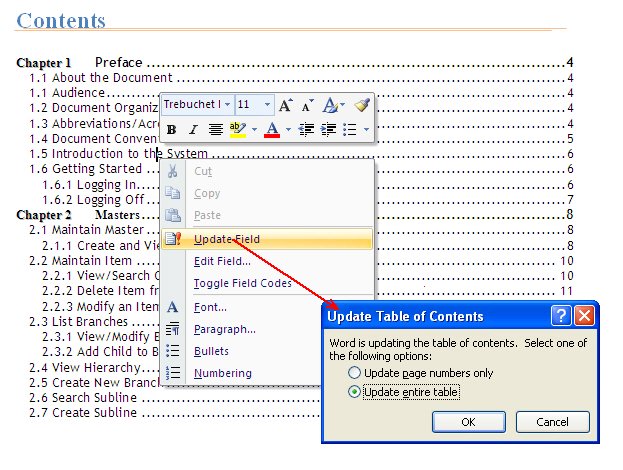
Introduction: Mastering the Art of Table of Contents Transfer in Microsoft Word
Creating a well-structured document in Microsoft Word often involves a table of contents (TOC). A TOC not only enhances readability but also provides a quick navigation tool for readers. However, what happens when you need to move that carefully crafted table of contents to another document or another section within the same document? Copying and pasting a table of contents might seem straightforward, but there are nuances to ensure the formatting and functionality remain intact. This comprehensive guide dives deep into the various methods and best practices for copying and pasting a table of contents in Word, ensuring your document’s structure is preserved and professional.
Whether you’re a student working on a thesis, a professional preparing a report, or simply someone who wants to maintain consistency across multiple documents, understanding how to properly transfer a table of contents is an invaluable skill. This article will cover everything from basic copy-paste techniques to advanced methods that handle complex formatting and field codes. We’ll also address common issues that arise during the process and provide troubleshooting tips to keep your documents looking their best.
Understanding the Basics: Copying and Pasting in Word
Before we delve into the specifics of copying and pasting a table of contents, it’s essential to understand the fundamental copy-paste operations in Microsoft Word. The most common methods include using the clipboard and keyboard shortcuts, but there are also more advanced options like Paste Special that offer greater control over the pasted content.
Using the Clipboard and Keyboard Shortcuts
The simplest way to copy and paste in Word involves using the clipboard. Here’s how:
- Select the Content: Highlight the table of contents you want to copy.
- Copy: Press
Ctrl+C(Windows) orCmd+C(Mac) to copy the selected content to the clipboard. Alternatively, you can right-click on the selected content and choose “Copy” from the context menu. - Paste: Navigate to the location where you want to paste the table of contents. Press
Ctrl+V(Windows) orCmd+V(Mac) to paste the content. You can also right-click and choose “Paste.”
This method works well for simple text and basic formatting, but it may not always preserve the intricate formatting of a table of contents, especially if the source and destination documents have different styles or templates.
Exploring Paste Special
Word’s Paste Special feature provides more control over how content is pasted. This can be particularly useful when dealing with tables of contents that have complex formatting or field codes. Here’s how to use Paste Special:
- Copy the Content: As before, select and copy the table of contents.
- Paste Special: Instead of using
Ctrl+VorCmd+V, right-click where you want to paste the content and choose “Paste Special…” from the context menu. - Choose a Format: In the Paste Special dialog box, you’ll see several options. The most relevant for a table of contents are:
- Microsoft Word Document Object: This option embeds the table of contents as an object, preserving its original formatting and linking it back to the source document. Changes in the source document will be reflected in the pasted object.
- Unformatted Text: This option pastes the content as plain text, stripping away all formatting. This can be useful if you want to reformat the table of contents to match the destination document’s styles.
- Formatted Text (RTF): This option preserves most of the formatting, including fonts, colors, and paragraph styles. However, it may not retain all the advanced features of a table of contents, such as hyperlinks.
- HTML Format: Pastes the content as HTML. This can be useful if you are transferring the table of contents to a web page or another application that supports HTML.
Choosing the right format in Paste Special is crucial for maintaining the integrity of your table of contents. Experiment with different options to see which one works best for your specific needs.
Step-by-Step Guide: Copying a Table of Contents within the Same Document
Sometimes, you might need to move a table of contents from one section of a document to another. This could be due to restructuring your document or needing a TOC at the beginning and end. Here’s how to do it effectively:
- Select the Table of Contents: Carefully select the entire table of contents, including the heading and any surrounding text that you want to move.
- Copy the Selection: Use
Ctrl+C(Windows) orCmd+C(Mac) to copy the selected content. Alternatively, right-click and choose “Copy.” - Navigate to the New Location: Scroll or use the navigation pane to find the new location for the table of contents.
- Paste the Table of Contents: Use
Ctrl+V(Windows) orCmd+V(Mac) to paste the content. Alternatively, right-click and choose “Paste.” - Update the Table of Contents: After pasting, right-click on the table of contents and select “Update Field.” Choose whether to update page numbers only or the entire table. This ensures that the TOC reflects the correct page numbers and headings in its new location.
Pro Tip: If you’re moving the table of contents to a different section with different page numbering, make sure to adjust the page number format accordingly. You can do this by going to “Insert” > “Page Number” > “Format Page Numbers…” and specifying the starting page number for that section.
Transferring a Table of Contents to a Different Word Document
Copying a table of contents to a different Word document requires a bit more attention to detail to ensure that styles and formatting are consistent across both documents. Here’s how to do it:
- Open Both Documents: Open both the source document (containing the table of contents) and the destination document (where you want to paste the TOC).
- Copy the Table of Contents: In the source document, select and copy the table of contents.
- Paste into the Destination Document: In the destination document, navigate to the desired location and paste the table of contents using
Ctrl+V(Windows) orCmd+V(Mac). - Adjust Styles: The pasted table of contents may not perfectly match the styles of the destination document. To fix this, you can:
- Use the Format Painter: Select a piece of text in the destination document that has the desired style, click the Format Painter icon (in the Home tab), and then click on the corresponding text in the pasted table of contents.
- Modify Styles: Go to the Styles pane (Home tab > Styles) and modify the TOC styles (e.g., TOC 1, TOC 2, etc.) to match the formatting of the destination document.
- Update the Table of Contents: Right-click on the table of contents and select “Update Field.” Choose whether to update page numbers only or the entire table.
Dealing with Hyperlinks and Field Codes
Tables of contents often contain hyperlinks that allow readers to click on an entry and jump directly to the corresponding section in the document. When copying and pasting a table of contents, it’s crucial to ensure that these hyperlinks remain functional. Additionally, understanding how field codes work can help you troubleshoot any issues that arise during the transfer process.
Ensuring Hyperlinks Work Correctly
After pasting a table of contents, test the hyperlinks to make sure they are working correctly. If a hyperlink is broken, it usually means that the link is pointing to the wrong location or that the destination section has been moved or deleted. Here are some tips for fixing broken hyperlinks:
- Update the Table of Contents: Right-click on the table of contents and select “Update Field.” This will refresh the hyperlinks and ensure they point to the correct locations.
- Edit Hyperlinks Manually: If updating the field doesn’t fix the issue, you may need to edit the hyperlinks manually. Right-click on the broken hyperlink and select “Edit Hyperlink…” In the Edit Hyperlink dialog box, you can specify the correct destination for the link.
- Check Section Breaks: Ensure that the section breaks in your document are correctly placed. Incorrectly placed section breaks can sometimes interfere with hyperlink functionality.
Understanding Field Codes
A table of contents is generated using field codes, which are special instructions that tell Word how to create and update the TOC. When you copy and paste a table of contents, these field codes are also copied. Understanding how these field codes work can help you troubleshoot issues and customize the table of contents to your specific needs.
To view the field codes in a table of contents, right-click on the TOC and select “Toggle Field Codes.” This will display the underlying code that generates the table. The field code for a table of contents typically looks something like this:
{ TOC o "1-3" h z u }This code tells Word to generate a table of contents using headings levels 1 through 3 (o "1-3"), to create hyperlinks (h), to hide page numbers if they are not applicable (z), and to use the built-in heading styles (u).
You can modify these field codes to customize the table of contents. For example, to include headings up to level 4, you would change the code to:
{ TOC o "1-4" h z u }After making changes to the field code, right-click on the table of contents and select “Update Field” to apply the changes.
Troubleshooting Common Issues
Copying and pasting a table of contents can sometimes lead to unexpected issues. Here are some common problems and how to fix them:
- Incorrect Page Numbers: If the page numbers in the table of contents are incorrect, right-click on the TOC and select “Update Field.” Choose “Update page numbers only” to quickly fix the issue.
- Missing Headings: If some headings are missing from the table of contents, make sure that those headings are formatted with the correct heading styles (e.g., Heading 1, Heading 2, etc.). Word uses these styles to identify which headings to include in the TOC.
- Incorrect Formatting: If the formatting of the table of contents is not consistent with the rest of the document, use the Format Painter or modify the TOC styles to match the desired formatting.
- Broken Hyperlinks: As mentioned earlier, broken hyperlinks can be fixed by updating the table of contents or editing the hyperlinks manually.
- Table of Contents Not Updating: If the table of contents is not updating automatically, make sure that the “Update fields” option is enabled in Word’s settings. Go to “File” > “Options” > “Display” and check the box next to “Update fields before printing.”
Advanced Techniques for Table of Contents Management
For users who work with complex documents or need more control over their tables of contents, there are several advanced techniques that can be useful.
Creating Custom Table of Contents Styles
Word allows you to create custom styles for your table of contents, giving you complete control over the formatting of each level. To create a custom TOC style:
- Open the Styles Pane: Go to the Home tab and click the Styles pane launcher (the small arrow in the bottom-right corner of the Styles group).
- Create a New Style: Click the “New Style” button (usually located at the bottom of the Styles pane).
- Name the Style: Give the style a descriptive name (e.g., “MyTOC1” for the first level of the table of contents).
- Choose the Style Type: In the “Style type” dropdown, select “Paragraph.”
- Modify the Formatting: Use the formatting options to customize the font, size, color, spacing, and other attributes of the style.
- Link to a Heading Level: In the “Formatting” section, click “Format” and choose “Paragraph.” In the Paragraph dialog box, go to the “Outline level” dropdown and select the corresponding heading level (e.g., “Level 1” for Heading 1).
- Save the Style: Click “OK” to save the style.
Repeat these steps to create custom styles for each level of your table of contents. Then, when you generate the table of contents, you can specify which styles to use.
Using Master Documents and Subdocuments
For very large documents, it can be helpful to break the document into smaller subdocuments and then combine them into a master document. This makes it easier to manage the document and to generate a table of contents that spans the entire document.
To create a master document:
- Create Subdocuments: Create separate Word documents for each section of your document.
- Create a Master Document: Create a new Word document that will serve as the master document.
- Insert Subdocuments: In the master document, go to the “View” tab and click “Outline.” In the Outline view, click “Show Document” and then click “Insert.” Select the first subdocument and click “Open.” Repeat this process to insert all of the subdocuments.
- Generate the Table of Contents: In the master document, insert a table of contents as you normally would. The table of contents will span all of the subdocuments.
Best Practices for Maintaining Consistent Formatting
Maintaining consistent formatting is crucial for creating professional-looking documents. Here are some best practices to follow when working with tables of contents:
- Use Styles Consistently: Apply heading styles consistently throughout your document. This ensures that all headings are included in the table of contents and that they are formatted correctly.
- Update the Table of Contents Regularly: Update the table of contents whenever you make changes to your document. This ensures that the TOC reflects the latest version of the document.
- Use Section Breaks Wisely: Use section breaks to divide your document into logical sections. This allows you to apply different formatting to different sections, such as different page numbering schemes.
- Check for Broken Hyperlinks: Regularly check for broken hyperlinks and fix them as needed.
- Save Your Document as a Template: If you frequently create documents with similar formatting, save your document as a template. This makes it easy to create new documents with consistent formatting.
Conclusion: Streamlining Your Document Workflow
Copying and pasting a table of contents in Word doesn’t have to be a daunting task. By understanding the basics of copy-paste operations, exploring the Paste Special feature, and following the step-by-step guides outlined in this article, you can efficiently transfer your table of contents while preserving its formatting and functionality. Remember to pay attention to hyperlinks and field codes, and don’t hesitate to troubleshoot any issues that may arise.
With the advanced techniques and best practices discussed, you can take your table of contents management to the next level, ensuring that your documents are well-structured, easy to navigate, and visually appealing. Whether you’re working on a short report or a lengthy thesis, mastering the art of table of contents transfer will undoubtedly streamline your document workflow and enhance the overall quality of your work. So go ahead, put these tips into practice, and elevate your document creation skills today!

