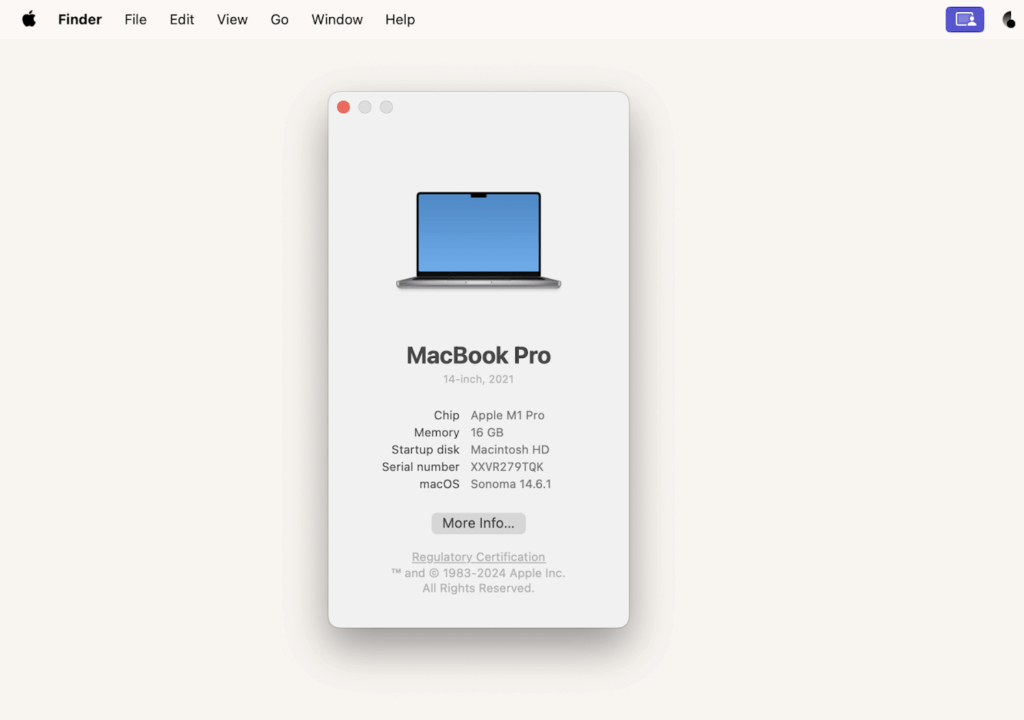
Understanding the Need for a Factory Reset
Sometimes, life throws curveballs, and your trusty Macbook Pro running Catalina might need a fresh start. Perhaps you’re selling it, giving it away, or troubleshooting persistent issues that simply won’t budge. Whatever the reason, a factory reset, also known as erasing and reinstalling macOS, is the ultimate solution to bring your Macbook Pro back to its original, out-of-the-box state. It’s like hitting the reset button on your digital life, wiping away all your data and settings, and giving you a clean slate to work with.
Before we dive into the nitty-gritty, it’s crucial to understand what a factory reset entails. It’s not just a simple deletion of files; it’s a complete overhaul of your system. This means everything – your documents, photos, applications, settings, and even your operating system – will be erased and replaced with a fresh copy of macOS Catalina. Think of it as a digital spring cleaning, getting rid of all the clutter and restoring your Macbook Pro to its pristine condition.
Before You Begin: Essential Preparations
A factory reset is a significant undertaking, so it’s essential to prepare properly. Rushing into it without taking the necessary precautions can lead to data loss and headaches down the road. Here’s a checklist of essential preparations to ensure a smooth and successful factory reset:
1. Back Up Your Data: The Golden Rule
This is the most crucial step of all. A factory reset will erase everything on your Macbook Pro, so backing up your data is non-negotiable. Imagine losing all your precious photos, important documents, and irreplaceable files – it’s a nightmare scenario! Fortunately, Apple provides a built-in backup solution called Time Machine, which makes the process incredibly easy.
To use Time Machine, you’ll need an external hard drive with enough storage space to accommodate your entire Macbook Pro. Connect the drive to your Macbook Pro, and Time Machine will automatically prompt you to start a backup. If it doesn’t, you can manually initiate a backup by going to System Preferences > Time Machine and selecting your external drive as the backup destination. Let Time Machine work its magic, and once it’s finished, you’ll have a complete backup of your entire system.
Alternatively, you can use cloud-based backup services like iCloud, Dropbox, or Google Drive to back up your important files. These services automatically sync your files to the cloud, ensuring that they’re safe and accessible even if your Macbook Pro is lost or damaged. However, keep in mind that cloud-based backups may take longer, especially if you have a lot of data to back up.
2. Sign Out of All Accounts: Protecting Your Privacy
Before erasing your Macbook Pro, it’s essential to sign out of all your accounts, including iCloud, iMessage, FaceTime, and any other online services you’re logged into. This will prevent unauthorized access to your accounts and protect your personal information. To sign out of iCloud, go to System Preferences > Apple ID > Overview and click Sign Out. For iMessage and FaceTime, open the respective applications and sign out from the Preferences menu.
3. Deauthorize iTunes: Preventing Licensing Issues
If you’ve purchased music, movies, or TV shows from the iTunes Store, it’s essential to deauthorize your Macbook Pro before performing a factory reset. This will prevent licensing issues and allow you to re-download your purchases on another device. To deauthorize iTunes, open the iTunes application, go to Account > Authorizations > Deauthorize This Computer, and follow the on-screen instructions.
4. Gather Your Apple ID and Password: Essential for Reinstallation
During the macOS Catalina reinstallation process, you’ll be prompted to enter your Apple ID and password. Make sure you have this information readily available, as you won’t be able to proceed without it. If you’ve forgotten your Apple ID or password, you can recover it on Apple’s website.
5. Ensure a Stable Internet Connection: Downloading macOS Catalina
The macOS Catalina reinstallation process requires a stable internet connection to download the installation files. Make sure you’re connected to a reliable Wi-Fi network or have a wired Ethernet connection available. A slow or unstable internet connection can interrupt the installation process and cause errors.
Step-by-Step Guide: Factory Resetting Your Macbook Pro Catalina
Now that you’ve taken all the necessary precautions, it’s time to begin the factory reset process. Follow these step-by-step instructions carefully to ensure a smooth and successful outcome:
Step 1: Boot into Recovery Mode
The first step is to boot your Macbook Pro into Recovery Mode, which is a special mode that allows you to access the macOS Utilities menu. To do this, restart your Macbook Pro and immediately press and hold the Command (⌘) and R keys simultaneously until you see the Apple logo or a spinning globe. This may take a few seconds, so be patient.
Step 2: Open Disk Utility
Once you’re in Recovery Mode, you’ll see the macOS Utilities menu. Select Disk Utility and click Continue. Disk Utility is a powerful tool that allows you to manage your hard drives and partitions.
Step 3: Select Your Startup Disk
In Disk Utility, you’ll see a list of available disks and volumes. Select your startup disk, which is usually named Macintosh HD. Make sure you select the correct disk, as erasing the wrong disk can lead to data loss.
Step 4: Erase Your Startup Disk
With your startup disk selected, click the Erase button. A dialog box will appear, asking you to confirm your decision. In the Name field, enter a name for your disk (e.g., Macintosh HD). In the Format field, select APFS (or Mac OS Extended (Journaled) if you’re using an older Macbook Pro). In the Scheme field, select GUID Partition Map. Click Erase to proceed.
Important Note: Erasing your startup disk will permanently delete all data on it. Make sure you’ve backed up your data before proceeding.
Step 5: Reinstall macOS Catalina
Once your startup disk has been erased, quit Disk Utility and return to the macOS Utilities menu. Select Reinstall macOS and click Continue. Follow the on-screen instructions to reinstall macOS Catalina. You’ll be prompted to select your startup disk and enter your Apple ID and password. The installation process may take several hours, depending on your internet connection speed.
Step 6: Follow the Setup Assistant
After macOS Catalina has been reinstalled, your Macbook Pro will restart and the Setup Assistant will appear. Follow the on-screen instructions to set up your Macbook Pro, including choosing your language, connecting to Wi-Fi, and creating a user account. You can choose to restore your data from a Time Machine backup or set up your Macbook Pro as a new device.
Troubleshooting Common Issues
While the factory reset process is generally straightforward, you may encounter some issues along the way. Here are some common problems and their solutions:
1. Macbook Pro Won’t Boot into Recovery Mode
If your Macbook Pro won’t boot into Recovery Mode, try the following:
- Make sure you’re pressing and holding the Command (⌘) and R keys immediately after restarting your Macbook Pro.
- Try booting into Internet Recovery Mode by pressing and holding the Option (⌥), Command (⌘), and R keys simultaneously. This will download the recovery tools from Apple’s servers.
- If you’re using a wireless keyboard, try using a wired keyboard instead.
2. Disk Utility Fails to Erase the Startup Disk
If Disk Utility fails to erase the startup disk, try the following:
- Make sure you’ve selected the correct startup disk.
- Try unmounting the startup disk before erasing it. To do this, select the startup disk in Disk Utility and click the Unmount button.
- If you’re using FileVault encryption, you’ll need to disable it before erasing the startup disk. To do this, go to System Preferences > Security & Privacy > FileVault and click Turn Off FileVault.
3. macOS Catalina Installation Fails
If the macOS Catalina installation fails, try the following:
- Make sure you have a stable internet connection.
- Try restarting your Macbook Pro and reinstalling macOS Catalina again.
- If you’re using a third-party antivirus or firewall software, try disabling it before reinstalling macOS Catalina.
- Check the Apple Support website for any known issues or solutions.
Post-Factory Reset: What to Do Next
Congratulations! You’ve successfully factory reset your Macbook Pro Catalina. Now that you have a clean slate, here are some things you can do next:
1. Restore Your Data from Backup
If you backed up your data using Time Machine, you can now restore it to your Macbook Pro. During the Setup Assistant process, you’ll be prompted to restore from a Time Machine backup. Follow the on-screen instructions to select your backup and restore your data. This may take several hours, depending on the size of your backup.
2. Install Your Favorite Applications
Once your data has been restored, you can start installing your favorite applications. Download the installers from the official websites or the Mac App Store and follow the on-screen instructions to install them.
3. Customize Your Settings
After installing your applications, you can customize your settings to your liking. Go to System Preferences to adjust your display, sound, keyboard, and other settings.
4. Update Your Software
Make sure your software is up to date to ensure optimal performance and security. Go to the Mac App Store and check for updates. Install any available updates for macOS, your applications, and your system software.
5. Enjoy Your Freshly Reset Macbook Pro
Now that you’ve restored your data, installed your applications, customized your settings, and updated your software, you can finally enjoy your freshly reset Macbook Pro. It’s like having a brand new computer again!
Alternatives to a Full Factory Reset
While a factory reset is a powerful tool, it’s not always necessary. If you’re experiencing minor issues with your Macbook Pro, there may be other solutions that don’t require erasing your entire system. Here are some alternatives to consider:
1. Restart Your Macbook Pro
Sometimes, a simple restart can fix minor glitches and performance issues. Restarting your Macbook Pro clears its memory and closes any running applications, which can help to improve its performance.
2. Update Your Software
Outdated software can cause compatibility issues and performance problems. Make sure your software is up to date to ensure optimal performance and stability.
3. Run Disk Utility
Disk Utility can help to repair disk errors and optimize your hard drive. Run Disk Utility to check for and repair any errors on your startup disk.
4. Reset NVRAM/PRAM
NVRAM (Non-Volatile Random-Access Memory) and PRAM (Parameter RAM) store certain system settings, such as the startup disk and volume. Resetting NVRAM/PRAM can sometimes fix issues related to these settings.
5. Reinstall macOS Catalina Without Erasing Data
You can reinstall macOS Catalina without erasing your data. This will replace the system files with fresh copies, which can help to fix corrupted files or system errors. To do this, boot into Recovery Mode and select Reinstall macOS. When prompted to select a disk, choose your startup disk and proceed with the installation. Make sure you don’t erase the disk during the installation process.
Conclusion: A Fresh Start for Your Macbook Pro
Factory resetting your Macbook Pro Catalina is a powerful way to resolve persistent issues, prepare it for sale or donation, or simply give it a fresh start. By following the steps outlined in this guide, you can safely and effectively erase your Macbook Pro and reinstall macOS Catalina. Remember to back up your data, sign out of your accounts, and gather your Apple ID and password before you begin. With a little preparation and patience, you can restore your Macbook Pro to its original, out-of-the-box state and enjoy a clean and optimized computing experience.
Whether you’re troubleshooting technical problems, preparing to part ways with your Macbook Pro, or simply seeking a digital refresh, a factory reset can be the perfect solution. Embrace the opportunity to declutter your digital life, optimize your system performance, and rediscover the joy of using your Macbook Pro Catalina.

