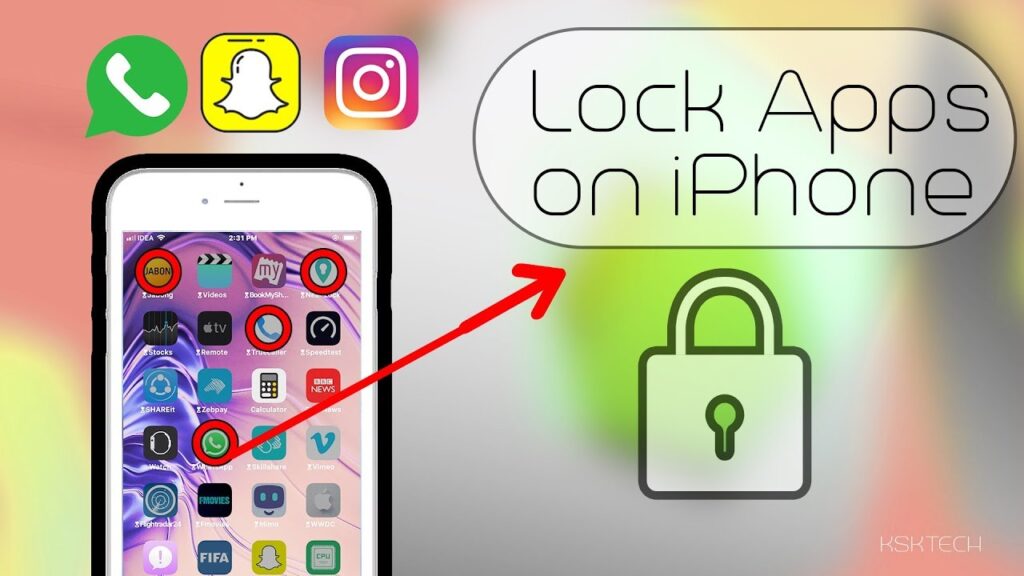
Introduction: Why Lock Apps on Your iPhone?
In today’s digital age, our smartphones are practically extensions of ourselves. They hold our most personal information, from banking details and private conversations to sensitive photos and medical records. Leaving this information unprotected is akin to leaving your front door wide open for anyone to waltz in. That’s where app locking comes in. Knowing how to lock apps on your iPhone is no longer a luxury; it’s a necessity for maintaining your privacy and security.
Imagine this: You’re at a coffee shop, quickly checking your bank balance on your iPhone. You get distracted by a friend and leave your phone unattended for a few seconds. In those few seconds, someone could easily access your banking app and potentially wreak havoc. Or perhaps you share your iPhone with family members or friends. You might not want them snooping through your private messages or accessing certain apps.
App locking provides an extra layer of security, ensuring that only you (or someone with your permission) can access specific apps on your device. It’s a digital safeguard that protects your sensitive information from prying eyes and unauthorized access. This guide will walk you through various methods to lock apps on your iPhone, from using built-in features to exploring third-party solutions.</p
Understanding the Built-In Limitations of iOS
Before we dive into the solutions, it’s essential to understand the limitations of iOS when it comes to app locking. Unlike some Android devices, iPhones don’t offer a native, system-wide feature to lock individual apps with a passcode or biometric authentication (like Face ID or Touch ID). Apple’s approach prioritizes overall device security rather than granular app-level control.
However, Apple provides several built-in features that can be creatively utilized to achieve a similar effect. These features, primarily designed for parental control and accessibility, can be adapted to restrict access to specific apps. While these methods may not be as seamless as a dedicated app-locking feature, they offer a viable solution for enhancing your privacy.
Method 1: Leveraging Screen Time for App Restrictions
Screen Time, introduced in iOS 12, is primarily designed to help users manage their device usage. However, it can also be cleverly employed to restrict access to specific apps. Here’s how to do it:
Step 1: Enable Screen Time
If you haven’t already, enable Screen Time on your iPhone:
- Open the Settings app.
- Tap on Screen Time.
- Tap on Turn On Screen Time.
- Continue through the prompts, setting it up for yourself (not as a child’s device).
Step 2: Set Up a Screen Time Passcode
A Screen Time passcode is crucial for preventing unauthorized changes to your restrictions. Choose a passcode that you won’t forget but is different from your iPhone’s main passcode.
- In the Screen Time settings, tap on Use Screen Time Passcode.
- Enter a four-digit passcode.
- Re-enter the passcode to confirm.
- You’ll be prompted to enter your Apple ID and password. This is crucial for recovering your passcode if you forget it.
Step 3: Restrict App Usage
Now, let’s set up the app restrictions:
- In the Screen Time settings, tap on App Limits.
- Tap on Add Limit.
- Select the app(s) you want to lock. You can choose entire categories (like Social Networking or Games) or specific apps within those categories. Tap Next.
- Set the time limit to 1 minute. This effectively locks the app after one minute of usage each day.
- Tap Add.
Step 4: Extending the Time (With a Passcode)
When you try to open the restricted app after the one-minute limit, you’ll see a Screen Time notification. You’ll have two options:
- Ask For More Time: This requires entering the Screen Time passcode to grant access for 15 minutes, an hour, or the rest of the day.
- Ignore Limit: This allows you to bypass the limit, but it will only work if you know the Screen Time passcode.
This method effectively locks the app behind the Screen Time passcode. While it’s not a perfect solution, it provides a reasonable level of security, especially against casual snooping.
Pros and Cons of Using Screen Time
Pros:
- Built-in feature: No need to download any third-party apps.
- Free: It’s part of the iOS operating system.
- Effective against casual users: Deters unauthorized access from those who don’t know the Screen Time passcode.
Cons:
- Not foolproof: Tech-savvy users can potentially bypass the restrictions.
- Inconvenient: Requires entering the Screen Time passcode every time the limit is reached.
- Designed for time management, not security: It’s a workaround, not a dedicated app-locking feature.
Method 2: Guided Access – A Single-App Lockdown
Guided Access is an accessibility feature designed to help users with attention and sensory challenges stay focused on a single task. It restricts the iPhone to a single app and allows you to disable certain areas of the screen. While not specifically designed for app locking, it can be used to create a controlled environment within a single app.
Step 1: Enable Guided Access
- Open the Settings app.
- Tap on Accessibility.
- Scroll down and tap on Guided Access.
- Toggle the Guided Access switch to the on position.
- Tap on Passcode Settings.
- Tap on Set Guided Access Passcode and enter a passcode. You can also enable Touch ID or Face ID for ending Guided Access.
Step 2: Using Guided Access within an App
- Open the app you want to lock.
- Triple-click the Side Button (or the Home Button on older iPhones).
- The Guided Access screen will appear. You can optionally disable certain areas of the screen by drawing circles around them. These areas will become unresponsive when Guided Access is active.
- Tap Start in the upper-right corner.
- Enter your Guided Access passcode (if prompted).
Step 3: Ending Guided Access
To exit Guided Access, triple-click the Side Button (or the Home Button) again and enter your passcode or use Touch ID/Face ID.
Use Cases for Guided Access
Guided Access is most useful in specific scenarios:
- Childproofing: If you’re letting a child use your iPhone to watch a video or play a game, Guided Access can prevent them from accidentally accessing other apps or making unwanted purchases.
- Focus Mode: If you need to focus on a specific task within an app, Guided Access can eliminate distractions by locking you into that app.
- Demo Mode: If you’re demonstrating an app to someone, Guided Access can prevent them from accidentally navigating away from the app.
Limitations of Guided Access for App Locking
While Guided Access provides a secure way to lock the iPhone to a single app, it’s not a general-purpose app-locking solution. It’s more of a single-app lockdown feature. You can’t use it to lock multiple apps simultaneously. Also, it only works when you’re actively using the app.
Pros and Cons of Using Guided Access
Pros:
- Built-in feature: No need to download any third-party apps.
- Free: It’s part of the iOS operating system.
- Secure: Effectively locks the iPhone to a single app.
- Useful for specific scenarios: Childproofing, focus mode, demo mode.
Cons:
- Limited to a single app: Can’t lock multiple apps simultaneously.
- Not a general-purpose app-locking solution: More of a single-app lockdown feature.
- Only works when you’re actively using the app.
Method 3: Third-Party Apps – Proceed with Caution
Since iOS lacks a native app-locking feature, many users turn to third-party apps for this functionality. However, it’s crucial to exercise caution when downloading and using third-party apps, especially those that require access to sensitive data.
Important Considerations:
- Privacy: Read the app’s privacy policy carefully. Understand how the app collects, uses, and shares your data.
- Security: Choose apps from reputable developers with a proven track record of security.
- Permissions: Be mindful of the permissions the app requests. Does it really need access to your contacts, location, or camera to lock apps?
- Reviews: Read user reviews to get an idea of the app’s performance and reliability.
Why Apple Restricts Third-Party App Locking:
Apple’s stringent security policies make it difficult for third-party apps to directly lock other apps. This is primarily due to the sandboxed nature of iOS, which isolates apps from each other to prevent malicious activity. Apps can’t directly access or control other apps without explicit permission, which Apple rarely grants for security reasons.
Alternative Approaches Used by Third-Party Apps:
Some third-party apps attempt to mimic app-locking functionality by using techniques like:
- URL Schemes: Intercepting the opening of certain apps using custom URL schemes.
- Profiles: Installing configuration profiles that restrict app usage.
- VPN: Routing app traffic through a VPN to monitor and control access.
These methods are often unreliable and can be easily bypassed. They also pose potential security risks, as they require granting the app significant control over your device.
Recommendation:
Due to the inherent risks and limitations of third-party app-locking apps, it’s generally recommended to avoid them. The built-in methods (Screen Time and Guided Access) offer a more secure and reliable way to protect your privacy.
Method 4: Hiding Apps – A Simple Disguise
While not a true app-locking solution, hiding apps can deter casual snooping by making them less visible on your iPhone. This method doesn’t prevent someone from accessing the app if they know where to look, but it can be effective for keeping certain apps out of sight.
Step 1: Remove Apps from the Home Screen
You can remove apps from your Home Screen without deleting them from your iPhone:
- Touch and hold the app icon on your Home Screen.
- Tap on Remove App.
- Choose Remove from Home Screen.
The app will still be accessible through the App Library (swipe left on the last Home Screen) and through Spotlight Search (swipe down from the middle of the Home Screen).
Step 2: Organize Apps in Folders
You can also organize apps into folders on your Home Screen to make them less conspicuous:
- Touch and hold an app icon until it jiggles.
- Drag the app icon onto another app icon to create a folder.
- Give the folder a name.
- Add more apps to the folder by dragging them into it.
Step 3: Disable App Suggestions and Notifications
To further reduce the visibility of hidden apps, you can disable app suggestions and notifications:
- Disable App Suggestions in Spotlight Search: Go to Settings > Siri & Search and turn off Suggestions while Searching and Suggestions on Lock Screen.
- Disable Notifications: Go to Settings > Notifications, select the app, and turn off Allow Notifications.
Limitations of Hiding Apps
Hiding apps is not a secure way to protect your privacy. It’s more of a visual trick. Anyone who knows where to look can easily find and access the hidden apps. However, it can be a simple and effective way to deter casual snooping.
Pros and Cons of Hiding Apps
Pros:
- Simple and easy to implement.
- Doesn’t require any special skills or knowledge.
- Can deter casual snooping.
Cons:
- Not a secure way to protect your privacy.
- Easily bypassed by anyone who knows where to look.
- Doesn’t prevent access to the app, just makes it less visible.
Method 5: Using a Guest Account (Workaround)
While iPhones don’t have a dedicated guest account feature like some other operating systems, you can create a similar effect by using a separate Apple ID for specific purposes. This is particularly useful if you frequently lend your iPhone to others.
Step 1: Create a New Apple ID
If you don’t already have a second Apple ID, create one:
- Go to Settings > Sign in to your iPhone.
- Tap on Don’t have an Apple ID or forgot it?.
- Tap on Create Apple ID.
- Follow the on-screen instructions to create a new Apple ID.
Step 2: Sign Out of Your Primary Apple ID
Sign out of your primary Apple ID on your iPhone:
- Go to Settings.
- Tap on your name at the top.
- Scroll down and tap on Sign Out.
- Enter your Apple ID password to turn off Find My iPhone (if prompted).
- Choose what data you want to keep on your iPhone (Contacts, Calendar, etc.).
- Tap on Sign Out again to confirm.
Step 3: Sign In with the Guest Apple ID
Sign in with the new Apple ID you created:
- Go to Settings > Sign in to your iPhone.
- Enter the email address and password for the guest Apple ID.
- Follow the on-screen instructions to set up the guest account.
Step 4: Customize the Guest Account
Customize the guest account by downloading only the apps that you want the guest to use. You can also adjust the settings to limit access to certain features.
Limitations of Using a Guest Account
This method is more of a workaround than a true guest account feature. It requires signing out of your primary Apple ID and signing in with a different Apple ID, which can be time-consuming. Also, it doesn’t prevent the guest from signing out of the guest account and signing in with their own Apple ID.
Pros and Cons of Using a Guest Account
Pros:
- Provides a separate environment for guests to use your iPhone.
- Allows you to control which apps and features the guest can access.
Cons:
- Time-consuming to switch between accounts.
- Doesn’t prevent the guest from signing out and signing in with their own Apple ID.
- Not a true guest account feature.
Best Practices for iPhone Security
Locking apps is just one aspect of securing your iPhone. Here are some additional best practices to keep your device and data safe:
- Use a strong passcode: Choose a passcode that is difficult to guess, such as a combination of letters, numbers, and symbols. Avoid using common passcodes like 1234 or 0000.
- Enable Face ID or Touch ID: Biometric authentication adds an extra layer of security to your iPhone.
- Keep your software up to date: Apple regularly releases software updates that include security patches. Make sure to install these updates as soon as they are available.
- Be careful what you click on: Avoid clicking on suspicious links or downloading files from untrusted sources.
- Use a VPN: A VPN encrypts your internet traffic and protects your privacy when using public Wi-Fi networks.
- Enable Find My iPhone: This feature allows you to locate, lock, or erase your iPhone if it is lost or stolen.
- Be mindful of app permissions: Review the permissions that apps request and only grant them access to the data they need.
- Use two-factor authentication: Two-factor authentication adds an extra layer of security to your Apple ID and other online accounts.
- Back up your iPhone regularly: Backing up your iPhone ensures that you can restore your data if something goes wrong.
Conclusion: Taking Control of Your iPhone Privacy
While iPhones don’t offer a native app-locking feature, the methods outlined in this guide provide viable alternatives for enhancing your privacy and security. Whether you choose to leverage Screen Time, Guided Access, or a combination of techniques, the key is to take proactive steps to protect your sensitive information.
Remember, your iPhone is a valuable asset that contains a wealth of personal data. By implementing these security measures, you can safeguard your privacy and prevent unauthorized access to your apps and information. Stay vigilant, stay informed, and take control of your iPhone security.

