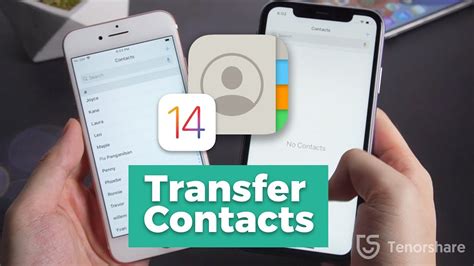How Do You Import Contacts From iPhone to iPhone?
Moving your contacts from one iPhone to another shouldn't be a headache. This guide provides several straightforward methods to effortlessly transfer your contacts, ensuring you don't lose a single connection.
Method 1: iCloud Backup and Restore (The Easiest Way)
This method is the simplest and most comprehensive. It transfers not just your contacts, but also your other data, settings, and app configurations.
Steps:
-
Back up your old iPhone: On your old iPhone, go to Settings > [Your Name] > iCloud > iCloud Backup. Tap Back Up Now. Ensure the backup completes fully before proceeding.
-
Set up your new iPhone: Turn on your new iPhone and follow the setup prompts until you reach the "Apps & Data" screen.
-
Restore from iCloud Backup: Choose "Restore from iCloud Backup," sign in with your Apple ID (the same one used on your old iPhone), and select the most recent backup.
-
Wait for the restore process: This may take some time depending on the size of your backup. Once completed, your contacts (and all other data) will be on your new iPhone.
Pros: Simple, comprehensive, transfers all data. Cons: Requires sufficient iCloud storage, time-consuming for large backups.
Method 2: Using iCloud Contacts Directly
This method only transfers your contacts and is faster than a full backup and restore if you only need your contacts.
Steps:
-
Ensure iCloud Contacts is enabled: On your old iPhone, go to Settings > [Your Name] > iCloud and make sure the toggle next to "Contacts" is green (enabled).
-
Set up iCloud on your new iPhone: On your new iPhone, during setup or later in Settings > [Your Name] > iCloud, sign in with your Apple ID and ensure "Contacts" is enabled. Your contacts will sync automatically.
-
Verify Contact Sync: Check your contacts on your new iPhone to ensure they've transferred.
Pros: Faster than a full backup, only transfers contacts. Cons: Requires a stable internet connection for syncing.
Method 3: Exporting to vCard (.vcf) and Importing
This is a manual method, useful if you prefer a more hands-on approach or have limited iCloud storage.
Steps:
-
Export from your old iPhone: On your old iPhone, open the Contacts app. Tap Select in the top right corner. Select all contacts you want to transfer. Tap the Share icon (the square with an upward arrow). Choose vCard. This creates a .vcf file containing your contacts.
-
Transfer the .vcf file: You can transfer this file via email, AirDrop, or a cloud storage service like Google Drive or Dropbox.
-
Import to your new iPhone: On your new iPhone, open the Contacts app. Tap the + icon in the top right corner and select "Import vCard". Navigate to the .vcf file and import it.
Pros: Works even without iCloud, allows for selective contact transfers. Cons: More manual steps involved, requires additional storage or transfer methods.
Choosing the Right Method
The best method depends on your needs and circumstances:
- For ease and comprehensiveness: Use iCloud Backup and Restore.
- For speed and just contacts: Use iCloud Contacts syncing.
- For manual control and selective transfer: Use the vCard export/import method.
Remember to always back up your data before making significant changes to your device. By following these simple steps, transferring your contacts between iPhones becomes a breeze!