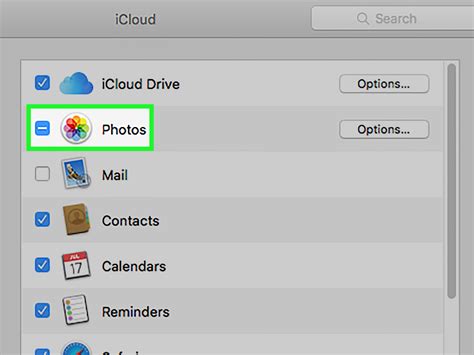How to Access iCloud: A Comprehensive Guide
Accessing your iCloud account is essential for managing your Apple devices and online data. This guide provides a step-by-step walkthrough for accessing iCloud on various devices and platforms, covering common access methods and troubleshooting tips.
Accessing iCloud on Your Apple Devices (iPhone, iPad, Mac)
Accessing iCloud on your Apple devices is typically seamless and integrated into the system.
iPhone and iPad:
- Locate the Settings App: Find the grey icon with gears on your home screen.
- Tap on Your Apple ID: At the top of the Settings app, you'll see your name and profile picture (or initials). Tap on it.
- View iCloud Options: This section shows various iCloud services like iCloud Drive, Photos, Mail, etc. Tap on any service to manage its settings and access your data. You can also manage your storage here.
Mac:
- Open System Preferences: Click the Apple menu in the top-left corner of your screen, then select "System Preferences."
- Click on Apple ID: You’ll see your Apple ID displayed prominently. Click on it.
- Manage iCloud Services: Similar to iOS devices, this displays the services associated with your iCloud account and allows for management of individual services.
Accessing iCloud on a Windows PC
While iCloud isn't natively integrated into Windows, Apple provides a dedicated iCloud for Windows application.
- Download and Install: Download the iCloud for Windows application (you can find it via a simple online search). The installer will guide you through the process.
- Sign in with Your Apple ID: After installation, launch the application and enter your Apple ID and password.
- Select iCloud Services: Choose which iCloud services you want to sync with your Windows PC (e.g., iCloud Drive, Photos, Mail).
- Access Your Data: Once synced, you can access your chosen iCloud services through the designated Windows applications (like File Explorer for iCloud Drive).
Accessing iCloud Through a Web Browser (icloud.com)
This method allows you to access iCloud from any device with an internet connection, regardless of operating system.
- Open a Web Browser: Use any modern browser like Chrome, Firefox, Safari, or Edge.
- Go to icloud.com: Type
icloud.cominto your browser's address bar and press Enter. - Sign in with Your Apple ID: Enter your Apple ID and password. You might need to authenticate via two-factor authentication (2FA) using a verification code sent to your trusted device.
- Access Your iCloud Services: Once logged in, you'll see icons for various iCloud services, letting you access your data online.
Troubleshooting iCloud Access
- Forgotten Password: If you've forgotten your Apple ID password, use the "Forgot Password" option on the iCloud login page or within the iCloud settings on your Apple device. Apple will guide you through resetting your password.
- Two-Factor Authentication (2FA): If you have 2FA enabled, make sure you have access to your trusted device to receive the verification code.
- Account Issues: For persistent login or account problems, contact Apple Support for assistance.
This comprehensive guide should help you access your iCloud account efficiently. Remember to prioritize security by using a strong password and enabling two-factor authentication for added protection. Always be cautious of phishing attempts and never share your Apple ID and password with untrusted individuals or websites.