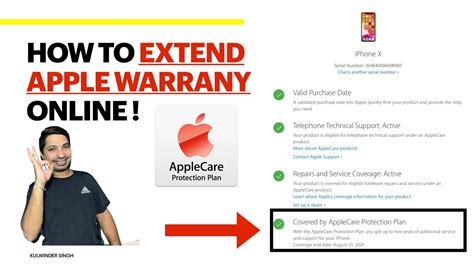How to Add Apple iPhone Warranty: A Comprehensive Guide
Adding an Apple iPhone warranty isn't about physically adding something to your phone; it's about understanding and maximizing the coverage you already have. Apple offers several warranty options, and knowing which you have and how to utilize it is crucial. This guide will help you navigate the process and ensure you get the most out of your AppleCare protection.
Understanding Your Apple iPhone Warranty Options
Before exploring how to "add" warranty, let's clarify what's available:
-
Limited Warranty: This is the standard warranty included with every new iPhone. It covers manufacturing defects for one year from the date of purchase. It's important to retain your proof of purchase.
-
AppleCare+: This is an extended warranty offering additional coverage beyond the limited warranty. AppleCare+ covers accidental damage, such as screen cracks or liquid damage, for a fee. It also extends technical support. This is the closest thing to "adding" warranty to your existing coverage.
-
AppleCare+ with Theft and Loss: This is the most comprehensive option, building upon AppleCare+ by adding coverage for theft and loss of your device. This provides the greatest level of protection.
What if my original warranty has expired?
Unfortunately, you can't retroactively add a warranty after it expires. However, you can purchase AppleCare+ within a limited time frame after your initial purchase of the iPhone (usually 60 days). Check the specific terms and conditions as they can vary by region and iPhone model.
How to Check Your Existing Warranty Status
Knowing your current warranty status is the first step. You can do this in a few ways:
-
Check your Purchase Receipt: Your purchase receipt will clearly state the purchase date and any included warranty information.
-
Use Apple's Check Coverage Website: Apple provides a website where you can enter your iPhone's serial number to check your warranty status and coverage details. This is a highly recommended method. You can usually find this by searching "check my iphone warranty" on Google.
-
Visit an Apple Store: Apple retail stores can also check your warranty status.
How to Purchase AppleCare+ (Adding Extended Coverage)
If your iPhone is still within the eligibility window, purchasing AppleCare+ is how you add extended warranty coverage. Here's how:
-
Online: Visit the Apple website. You'll need your iPhone's serial number.
-
Apple Store: Visit your nearest Apple Store and speak to a specialist.
Important Considerations:
-
Time Limits: AppleCare+ must be purchased within a limited time after your iPhone purchase. Don't delay!
-
Cost: AppleCare+ involves a significant upfront cost, so weigh the cost-benefit analysis carefully.
Maximizing Your iPhone Warranty
Regardless of your warranty status, here are tips to maximize your protection:
-
Keep your proof of purchase: This is essential for any warranty claim.
-
Register your device: Registering your iPhone with Apple can simplify the process if you need to make a claim.
-
Understand your coverage: Carefully read the terms and conditions of your warranty.
By following these steps, you'll have a clear understanding of your Apple iPhone warranty and how to extend its coverage through AppleCare+, giving you peace of mind and protection for your investment. Remember, proactive awareness is key to maximizing the benefits of your Apple warranty.