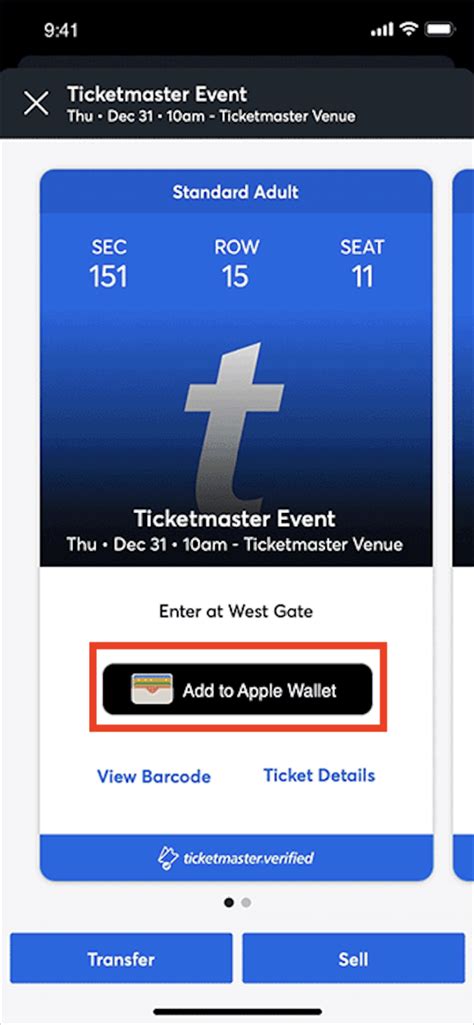How To Add Ticketmaster Tickets To Apple Wallet: A Simple Guide
Adding your Ticketmaster tickets to Apple Wallet offers a convenient and secure way to access your tickets on the go. No more fumbling with emails or worrying about lost paper tickets! This guide provides a step-by-step walkthrough, ensuring a smooth and hassle-free process.
Understanding the Benefits of Apple Wallet Ticket Access
Before diving into the how-to, let's highlight the advantages of using Apple Wallet for your Ticketmaster tickets:
- Convenience: Access your tickets directly from your iPhone or Apple Watch, eliminating the need for printing or searching through emails.
- Security: Apple Wallet utilizes secure technologies to protect your tickets from unauthorized access.
- Organization: Keep all your tickets in one place, neatly organized and easily accessible.
- Ease of Use: The process is simple and straightforward, even for those unfamiliar with Apple Wallet.
Step-by-Step Guide: Adding Ticketmaster Tickets to Apple Wallet
The process of adding your Ticketmaster tickets to Apple Wallet is generally straightforward. However, the exact steps may vary slightly depending on how you received your tickets.
Method 1: Tickets Received via Email
-
Locate your Ticketmaster email: Open your email inbox and find the confirmation email from Ticketmaster containing your tickets. Look for a phrase like "Add to Apple Wallet" or a similar button.
-
Tap "Add to Apple Wallet": This button will usually be prominently displayed within the email. Clicking it initiates the process.
-
Confirm and Add: Follow any on-screen prompts to confirm the addition of your tickets to Apple Wallet. This may involve authenticating your Apple ID.
-
Check your Apple Wallet: Once added, your Ticketmaster tickets will appear in your Apple Wallet app. You can view them by opening the app and navigating to your passes.
Method 2: Tickets from the Ticketmaster App
-
Open the Ticketmaster App: Launch the Ticketmaster app on your iPhone.
-
Access your Tickets: Navigate to your "My Tickets" or a similar section within the app.
-
Locate the "Add to Apple Wallet" Option: The option to add to Apple Wallet should be available next to or within the details of your specific ticket.
-
Add to Wallet and Confirm: Tap the "Add to Apple Wallet" button and follow any on-screen prompts. This usually requires a simple confirmation.
Troubleshooting:
- "Add to Apple Wallet" button missing: If you can't find the "Add to Apple Wallet" option, check your Ticketmaster email or app settings. The option may not be available for all events or tickets. Contact Ticketmaster support if you are experiencing difficulties.
- Apple Wallet not working: Ensure your device is running the latest iOS software. Restart your device if you're experiencing technical issues.
Accessing Your Tickets in Apple Wallet
Once added, accessing your tickets is effortless.
- iPhone: Open the Apple Wallet app and locate your Ticketmaster ticket.
- Apple Watch: If you've added your tickets to your Apple Watch, you can access them directly from your watch.
Remember to have your Apple Watch or iPhone charged and ready to go before heading to the event.
Conclusion
Adding Ticketmaster tickets to Apple Wallet enhances the overall event-going experience. By following these steps, you can conveniently access your tickets, ensuring a smooth and enjoyable event experience. Enjoy the show!