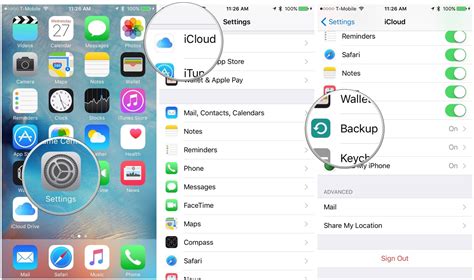How to Back Up Your iPhone: A Comprehensive Guide
Backing up your iPhone is crucial for protecting your precious photos, contacts, messages, and apps. Losing this data can be devastating, so understanding how to create regular backups is essential. This guide will walk you through the various methods, ensuring you're prepared for any eventuality.
Choosing Your Backup Method: iCloud vs. Computer
You have two primary options for backing up your iPhone: iCloud and your computer (using iTunes or Finder). Both methods have advantages and disadvantages, so let's explore each:
iCloud Backups: The Cloud Convenience
Pros:
- Simplicity: iCloud backups are incredibly easy to set up and manage. Everything happens automatically in the background.
- Accessibility: Access your backup from any device signed in with your Apple ID.
- Wireless Convenience: No cables or computer needed.
Cons:
- Storage Limits: iCloud offers limited free storage. You'll likely need to purchase additional storage if you have a large amount of data.
- Data Dependency: Requires a reliable internet connection for both backups and restores.
- Security Concerns: While Apple employs robust security measures, there's always an inherent risk associated with storing data in the cloud.
Computer Backups (iTunes/Finder): The Control Freak's Choice
Pros:
- Unlimited Storage: Backups are stored on your computer's hard drive, offering virtually unlimited storage space.
- Faster Backups (Potentially): Depending on your internet speed, backing up to a computer can be faster than iCloud.
- More Control: You have more control over the backup process and can choose what data to include.
Cons:
- Requires a Computer: You need access to a computer to perform backups and restores.
- Less Convenient: The process is slightly more involved than using iCloud.
- Potential for Data Loss: Hard drive failures can result in data loss if you don't have a secondary backup.
How to Back Up Your iPhone Using iCloud
-
Ensure Enough iCloud Storage: Check your available iCloud storage in your iPhone's Settings > [Your Name] > iCloud > iCloud Storage. Purchase more storage if needed.
-
Connect to Wi-Fi: A stable Wi-Fi connection is crucial for a successful iCloud backup.
-
Enable iCloud Backup: Go to Settings > [Your Name] > iCloud > iCloud Backup. Toggle the switch to On.
-
Back Up Now: Tap Back Up Now to initiate an immediate backup. This can take some time depending on the amount of data you have.
-
Verify Backup Completion: Once the backup is complete, you'll see a timestamp indicating the last successful backup.
How to Back Up Your iPhone Using a Computer (macOS Catalina or later)
-
Connect Your iPhone: Connect your iPhone to your Mac using a USB cable.
-
Open Finder: Finder will automatically detect your connected iPhone.
-
Select Your iPhone: Click on your iPhone in the Finder sidebar.
-
Back Up Your Data: Under the "Backups" section, select "Back up all of the data on your iPhone to this Mac". Click "Back Up Now" to start.
How to Back Up Your iPhone Using a Computer (macOS Mojave or earlier)
-
Open iTunes: Connect your iPhone to your computer and launch iTunes.
-
Select Your iPhone: Click on the iPhone icon in the top-left corner of iTunes.
-
Back Up Your Data: Under the "Backups" section, ensure "This computer" is selected as the backup location. Click "Back Up Now".
Tips for Successful iPhone Backups
- Regular Backups: Schedule regular backups (daily or weekly) to minimize data loss in case of device failure or accidental deletion.
- Password Protection: Use a strong password to protect your iCloud account and your computer backups.
- Check Backup Size: Monitor the size of your backups to ensure you have sufficient storage space.
- Test Your Restore: Periodically test your backups by restoring them to a new device (or a simulated environment) to confirm they work correctly.
By following these steps and adopting a proactive backup strategy, you can safeguard your valuable iPhone data and ensure peace of mind. Remember, consistent backups are the key to avoiding potential data loss disasters.