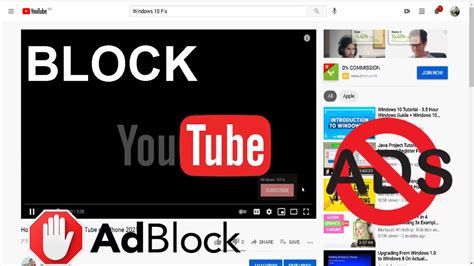How to Block Ads on YouTube in Windows
Tired of those pesky YouTube ads interrupting your viewing experience? You're not alone! Many Windows users search for ways to eliminate these interruptions. This guide provides several methods to block ads on YouTube, ranging from simple browser extensions to more advanced techniques. We'll cover options suitable for various technical skill levels, ensuring you find a solution that works best for you.
Using Browser Extensions (Easiest Method)
The simplest and most widely used method to block YouTube ads is through browser extensions. These add-ons seamlessly integrate with your web browser (like Chrome, Firefox, or Edge) and filter out ads automatically.
Popular Extensions:
- uBlock Origin: A highly-rated and effective ad blocker known for its lightweight design and robust filtering capabilities. It’s customizable and blocks ads on various websites, not just YouTube.
- Adblock Plus: Another popular choice, offering a balance between effectiveness and ease of use. It also features customizable settings and whitelisting options.
How to Install and Use:
- Open your web browser's extension store: In Chrome, go to the Chrome Web Store. For Firefox, use the Firefox Add-ons page. Edge users should visit the Microsoft Edge Add-ons store.
- Search for the extension: Type in the name of the extension (e.g., "uBlock Origin") and select it from the search results.
- Install the extension: Click the "Add to Chrome" (or equivalent) button.
- Enable the extension: Once installed, the extension might require activation. Check its settings to make sure ad blocking is turned on.
Important Note: While extensions are generally safe, always download from official app stores to avoid malicious software. Regularly update your extensions to benefit from the latest bug fixes and improved ad-blocking capabilities.
Using a VPN (More Advanced Method)
A Virtual Private Network (VPN) can sometimes help indirectly reduce YouTube ads. Some VPN services route your traffic through servers in countries with different advertising policies, potentially leading to fewer ads. However, this isn't a guaranteed method, and relying solely on a VPN to block ads is not consistently effective.
Using YouTube Premium (Paid Subscription)
The most straightforward (though paid) method is subscribing to YouTube Premium. This subscription removes all ads from YouTube videos, along with providing other benefits like offline downloads and access to YouTube Originals. This is the guaranteed method for an ad-free YouTube experience.
Understanding the Implications
Remember that ad revenue supports many YouTube creators. While ad blocking is convenient, consider the impact on content creators whose income depends on ad views. Some creators may offer ways to support their channels directly, such as Patreon or memberships.
Troubleshooting Tips
- Ads still appearing? Check your extension settings, ensure it's enabled, and try updating it to the latest version. Sometimes, websites update their ad strategies, requiring extension updates to counter them.
- Extension causing issues? Temporarily disable the extension to see if it resolves any conflicts with your browser or other websites.
By following these methods, you can significantly reduce or eliminate YouTube ads on your Windows computer, improving your overall viewing experience. Choose the method that best suits your technical skills and preferences. Remember to always download extensions from reputable sources and be mindful of the impact of ad blocking on content creators.