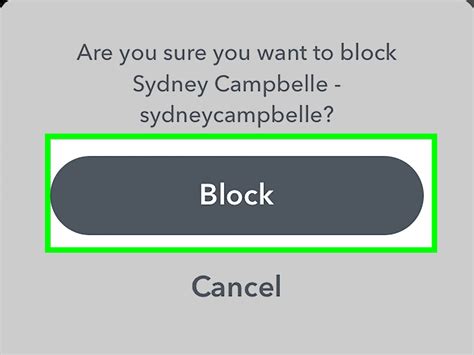How To Block Someone on Snapchat: A Complete Guide
Snapchat is a popular social media app, but sometimes you need to manage your connections. This guide will walk you through how to block someone on Snapchat, offering clear instructions and addressing common questions. Knowing how to block a user is crucial for maintaining a safe and positive online experience.
Why Block Someone on Snapchat?
Before diving into the how, let's explore why you might want to block someone. Reasons can range from:
- Unwanted Contact: Persistent messages, snaps, or calls from someone you'd rather not interact with.
- Harassment or Bullying: If you're experiencing harassment or bullying, blocking is a vital step in protecting yourself.
- Privacy Concerns: You may wish to limit who can see your stories or interact with your account.
- Protecting Your Mental Health: Sometimes, removing yourself from negative interactions is essential for well-being.
How to Block a Snapchat User: Step-by-Step
Blocking someone on Snapchat is straightforward. Here's a step-by-step guide:
-
Open the Snapchat App: Launch the Snapchat application on your mobile device.
-
Navigate to Their Profile: Find the person you wish to block in your friends list or by searching for their username. Tap on their profile.
-
Access the Settings: Look for the three vertical dots (usually located in the upper right-hand corner of their profile). Tap on them. This opens a menu of options.
-
Select "Block": You'll see a list of actions. Choose the option that says "Block." You may need to confirm the action.
-
Confirmation: Snapchat will likely present a confirmation prompt. Confirm that you want to block this user.
That's it! The user is now blocked. They will no longer be able to see your Snaps, Stories, or contact you.
What Happens After Blocking Someone?
Once you block someone on Snapchat:
- They can't see your content: Your Snaps, Stories, and public profile will be invisible to them.
- They can't contact you: They won't be able to send you Snaps, messages, or add you as a friend.
- You can't see their content: You'll also be unable to view their content.
Important Note: Blocking someone is permanent unless you unblock them.
Unblocking a User on Snapchat
If you later decide to unblock someone, here's how:
-
Go to Settings: Open Snapchat and navigate to your profile settings (usually by tapping your profile icon in the top left corner).
-
Find Blocked Accounts: Look for a section related to "Blocked Accounts," "Blocked Users," or similar terminology. The exact location might vary slightly depending on your Snapchat version.
-
Unblock the User: Find the name of the person you want to unblock and tap the "Unblock" button. Confirm your action.
Troubleshooting and FAQs
- I can't find the block option: Ensure you're using the latest version of the Snapchat app. Updating the app often resolves such issues.
- The block button is greyed out: This may occur if you have a technical issue or if you've already blocked the user.
- They still seem to be contacting me: Report the user to Snapchat if they persist in contacting you despite being blocked. This is often a sign of harassment.
This guide provides a comprehensive overview of how to block someone on Snapchat and manage your online interactions effectively. Remember, prioritizing your online safety and well-being is paramount.