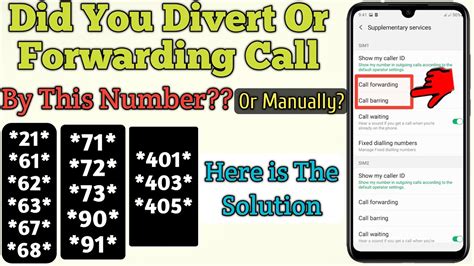How to Cancel Call Forwarding: A Simple Guide for All Devices
Call forwarding is a handy feature, letting you redirect calls to another number – perfect for when you're expecting an important call while away from your primary device. But once you no longer need it, knowing how to cancel call forwarding is crucial. This guide will walk you through the process for various devices and situations.
Understanding Call Forwarding Types
Before we dive into canceling, let's briefly touch upon the different types of call forwarding:
- Unconditional Call Forwarding: All calls are forwarded, regardless of whether your phone is on or off.
- Conditional Call Forwarding: Calls are forwarded only under specific circumstances, such as when your phone is busy, unanswered, or switched off.
How to Cancel Call Forwarding on Your Phone
The exact method for canceling call forwarding depends on your phone's operating system and carrier. However, the general steps are similar.
Android:
- Open your Phone app: Locate and open the default phone application on your Android device.
- Access Settings: Look for a three-dot menu (often in the top right corner) and tap on "Settings" or a similar option. This might also be labeled "More settings".
- Find Call Forwarding: Navigate to "Call settings" or "Calls," then locate the "Call forwarding" option. The exact wording may vary depending on your phone's manufacturer and Android version.
- Deactivate: You'll see different options for call forwarding (e.g., "Always forward," "Forward when busy," etc.). Tap on each option and select "Disable" or "Off" to cancel that specific type of forwarding.
Important Note: Some Android phones may require you to enter a code, such as ##002#, after disabling call forwarding. This helps ensure the cancellation takes effect immediately. Consult your phone's manual if unsure.
iPhone (iOS):
- Open the Phone app: Launch the Phone app on your iPhone.
- Access Settings: Tap on "Settings" (the gear icon) in your main menu.
- Navigate to Phone: Scroll down and tap "Phone."
- Find Call Forwarding: Look for "Call Forwarding." It will be toggled ON if active.
- Disable Call Forwarding: Toggle the "Call Forwarding" switch to the OFF position.
Using USSD Codes (Carrier-Specific):
Many carriers allow you to disable call forwarding using USSD codes (Unstructured Supplementary Service Data). These codes are usually a short sequence of numbers and symbols dialed directly from your phone's keypad. However, these codes vary significantly between carriers and countries. It's essential to check your carrier's website or contact customer support to find the correct code for your region. Common codes include:
- *#002#: Often used to check the status and cancel call forwarding.
- #002#: May be used to cancel call forwarding.
Caution: Using incorrect USSD codes can sometimes lead to unexpected results. Always confirm the right code before dialing.
Troubleshooting Call Forwarding Issues
If you've followed these steps and are still experiencing call forwarding issues:
- Restart your phone: A simple reboot often resolves temporary glitches.
- Check your network connection: Ensure you have a strong signal.
- Contact your carrier: If the problem persists, get in touch with your mobile carrier's customer support. They can help troubleshoot further and ensure the call forwarding is completely deactivated.
Conclusion
Canceling call forwarding is generally straightforward, although the specific steps might vary depending on your device and carrier. By following this guide and using the appropriate methods, you can quickly and effectively disable call forwarding and regain control of your calls. Remember to always consult your device manual or contact your carrier if you encounter any difficulties.