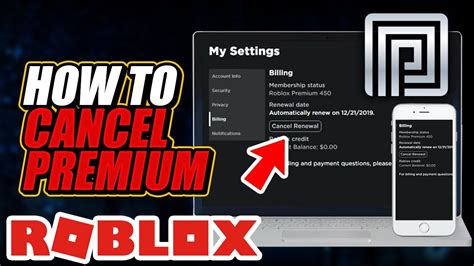How to Cancel Roblox Premium: A Step-by-Step Guide
Are you looking to cancel your Roblox Premium subscription? Perhaps your free trial is ending, or maybe you've found you're not using the features enough to justify the cost. Whatever your reason, canceling your Roblox Premium is a straightforward process. This guide will walk you through the steps, regardless of whether you're on a computer, mobile device, or using a third-party billing service.
Understanding Roblox Premium Cancellation
Before we dive into the specifics, it's important to understand a few key things about canceling your Roblox Premium:
- Timing: Your cancellation will take effect at the end of your current billing cycle. You'll still have access to all Premium benefits until then. You won't receive a refund for the current billing period.
- Method: The cancellation method depends on how you initially subscribed to Roblox Premium. This could be directly through Roblox, or via a third-party platform like Apple App Store, Google Play Store, or Xbox.
- Verification: Always double-check your cancellation is successful. You might receive a confirmation email.
Cancelling Roblox Premium on a Computer
This is generally the easiest method. Here's how to cancel your Roblox Premium subscription from your computer:
- Log in: Visit the official Roblox website and log in to your account.
- Access Settings: Click on your username in the top right corner and select "Settings" from the dropdown menu.
- Subscriptions: Navigate to the "Subscriptions" tab. You should see your active Roblox Premium subscription listed here.
- Cancel Subscription: Locate the "Cancel Subscription" button and click it.
- Confirmation: Roblox will prompt you to confirm your cancellation. Carefully review the details and click the confirmation button.
Important Note: If you don't see a "Subscriptions" tab, it's possible you subscribed through a different platform (see below).
Cancelling Roblox Premium on Mobile (iOS & Android)
Cancelling via your mobile device requires you to go through your app store's billing system:
For iOS (iPhone & iPad):
- Open Settings: Open the Settings app on your iPhone or iPad.
- Your Name: Tap your name at the top.
- Subscriptions: Tap "Subscriptions."
- Roblox: Locate your Roblox Premium subscription.
- Cancel Subscription: Tap "Cancel Subscription" and follow the on-screen prompts.
For Android:
- Open Google Play Store: Open the Google Play Store app.
- Menu: Tap the menu icon (three horizontal lines) in the top left corner.
- Subscriptions: Tap "Subscriptions."
- Roblox: Find your Roblox Premium subscription.
- Cancel Subscription: Tap "Cancel Subscription" and confirm.
Cancelling Roblox Premium via Third-Party Platforms (Xbox, etc.)
If you subscribed through a platform like Xbox, you'll need to cancel through that platform's settings. The exact steps will vary depending on the platform, but generally involve navigating to your account settings and managing subscriptions. Consult your specific platform's help documentation for detailed instructions.
Troubleshooting Cancellation Issues
If you're encountering problems canceling your subscription, try these troubleshooting steps:
- Check your email: Look for a confirmation email from Roblox or your billing platform.
- Contact Roblox Support: If you still have issues, contact Roblox support directly for assistance. They can help resolve any problems you may encounter.
- Review your billing statements: Ensure the cancellation is reflected in your future billing statements.
By following these steps, you can successfully cancel your Roblox Premium subscription and manage your Roblox account effectively. Remember to always check your billing information to ensure the cancellation has been processed correctly.