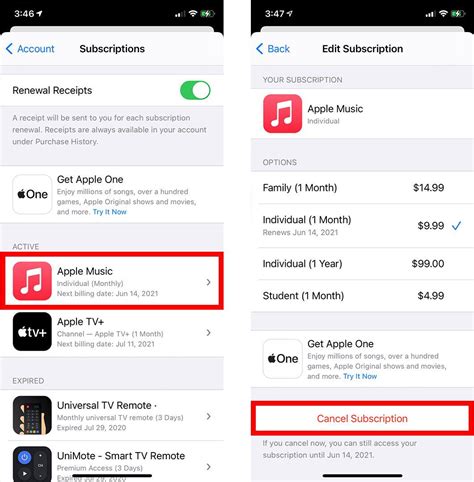How to Cancel Subscriptions on Your iPhone: A Simple Guide
Are you tired of recurring charges on your iPhone? Many of us subscribe to various apps and services, and sometimes we forget about them or simply no longer need them. This guide provides a straightforward method for canceling unwanted subscriptions on your iPhone, ensuring you're only paying for what you use.
Locating Your Subscriptions
The first step is finding the list of your active subscriptions. This is easily done through your iPhone's settings:
- Open the Settings app: Locate the grey icon with gears on your home screen.
- Tap on your Apple ID: At the top of the screen, you'll see your name and profile picture. Tap on it.
- Select "Subscriptions": This option will be within the list of your Apple ID settings.
This will bring up a comprehensive list of all your active subscriptions, displaying the service name, renewal date, and price.
Canceling Your Unwanted Subscriptions
Once you've located the subscription you want to cancel, follow these steps:
- Select the Subscription: Tap on the specific subscription you wish to cancel from the list.
- Choose "Cancel Subscription": This option will be clearly displayed, usually near the bottom of the subscription details page.
- Confirm Cancellation: Apple will likely prompt you to confirm your cancellation. This is to prevent accidental cancellations. Carefully review the details and confirm if you're certain you want to proceed.
Important Note: The exact wording and placement of buttons may vary slightly depending on the app and iOS version. However, the overall process remains consistent.
Understanding Cancellation Timing
It's crucial to understand that canceling a subscription doesn't automatically stop the service immediately. Most subscriptions continue until the end of the current billing cycle. You'll still have access to the service for the remainder of the period you've already paid for. Check the renewal date on the subscription details to see when your access will end.
What if I Can't Find the "Cancel Subscription" Button?
If you're having trouble locating the cancellation button, it could be due to a few reasons:
- The subscription is managed outside of the App Store: Some subscriptions are handled directly through the app or website itself. In this case, you will need to cancel it through the respective app or its website.
- The subscription has already expired: If the subscription is expired, it won't appear in the active subscriptions list and doesn't need cancellation.
Troubleshooting Tips
- Restart your iPhone: A simple restart can sometimes resolve minor glitches.
- Check your internet connection: Ensure you have a stable internet connection when attempting to cancel.
- Contact Apple Support: If you're still having issues, contacting Apple Support is a good option. They can assist with troubleshooting and resolving any problems.
By following these steps, you can easily manage and cancel your iPhone subscriptions, ensuring that you only pay for the services you need and are actively using. Remember to regularly review your subscriptions to prevent unexpected charges and keep your finances in order.