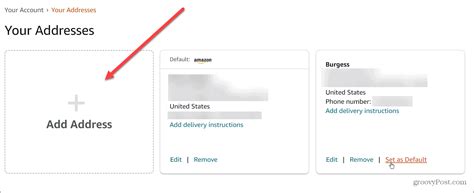How to Change Your Shipping Address on Amazon: A Simple Guide
Changing your shipping address on Amazon is a common task, whether you're sending a gift to a different location, updating your address after a move, or simply correcting an error. This guide will walk you through the process, ensuring a smooth and successful address update.
Before You Begin: Understanding Amazon Addresses
Amazon allows you to save multiple addresses in your account. This is incredibly useful for managing shipments to different locations, such as your home, work, or a family member's house. Before making any changes, understand which address you need to modify. Amazon typically defaults to your primary address, but you can choose a different one during checkout.
How to Change Your Amazon Shipping Address Before Placing an Order
This is the easiest method, especially if you catch the mistake before finalizing your purchase.
Step-by-Step Guide:
- Browse and Add Items to Your Cart: Select the items you want to purchase and add them to your shopping cart as usual.
- Proceed to Checkout: Once you're ready to buy, click the "Proceed to Checkout" button.
- Review Your Shipping Address: On the checkout page, you'll see a section dedicated to your shipping address. Carefully review the address displayed.
- Edit Your Address: If the address is incorrect, you'll usually find an "Edit" or "Change" button or link next to your shipping address. Click this.
- Update Address Information: Correct the address details as needed. Double-check everything for accuracy – street number, street name, apartment number, city, state/province, zip/postal code, and country.
- Save Changes and Continue: Once you've made the necessary changes, save your updated address. Then, proceed with the rest of the checkout process.
How to Change Your Amazon Shipping Address After Placing an Order
Changing your address after placing an order is more complex and may not always be possible. The success of this depends on the order's status and the shipping carrier.
Step-by-Step Guide (If Possible):
- Find Your Order: Log into your Amazon account and locate the order you need to change the address for.
- Check for "Change Address" Option: Look for a button or link that says "Change Address" or something similar. This option is typically available only shortly after placing the order, before the order is shipped.
- Follow On-Screen Instructions: If the "Change Address" option is available, follow the on-screen prompts to update your shipping information.
- Contact Amazon Customer Service: If you can't find the "Change Address" option or if it's too late, your best bet is contacting Amazon's customer service. They may be able to help, depending on the situation. Be prepared to provide your order number.
Important Note: Amazon may not allow address changes once the order has shipped. In such cases, you'll likely have to work with the shipping carrier directly to redirect or intercept the package.
Tips for Avoiding Address Errors:
- Verify Your Address: Always double-check your address before submitting any order.
- Save Multiple Addresses: Save your home, work, and other frequently used addresses in your Amazon address book.
- Use Autofill: Enable autofill features in your browser to avoid manual address entry errors.
By following these steps, you can confidently change your shipping address on Amazon and ensure your packages arrive at the correct location. Remember, acting quickly is key, especially when attempting to change an address after placing an order.