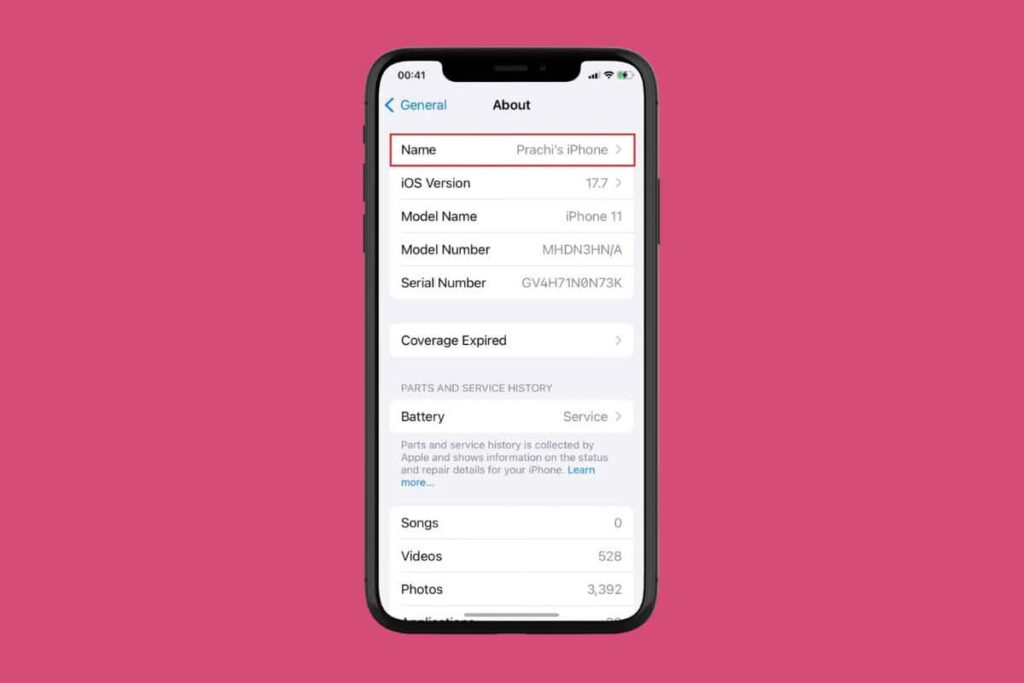
Introduction: Personalizing Your iPhone Hotspot
In today’s hyper-connected world, your iPhone’s personal hotspot is more than just a convenient feature; it’s often a lifeline. Whether you’re working remotely from a coffee shop, traveling in an area with spotty Wi-Fi, or simply need to share your data connection with other devices, your iPhone hotspot can be a real lifesaver. But have you ever stopped to think about the name of your hotspot? The default name, often something like “iPhone” or “[Your Name]’s iPhone,” isn’t exactly secure or descriptive. Customizing your iPhone hotspot name is a quick and easy way to enhance security, make it easier for your devices to recognize, and add a touch of personalization.
This comprehensive guide will walk you through the process of changing your iPhone hotspot name step-by-step. We’ll cover everything from the basic steps to troubleshooting common issues, ensuring that you can easily personalize your hotspot and get the most out of this essential feature. Let’s dive in!
Why Change Your iPhone Hotspot Name?
Before we get into the “how,” let’s explore the “why.” There are several compelling reasons to change your iPhone hotspot name:
Enhanced Security
The default hotspot name broadcasts to everyone nearby that you’re using an iPhone. This can make you a target for hackers or those looking to piggyback on your internet connection. A generic name also reveals the type of device you’re using, potentially making you more vulnerable to targeted attacks. By changing the name to something less obvious, you can add a layer of security and deter unauthorized access.
Easy Identification
If you live in an apartment building or frequently use public Wi-Fi, you’re likely surrounded by dozens of wireless networks. A generic hotspot name can easily get lost in the crowd, making it difficult to identify your personal hotspot quickly. A unique and descriptive name will help you find your hotspot easily, saving you time and frustration.
Personalization
Let’s face it: generic names are boring. Customizing your hotspot name allows you to express your personality and add a touch of individuality to your digital life. Whether you choose a funny name, a creative name, or simply a more descriptive name, personalizing your hotspot can make it feel more like your own.
Avoiding Confusion
If you have multiple iPhones or if several people in your household use iPhones, the default hotspot names can be confusing. Changing the name to something specific, such as “John’s Hotspot” or “Family Hotspot,” can help you avoid accidentally connecting to the wrong network.
Step-by-Step Guide: Changing Your iPhone Hotspot Name
Now that you understand the benefits of changing your iPhone hotspot name, let’s get down to the nitty-gritty. Here’s a step-by-step guide to help you through the process:
Step 1: Accessing the Settings App
The first step is to open the Settings app on your iPhone. This is the app with the gray gear icon that you’ll find on your home screen. If you can’t find it, try using the search function by swiping down from the middle of your home screen and typing “Settings” in the search bar.
Step 2: Navigating to the “General” Section
Once you’re in the Settings app, scroll down until you find the “General” option. This is where you’ll find various settings related to your iPhone’s overall configuration. Tap on “General” to proceed.
Step 3: Finding the “About” Option
In the “General” section, look for the “About” option. This is where you’ll find information about your iPhone, including its name, software version, and serial number. Tap on “About” to continue.
Step 4: Changing the Name
In the “About” section, you’ll see your iPhone’s current name listed at the top. Tap on the name to edit it. A text field will appear, allowing you to enter a new name. Use the keyboard to type in your desired hotspot name. Remember to choose a name that is both memorable and secure.
Step 5: Saving the New Name
Once you’ve entered your new hotspot name, tap the “Done” button on the keyboard. This will save the new name and update it across your iPhone. The change will take effect immediately, and your hotspot will now broadcast with the new name.
Verifying the Change
To ensure that the change was successful, you can verify it by checking the available Wi-Fi networks on another device. Turn on the Wi-Fi on your laptop, tablet, or another smartphone and look for your iPhone’s hotspot. The new name should appear in the list of available networks.
Troubleshooting Common Issues
While changing your iPhone hotspot name is generally a straightforward process, you may encounter some issues along the way. Here are some common problems and how to troubleshoot them:
The Name Doesn’t Change
If you’ve followed the steps above and the hotspot name doesn’t seem to change, try restarting your iPhone. Sometimes, a simple restart can resolve minor software glitches. To restart your iPhone, press and hold the power button (and the volume up button on iPhones with Face ID) until the power-off slider appears. Slide the slider to turn off your iPhone. Wait a few seconds, then press and hold the power button again to turn it back on.
The Hotspot Doesn’t Appear
If your iPhone hotspot doesn’t appear in the list of available Wi-Fi networks on other devices, make sure that the Personal Hotspot feature is enabled. Go to Settings > Personal Hotspot and toggle the “Personal Hotspot” switch to the “On” position. Also, ensure that your iPhone has a strong cellular data connection. If the signal is weak, the hotspot may not be visible to other devices.
Connection Problems
If you’re able to connect to your iPhone hotspot but experience slow speeds or frequent disconnections, try these troubleshooting steps:
- Check your data usage: If you’ve exceeded your data allowance, your carrier may be throttling your speeds.
- Move closer to your iPhone: The closer you are to your iPhone, the stronger the Wi-Fi signal will be.
- Restart your iPhone and the connecting device: This can often resolve temporary connection issues.
- Reset network settings: Go to Settings > General > Reset > Reset Network Settings. This will reset your Wi-Fi passwords and other network settings, so you’ll need to re-enter them.
Advanced Tips and Tricks
Now that you’ve mastered the basics of changing your iPhone hotspot name, here are some advanced tips and tricks to help you get the most out of this feature:
Creating a Strong Password
While changing your hotspot name is a good first step, it’s equally important to create a strong password. A weak password can be easily cracked, allowing unauthorized users to access your internet connection. Choose a password that is at least 12 characters long and includes a combination of uppercase and lowercase letters, numbers, and symbols. Avoid using easily guessable information, such as your name, birthday, or address.
Hiding Your Hotspot
For even greater security, you can hide your iPhone hotspot from the list of available Wi-Fi networks. This will prevent unauthorized users from even seeing your hotspot, making it much more difficult to connect without your permission. To hide your hotspot, you’ll need to use a third-party app or software. Keep in mind that hiding your hotspot may make it more difficult for your own devices to connect, as you’ll need to manually enter the hotspot name and password each time.
Using a VPN
A Virtual Private Network (VPN) encrypts your internet traffic and routes it through a secure server, protecting your data from prying eyes. Using a VPN in conjunction with your iPhone hotspot can add an extra layer of security, especially when using public Wi-Fi networks. There are many reputable VPN providers to choose from, so do your research and find one that meets your needs.
Monitoring Data Usage
It’s important to monitor your data usage when using your iPhone hotspot, especially if you have a limited data plan. You can track your data usage in the Settings app. Go to Settings > Cellular and scroll down to see a list of apps and their data usage. You can also set a cellular data limit to prevent you from exceeding your data allowance.
The Importance of Security
In today’s digital landscape, security is paramount. With cyber threats becoming increasingly sophisticated, it’s crucial to take steps to protect your personal information and online activity. Changing your iPhone hotspot name and creating a strong password are just two small steps you can take to enhance your security. By being proactive and taking precautions, you can minimize your risk of becoming a victim of cybercrime.
Best Practices for Choosing a Hotspot Name
Choosing the right hotspot name can make a big difference in terms of security and convenience. Here are some best practices to keep in mind:
- Avoid using personal information: Don’t include your name, address, birthday, or any other personal information in your hotspot name. This can make it easier for hackers to identify you and potentially gain access to your network.
- Use a unique and memorable name: Choose a name that is easy to remember but difficult for others to guess. A combination of letters, numbers, and symbols is a good option.
- Keep it short and simple: A long and complicated hotspot name can be difficult to type and remember. Stick to a short and simple name that is easy to use.
- Consider using a theme: If you have multiple devices or networks, consider using a theme to help you organize them. For example, you could use names related to your favorite hobbies, movies, or books.
Frequently Asked Questions (FAQs)
Here are some frequently asked questions about changing your iPhone hotspot name:
Q: How often should I change my hotspot name?
A: It’s a good idea to change your hotspot name periodically, such as every few months. This can help to prevent unauthorized access and keep your network secure.
Q: Can I use emojis in my hotspot name?
A: Yes, you can use emojis in your hotspot name. However, keep in mind that some devices may not be able to display emojis correctly, so it’s best to use them sparingly.
Q: What happens if I forget my hotspot name or password?
A: If you forget your hotspot name, you can find it in the Settings app under General > About. If you forget your password, you’ll need to reset it in the Personal Hotspot settings.
Q: Can I change my hotspot name on other devices, such as Android phones?
A: Yes, the process for changing your hotspot name is similar on most smartphones, including Android phones. The specific steps may vary depending on the device manufacturer and operating system version.
Conclusion: Taking Control of Your iPhone Hotspot
Changing your iPhone hotspot name is a simple yet effective way to enhance security, improve identification, and add a touch of personalization to your digital life. By following the steps outlined in this guide, you can easily customize your hotspot and get the most out of this essential feature. Remember to choose a strong password, monitor your data usage, and take other precautions to protect your personal information and online activity. With a little effort, you can take control of your iPhone hotspot and enjoy a safe and secure internet connection wherever you go.
In conclusion, personalizing your iPhone hotspot name is more than just a cosmetic change; it’s a practical step towards better security and a more user-friendly experience. So, take a few minutes to change your hotspot name today and enjoy the benefits of a customized and secure mobile connection.

