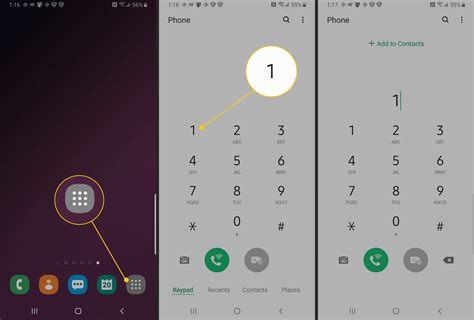How to Check Voicemail on Android: A Comprehensive Guide
Checking your voicemail on Android can seem straightforward, but different manufacturers and carriers employ varying methods. This guide covers the most common approaches, ensuring you can access your messages regardless of your phone or provider. We'll cover everything from using the default app to exploring third-party options.
Accessing Voicemail Through Your Phone App
Most Android phones provide voicemail access directly through their built-in phone app. This is usually the simplest method.
Step-by-Step Guide:
- Open your Phone app: Locate and tap the phone icon on your home screen or app drawer. This is usually a green phone icon.
- Look for the Voicemail icon: The icon varies by phone model and Android version. It might be a small speech bubble, a telephone with a message flag, or a dedicated "Voicemail" button. It's often located at the bottom of the screen or within the dialer interface.
- Tap the Voicemail icon: Selecting this icon will typically initiate the voicemail retrieval process.
- Enter your voicemail PIN: You'll likely be prompted to enter your voicemail password (PIN). If you've forgotten it, contact your carrier for assistance. Note: Your PIN is separate from your phone's unlock PIN or password.
- Listen to your messages: Once authenticated, you should be able to access and listen to your saved voicemails. Navigation controls (play, pause, fast forward, rewind, delete) will typically be displayed on screen.
Troubleshooting Common Issues:
- Can't find the Voicemail icon: Check your phone's settings or your carrier's website for instructions. Some phones might require you to dial a specific number (like
*86or a similar code) to access voicemail. - Incorrect PIN: If you enter the wrong PIN too many times, your account might be temporarily locked. Contact your carrier to reset your voicemail PIN.
- No voicemail messages: Ensure your voicemail service is active. Contact your carrier if you suspect a problem with your account.
Using Third-Party Voicemail Apps
While the built-in phone app usually suffices, several third-party apps offer enhanced features like voicemail transcription, visual voicemail, and other functionalities.
Benefits of Third-Party Apps:
- Transcription: Some apps transcribe your voicemails into text, saving you time and effort.
- Visual Voicemail: These apps often provide a visual interface showing message details before listening.
- Additional Features: Features like automated message management, call screening, and more.
Note: Be cautious when downloading third-party apps. Choose well-reviewed apps from reputable sources to avoid security risks.
Checking Voicemail Through Your Carrier's Website or App
Many mobile carriers provide online portals or dedicated apps to access voicemail. This is especially useful if you're having trouble accessing voicemail through your phone.
How to Access:
- Visit your carrier's website: Go to your mobile provider's website and log into your account.
- Locate Voicemail: The option will usually be in your account management section.
- Access your messages: You'll likely be able to listen to messages, manage settings, and check other account details.
Conclusion
Accessing voicemail on your Android device is usually a simple process. However, remember that methods can vary slightly depending on your phone model, Android version, and mobile carrier. Following these steps and troubleshooting tips should ensure you can efficiently check and manage your voicemails. Remember to always protect your voicemail PIN to maintain your privacy and security.