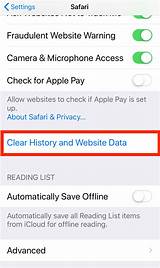How to Clear Cache in Safari: A Simple Guide for a Faster Browsing Experience
Is your Safari browser feeling sluggish? A cluttered cache can significantly slow down your browsing speed and even cause websites to malfunction. Luckily, clearing your Safari cache is a straightforward process. This guide will walk you through how to clear your cache on various devices, ensuring a faster and more efficient Safari experience.
Why Clear Your Safari Cache?
Before diving into the how-to, let's understand why clearing your cache is beneficial:
- Improved Performance: A bloated cache takes up valuable storage space and slows down your browser's loading times. Clearing it frees up resources and boosts speed.
- Fixes Display Issues: Sometimes, websites don't display correctly due to outdated cached files. Clearing the cache often resolves these visual glitches.
- Resolves Website Errors: A corrupted cache file can prevent a website from loading properly. Clearing it can fix these loading errors.
- Enhanced Security: While rare, cached data might contain outdated security information. Clearing the cache helps ensure you are always accessing the most up-to-date versions of websites.
- Saves Storage Space: Your cache accumulates over time, consuming valuable storage on your device. Regular clearing helps manage storage space efficiently.
How to Clear Your Safari Cache on Different Devices
Clearing your cache differs slightly depending on your device. Here's a breakdown for popular devices:
Clearing Safari Cache on macOS (Desktop)
- Open Safari: Launch the Safari web browser on your Mac.
- Access Safari Menu: Click on "Safari" in the menu bar at the top of your screen.
- Open Preferences: Select "Preferences" from the dropdown menu.
- Navigate to Advanced: Click on the "Advanced" tab.
- Check "Show Develop menu": Make sure the box next to "Show Develop menu in menu bar" is checked. This reveals a new "Develop" menu.
- Open Develop Menu: Click on "Develop" in the menu bar.
- Select "Empty Caches": Choose "Empty Caches" from the dropdown.
Clearing Safari Cache on iPhone and iPad (iOS)
Clearing the cache on iOS devices is slightly different, as Safari doesn't have a direct "Empty Cache" option. Instead, you need to clear your browsing history and website data, which effectively clears the cache as well.
- Open Settings: Find and tap the "Settings" app on your iPhone or iPad.
- Select Safari: Scroll down and tap on "Safari".
- Tap "Clear History and Website Data": This option is usually towards the top of the Safari settings. Tap it to confirm.
Clearing Safari Cache on Other Devices (Windows, etc.)
If you're using Safari on a different operating system like Windows (through virtualization software), the method may slightly vary. Consult Safari's help resources or the specific device's instructions for detailed guidance.
When Should You Clear Your Safari Cache?
While you don't need to clear your cache daily, doing so periodically can greatly improve your browsing experience. Here are some situations where clearing your cache is recommended:
- Slow loading speeds: If websites are taking noticeably longer to load.
- Website display issues: If websites are not rendering correctly.
- Website errors: If you are consistently encountering errors on specific websites.
- After installing a browser extension: Sometimes extensions can interfere with cached data.
- Regular maintenance: As part of your regular device maintenance routine.
Conclusion: Enjoy a Speedy Safari Experience
By following these simple steps, you can effectively clear your Safari cache and enjoy a faster, smoother browsing experience. Remember to clear your cache regularly for optimal performance and a more efficient use of your device's resources. Now go forth and browse with speed!