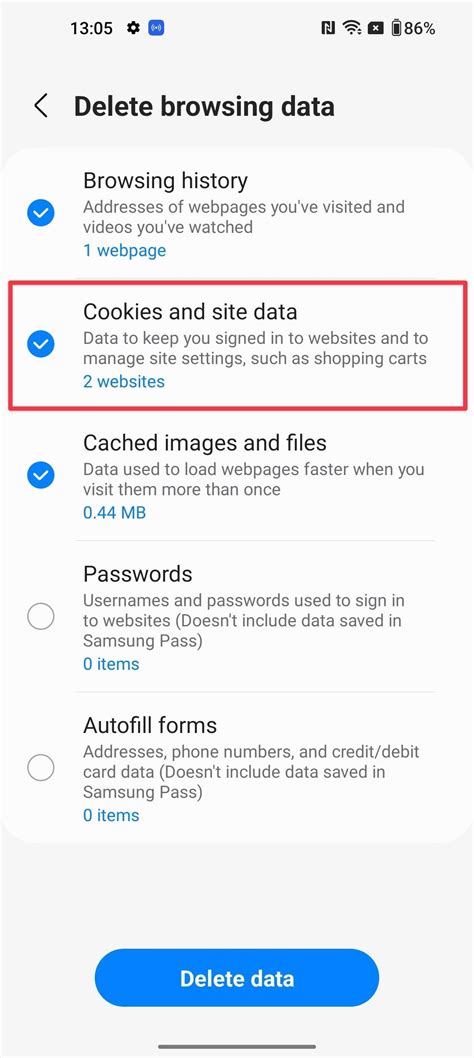How to Clear Cookies on Android: A Step-by-Step Guide
Cookies are small files websites store on your Android device to remember your preferences and browsing history. While convenient for personalized experiences, clearing cookies can enhance your privacy and sometimes resolve website issues. This guide provides a comprehensive walkthrough of how to clear cookies on your Android device, regardless of your browser.
Why Clear Your Cookies?
Before diving into the how-to, let's understand why you might want to clear your cookies. There are several compelling reasons:
- Privacy: Cookies track your online activity. Clearing them limits the data websites collect about your browsing habits.
- Security: Outdated or compromised cookies can pose security risks. Regularly clearing them minimizes potential vulnerabilities.
- Website Errors: Sometimes, old or corrupted cookies interfere with website functionality. Clearing them can resolve loading problems or login issues.
- Free Up Space: While individual cookies are tiny, accumulated cookies over time can occupy a noticeable amount of storage space on your device.
How to Clear Cookies on Different Android Browsers
The process varies slightly depending on the browser you're using. Here's a breakdown for the most popular Android browsers:
1. Clearing Cookies in Chrome
Chrome is the most prevalent Android browser. Here's how to clear cookies within it:
- Open Chrome: Launch the Chrome app on your Android device.
- Access Settings: Tap the three vertical dots in the top right corner (More options) and select "Settings."
- Navigate to Privacy: Scroll down and tap "Privacy and security."
- Clear Browsing Data: Tap "Clear browsing data."
- Select Cookies and Site Data: Ensure "Cookies and other site data" is checked. You can also choose to clear other data like browsing history, cached images, and passwords, depending on your preference.
- Choose Time Range: Select the time range for which you want to clear the data (last hour, last day, last four weeks, or all time).
- Clear Data: Tap "Clear data."
Note: Clearing all data will sign you out of websites and remove saved login information.
2. Clearing Cookies in Firefox
Firefox, another popular choice, offers a similar process:
- Open Firefox: Launch the Firefox app.
- Access Settings: Tap the three horizontal lines (Menu) in the top right corner. Then, select "Settings."
- Privacy & Security: Find and tap "Privacy & Security."
- Clear Data: Look for the "Clear data" option (the wording might be slightly different, but it's easily identifiable).
- Select Cookies: Make sure "Cookies and Site Data" is selected. You can clear other data as well.
- Choose Time Range: Specify the desired time range.
- Clear Data: Tap "Clear data."
3. Clearing Cookies in Samsung Internet
Samsung Internet, the default browser on many Samsung devices, features a slightly different interface:
- Open Samsung Internet: Launch the Samsung Internet browser.
- Access Settings: Tap the three vertical dots (More options) and select "Settings."
- Privacy: Tap "Privacy."
- Clear Browsing Data: Locate and tap "Clear browsing data."
- Select Cookies: Check the box next to "Cookies and site data." You might find options for clearing other data, like history and cache.
- Choose Time Range: Specify your preferred time range.
- Clear Data: Tap "Clear data."
4. Clearing Cookies in Other Browsers
The basic steps remain similar across most Android browsers. Look for options within the Settings menu labeled as "Privacy," "Clear data," or "Clear browsing data." The exact wording and location may vary but the functionality remains consistent.
Tips for Better Privacy
Clearing cookies regularly is a good practice, but for enhanced privacy consider these additional steps:
- Use a VPN: A Virtual Private Network encrypts your internet traffic, making it more difficult for websites and third-party trackers to monitor your activity.
- Enable Private Browsing: This mode prevents browsers from saving your browsing history, cookies, and site data.
- Use Privacy Extensions: Many browser extensions offer advanced privacy features like ad blockers and tracker blockers.
By following these steps, you can effectively manage your cookies and maintain better control over your online privacy on your Android device. Remember to always check the specific settings of your chosen browser for the most accurate instructions.