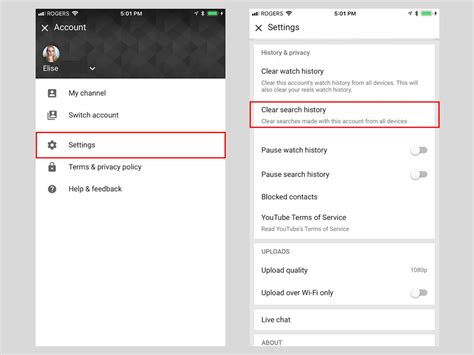How To Clear Your YouTube Search History: A Complete Guide
Are you tired of YouTube recommending videos based on searches you made months ago? Clearing your YouTube search history is a simple process that can significantly improve your viewing experience and enhance your privacy. This guide provides a step-by-step walkthrough for clearing your history on various devices. We'll cover everything you need to know, from clearing individual searches to wiping your entire history clean.
Why Clear Your YouTube Search History?
There are several compelling reasons to regularly clear your YouTube search history:
- Improved Recommendations: A cluttered search history can lead to irrelevant and unwanted video suggestions. Clearing it helps YouTube's algorithm learn your current interests.
- Enhanced Privacy: Your search history reveals a lot about your interests and preferences. Clearing it protects your privacy and limits the amount of data YouTube collects.
- A Fresh Start: Sometimes, you just want a clean slate! Clearing your history can feel incredibly refreshing and decluttering.
How to Clear Your YouTube Search History on Different Devices
The process for clearing your YouTube search history varies slightly depending on the device you're using. Let's explore the most common methods:
Clearing Your YouTube Search History on a Desktop Computer (Windows/Mac)
- Sign in to YouTube: Make sure you're logged into the YouTube account you want to clear the history from.
- Access History: Click on your profile picture in the top right corner and select "History" from the dropdown menu.
- Manage History: You'll see a screen displaying your YouTube history. Click "Clear watch and search history."
- Confirm Deletion: A pop-up window will appear asking you to confirm the deletion. Click "Clear history."
Clearing Individual Search Items: Instead of clearing everything, you can also hover over an individual search entry and click the three vertical dots to select "Remove from history." This gives you more granular control over your data.
Clearing Your YouTube Search History on a Mobile Device (Android/iOS)
- Open the YouTube App: Launch the YouTube mobile application on your smartphone or tablet.
- Access Your Account: Tap your profile picture in the top right corner.
- Tap "History": Select "History" from the menu.
- Clear Search History: You should see an option to clear your watch and search history. Tap on it to proceed.
- Confirm Deletion: Confirm your choice to delete the history.
Note: The exact wording and location of the menu options might differ slightly depending on your app version and operating system.
Clearing Your YouTube Search History on a Smart TV
The process on Smart TVs varies significantly depending on the manufacturer and the YouTube app version. Generally, you'll need to navigate to your YouTube account settings through the app's menu. Look for an option related to "History," "Privacy," or "Clear Data." Consult your TV's user manual or the YouTube app's help section for more specific instructions.
Proactive Privacy Measures
While clearing your search history is beneficial, consider implementing these additional privacy steps:
- Use Incognito Mode: Browse YouTube in incognito or private browsing mode to prevent your activity from being saved to your history.
- Review Your YouTube Privacy Settings: Regularly review and adjust your YouTube privacy settings to control the data YouTube collects.
- Enable Two-Factor Authentication: Adding an extra layer of security to your account protects your data from unauthorized access.
By following these steps and incorporating proactive measures, you can effectively clear your YouTube search history and maintain greater control over your online privacy and viewing experience. Remember to revisit these steps periodically to keep your history clean and your recommendations relevant.