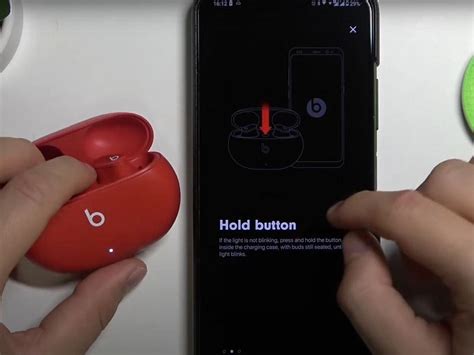How to Connect Beats Earbuds: A Step-by-Step Guide
Connecting your Beats earbuds to your device is usually a straightforward process, but slight variations exist depending on your Beats model and the device you're using. This guide covers the most common methods and troubleshooting tips to ensure a seamless connection every time.
Understanding Your Beats Model
Before we begin, knowing your specific Beats model (e.g., Beats Fit Pro, Beats Studio Buds, Beats Solo Pro) is crucial. While the general process is similar, some minor differences in the pairing procedure might exist. Check the product packaging or the Beats website for specifics if needed.
Connecting Your Beats Earbuds to Your Device
The core steps for connecting your Beats earbuds remain consistent across most models. Here's a general guideline:
Step 1: Put Your Earbuds in Pairing Mode
This usually involves putting your earbuds in their case, then opening the case near your device. Many Beats models will automatically enter pairing mode when the case is opened. Others may require you to press and hold a button on the earbuds themselves or on the case. Consult your user manual for specific instructions for your Beats model. You should see a small light flashing, usually white or blue, indicating pairing mode.
Step 2: Activate Bluetooth on Your Device
On your smartphone, tablet, computer, or other Bluetooth-enabled device, turn on Bluetooth functionality. This is usually found in the device's settings menu.
Step 3: Locate Your Beats in the Bluetooth Menu
Once Bluetooth is enabled, your device will start scanning for nearby Bluetooth devices. You should see your Beats earbuds listed (e.g., "Beats Studio Buds," "Beats Fit Pro"). The exact name will vary depending on your model.
Step 4: Select Your Beats Earbuds and Connect
Tap or click on the name of your Beats earbuds in the Bluetooth menu. Your device will attempt to connect. You might be prompted to confirm a pairing code. Once the connection is successful, you’ll usually see a message indicating it's connected.
Troubleshooting Connection Issues
If you're having trouble connecting your Beats earbuds, try these troubleshooting steps:
Check Battery Levels:
Ensure your earbuds and their charging case have sufficient battery power. Low battery can often disrupt the connection process.
Restart Your Device and Earbuds:
Sometimes, a simple restart can resolve minor software glitches. Turn off your device and your Beats earbuds (by returning them to the case and closing it), then turn them back on again.
Forget or Remove Your Beats from Your Device's Bluetooth Settings:
If your device has previously been paired with your Beats and you're experiencing problems, try removing the Beats from the list of paired devices in your Bluetooth settings. Then, follow the initial pairing steps again.
Check for Software Updates:
Make sure your Beats earbuds and your device have the latest software updates installed. Outdated software can sometimes cause connection issues. Check the Apple App Store or Google Play Store for updates.
Reset Your Beats Earbuds (Factory Reset):
If all else fails, a factory reset of your Beats earbuds might be necessary. The process varies by model; consult your user manual for instructions. This will erase all previous pairings and settings.
Connecting to Multiple Devices
Most Beats models support connecting to multiple devices simultaneously. However, you will typically need to connect to each device individually using the steps outlined above.
By following these steps and troubleshooting tips, you should be able to successfully connect your Beats earbuds and enjoy your audio. Remember to always refer to your user manual for model-specific instructions. If problems persist after attempting these troubleshooting steps, contacting Beats support directly is recommended.