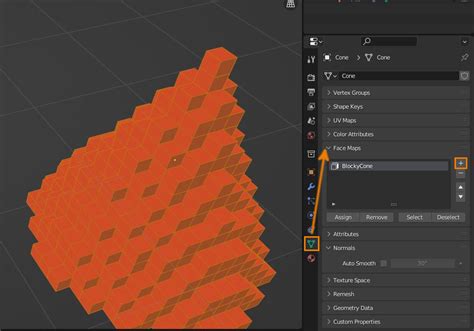How to Connect Mesh in Blender: A Comprehensive Guide
Connecting mesh in Blender is a fundamental skill for 3D modeling. Whether you're creating complex organic forms or intricate mechanical designs, understanding how to seamlessly join different mesh objects is crucial. This guide will walk you through various methods, ensuring you can effectively connect your meshes for any project.
Understanding Mesh Connectivity in Blender
Before diving into the techniques, let's clarify what "connecting mesh" means in Blender. It refers to the process of merging separate mesh objects into a single, unified mesh. This isn't just about visually placing them together; it's about merging their vertices, edges, and faces to form a continuous, cohesive 3D model. This is different from simply parenting objects, which maintains them as separate meshes.
Methods for Connecting Mesh in Blender
Several methods exist for connecting meshes, each with its own advantages depending on your specific needs and the complexity of your model.
1. Using the Boolean Modifier
The Boolean modifier offers a powerful and versatile way to connect meshes. This method is ideal when you need to combine meshes with overlapping or intersecting geometry.
- How it works: The Boolean modifier uses a target object to modify the base object. Common operations include Union (combining meshes), Difference (subtracting one mesh from another), and Intersection (keeping only the overlapping area).
- Steps:
- Select your base object (the mesh you want to modify).
- Add a Boolean modifier.
- Select the target object (the mesh you want to combine with the base object).
- Choose the operation (Union for connecting).
- Apply the modifier.
Note: Boolean operations can sometimes produce unexpected results, especially with complex geometry. Experiment with different settings and consider using a clean topology for optimal results.
2. Alt+M Merge by Distance
This method is excellent for quickly merging vertices that are very close together. It's particularly useful for cleaning up models after using Boolean modifiers or other operations that might leave small gaps.
- How it works: This tool merges vertices within a specified distance of each other.
- Steps:
- Select all the vertices of the meshes you want to connect (using 'A' key).
- Press
Alt+Mand choose "Merge by Distance." - Blender will merge vertices closer than the default distance (adjustable in the "Merge by Distance" operator settings).
3. Joining Objects
This is the most straightforward method for connecting meshes that are already separate objects.
- How it works: This simply combines multiple selected objects into a single mesh object.
- Steps:
- Select all the meshes you want to connect.
- Press
Ctrl+J.
This method is best for meshes that don't intersect or overlap significantly. If they do, you may need to use a Boolean modifier first to resolve overlapping geometry before joining.
4. Using Vertex Groups and Weight Painting (Advanced)
For more complex scenarios, particularly when you need precise control over the connection points, you might leverage vertex groups and weight painting. This technique is more advanced and requires a deeper understanding of Blender's functionality.
This involves assigning weights to vertices, allowing for a smoother, more controlled merge. It's often used for things like character rigging or creating complex organic shapes.
Troubleshooting Common Issues
- Non-manifold geometry: This occurs when faces share only one edge or vertex, leading to problems in various operations. Ensure your meshes are clean before attempting to connect them.
- Boolean modifier issues: Complex geometry can sometimes cause problems with Boolean modifiers. Try simplifying your models, using a different Boolean method, or adjusting the solver settings.
- Unexpected results: Always work with a copy of your original model to avoid losing your work. Experiment with different methods to find the one best suited to your project.
By mastering these techniques, you’ll significantly improve your Blender modeling skills and create more complex and realistic 3D models. Remember to experiment and practice regularly to develop a solid understanding of mesh connectivity.