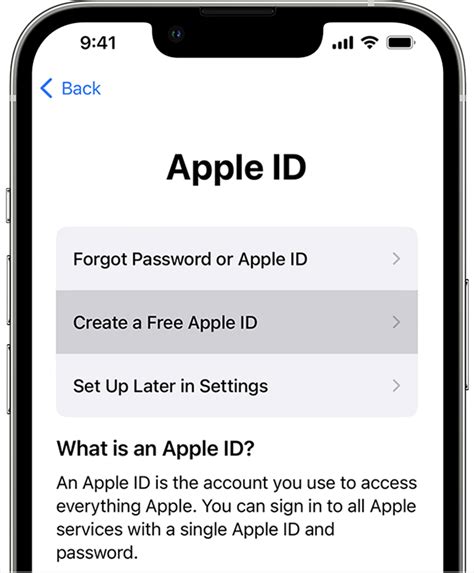How To Create a New Apple ID: A Step-by-Step Guide
Creating a new Apple ID is the gateway to accessing Apple's ecosystem of products and services, from the App Store and iCloud to Apple Music and more. This comprehensive guide walks you through the process, covering various devices and addressing common questions.
Why Create a New Apple ID?
Before we dive into the steps, let's clarify why you might need a new Apple ID. You might need one if:
- You're a new Apple user: This is the most common reason. You'll need an Apple ID to download apps, access iCloud, and utilize other Apple services.
- You want to separate personal and professional accounts: Keeping your work and personal lives distinct online is vital for privacy and security.
- You're sharing a device: If you share a device with family members, each person should ideally have their own Apple ID.
- Your existing Apple ID is compromised: If you suspect your account has been compromised, creating a new one is a crucial security measure.
Creating Your New Apple ID on an iPhone, iPad, or iPod Touch
This is the most straightforward method for many users.
Step 1: Navigate to Settings
Open the Settings app on your iOS device.
Step 2: Tap "Sign in to your [device]"
Look for the option that says "Sign in to your iPhone," "Sign in to your iPad," or similar. This will usually be near the top of the Settings menu.
Step 3: Choose "Don't have an Apple ID or forgot it?"
Tap this option at the bottom of the screen.
Step 4: Select "Create Apple ID"
Follow the on-screen prompts. You'll need to provide your birth date, email address (or create a new one with iCloud+), and choose a password.
Step 5: Verify your Email Address
Apple will send a verification code to the email address you provided. Enter this code to complete the process.
Step 6: Review and Agree to Terms and Conditions
Carefully read Apple's terms and conditions and privacy policy before accepting them.
Step 7: Set up Two-Factor Authentication (Highly Recommended!)
This adds an extra layer of security to your account, significantly reducing the risk of unauthorized access.
Creating Your New Apple ID on a Mac
The process on a Mac is similar but accessed through different menus.
Step 1: Access System Preferences
Click the Apple menu (the Apple logo in the top-left corner of your screen) and select System Preferences.
Step 2: Click "Apple ID"
This will open the Apple ID settings panel.
Step 3: Click "Create Apple ID"
Follow the on-screen instructions, providing your birth date, email address, and a strong password.
Step 4: Verify Your Email
Check your inbox for the verification email from Apple and follow the instructions.
Step 5: Review and Agree to Terms and Conditions
Read through Apple's terms and conditions before proceeding.
Step 6: Enable Two-Factor Authentication
Enable this critical security feature to protect your account.
Creating a New Apple ID on a PC (Using a Web Browser)
You can also create an Apple ID using any web browser on a PC or other device.
Step 1: Go to the Apple ID website
Visit the official Apple ID website (though we will not provide a direct link to avoid any potential issues).
Step 2: Click "Create Your Apple ID"
Follow the instructions on the website, providing the necessary information.
Step 3: Verify your Email Address and Complete the Process
Follow the verification steps and agree to the terms and conditions. Remember to enable two-factor authentication!
Tips for a Secure Apple ID
- Choose a strong password: Use a combination of uppercase and lowercase letters, numbers, and symbols.
- Enable two-factor authentication: This is crucial for enhanced security.
- Keep your contact information updated: Ensure your email address and phone number are current.
- Be cautious of phishing attempts: Never share your Apple ID or password with anyone.
By following these steps, you can easily create a new Apple ID and start enjoying the full range of Apple's services. Remember to prioritize security and keep your account information safe.