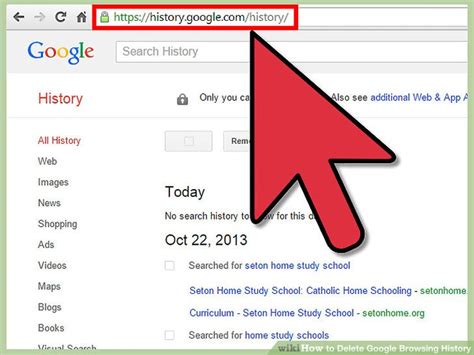How to Delete Your Search History in Any Browser: A Complete Guide
Maintaining your online privacy is crucial in today's digital world. One important aspect of this is managing your browsing history. This comprehensive guide will walk you through the steps to delete your search history across various popular browsers. We'll cover everything from clearing recent searches to deleting your entire history, ensuring you're in control of your online footprint.
Why Delete Your Browsing History?
Before we dive into the how-to, let's understand why deleting your browsing history is important. There are several key reasons:
- Privacy: Your browsing history reveals a lot about your interests, habits, and online activities. Clearing it prevents others from accessing this information, whether it's someone using your computer or data trackers monitoring your activity.
- Security: While less directly impactful, deleting your history can help reduce your vulnerability to certain types of online threats. By removing traces of visited websites, you minimize the risk of malware or phishing attempts targeting sites you've recently viewed.
- Space Saving: Over time, your browser's history can consume significant storage space. Regularly deleting it can free up valuable disk space on your device.
How to Delete Your Search History: Browser-Specific Instructions
The process of deleting your search history varies slightly depending on the browser you use. Below are detailed instructions for some of the most popular browsers:
Google Chrome
- Open Chrome: Launch the Google Chrome browser on your computer.
- Access Settings: Click the three vertical dots in the top right corner (More) and select "Settings."
- Privacy and Security: In the left-hand menu, click on "Privacy and security."
- Clear Browsing Data: Select "Clear browsing data."
- Choose Time Range: Choose the time range you want to clear – "Last hour," "Last 24 hours," "Last 7 days," "Last 4 weeks," or "All time."
- Select Data Types: Check the boxes next to "Browsing history," "Cookies and other site data," and "Cached images and files." You can also select other data types if desired.
- Clear Data: Click "Clear data."
Mozilla Firefox
- Open Firefox: Launch the Mozilla Firefox browser.
- Open History Menu: Click on the three horizontal lines in the top right corner (Menu) and select "History."
- Clear Recent History: Select "Clear Recent History."
- Choose Time Range and Data: Select the time range and data types you wish to delete, similar to Chrome. Ensure "Browsing & Download History" is selected.
- Clear History: Click "Clear Now."
Safari
- Open Safari: Launch the Safari browser.
- Open Preferences: Go to "History" in the menu bar and select "Clear History."
- Choose Time Range: Select the time range you want to clear – "Last hour," "Last day," or "All history."
- Confirm: Click "Clear History" to confirm the deletion.
Microsoft Edge
- Open Edge: Launch the Microsoft Edge browser.
- Access Settings: Click the three horizontal dots in the top right corner (More) and select "Settings."
- Privacy, search, and services: In the left-hand menu, click on "Privacy, search, and services."
- Clear browsing data: Under "Clear browsing data," select "Choose what to clear."
- Choose Time Range and Data Types: Select the desired time range and check the boxes for the data you want to remove, including "Browsing history."
- Clear Now: Click "Clear now."
Beyond the Basics: Advanced Privacy Techniques
Deleting your browsing history is a good starting point, but for enhanced privacy, consider these additional steps:
- Use Incognito/Private Browsing: This mode prevents your browser from saving your browsing history, cookies, and site data.
- Use a VPN: A Virtual Private Network encrypts your internet traffic, making it more difficult for others to track your online activities.
- Clear Cookies Regularly: Cookies can track your browsing behavior across websites. Regularly clearing them helps improve your privacy.
By following these instructions and incorporating additional privacy measures, you can effectively manage your browsing history and maintain a stronger online presence. Remember to regularly clear your history to protect your privacy and security.