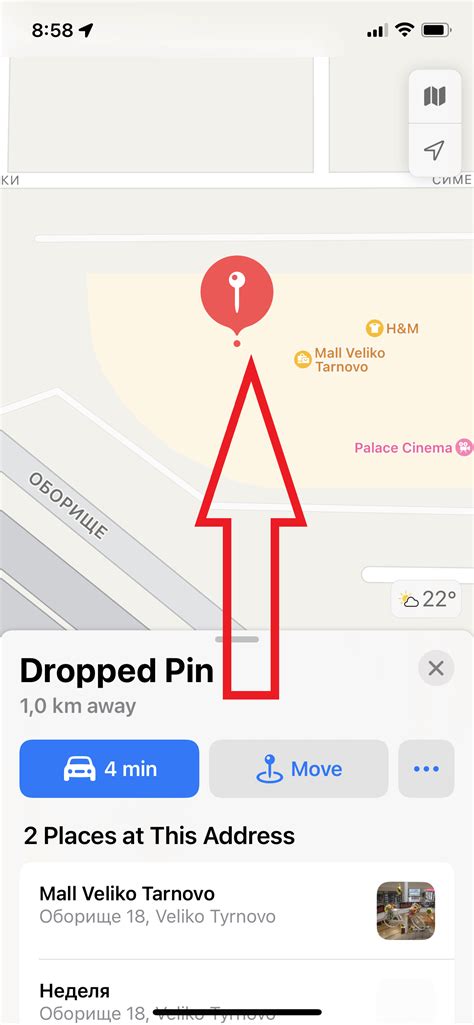How to Drop a Pin on iPhone: A Comprehensive Guide
Dropping a pin on your iPhone is incredibly useful for marking locations, sharing meeting points, or simply remembering where you parked. This guide will walk you through several methods, ensuring you can quickly and easily drop a pin regardless of the app you're using.
Using Apple Maps to Drop a Pin
This is the most straightforward method. Apple Maps is pre-installed on all iPhones, making it readily accessible.
Step-by-Step Guide:
- Open Apple Maps: Locate the Maps app icon (a red compass) on your home screen and tap it.
- Navigate to your desired location: You can search for an address, business, or simply pan and zoom the map until you find the exact spot where you want to drop a pin.
- Drop the pin: Simply tap and hold your finger on the desired location on the map. A red pin will appear.
- Interact with the pin: Once the pin is dropped, you'll see options to add a name, add a photo, and even share the location with others.
Pro Tip: You can also search for a location and then tap the location's pin in the search results to automatically drop a pin in Apple Maps.
Dropping Pins in Other Apps
While Apple Maps is convenient, many other apps allow pin dropping. These often integrate with location services to enhance their functionality.
Examples:
- Google Maps: The process is very similar to Apple Maps. Search, find your location, and tap and hold to drop a pin. Google Maps offers robust features for adding notes and sharing locations.
- Waze: Primarily a navigation app, Waze also allows you to drop pins to mark points of interest or even report incidents on the road.
- Third-Party Navigation and Travel Apps: Many specialized travel or navigation apps provide pin-dropping functionality for planning trips or marking significant locations.
Sharing Your Pinned Location
Once you've dropped a pin, sharing the location is simple. Most apps provide a share button, allowing you to send your location via Messages, email, or social media.
Important Considerations:
- Accuracy: Ensure your iPhone's location services are enabled and accurate for precise pin placement. Check your settings to verify location permissions for the apps you're using.
- Privacy: Be mindful of sharing sensitive locations. Only share your location with trusted individuals or in appropriate contexts.
Troubleshooting: Why Can't I Drop a Pin?
If you're encountering issues, check the following:
- Internet Connection: Many map apps require an internet connection to function correctly.
- Location Services: Ensure location services are enabled for the app you're using. Go to your phone's Settings > Privacy & Security > Location Services and make sure the app has permission to access your location.
- App Permissions: Verify that the specific app has the necessary permissions to access and modify your location data.
- App Updates: Make sure the app is updated to the latest version. Outdated apps may have bugs that prevent pin dropping.
By following these steps, you'll become proficient at dropping pins on your iPhone, enhancing your navigation and location-sharing capabilities. Remember to always be aware of your privacy settings when sharing location information.