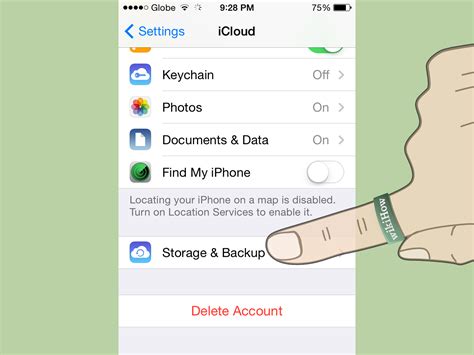How to Enable iMessage: A Step-by-Step Guide
iMessage, Apple's messaging service, offers a seamless way to connect with other Apple users. But getting it set up correctly can sometimes be tricky. This guide will walk you through enabling iMessage on your Apple device, troubleshooting common issues, and maximizing your messaging experience.
Enabling iMessage on iPhone
Prerequisites: Before you begin, ensure you have a stable internet connection (Wi-Fi or cellular data) and an active Apple ID.
Step-by-Step Instructions:
-
Open Settings: Locate and tap the "Settings" app on your iPhone home screen. It's usually represented by a gray icon with gears.
-
Navigate to Messages: Scroll down the Settings menu and tap on "Messages."
-
Toggle iMessage ON: You'll see a toggle switch next to "iMessage." Simply slide it to the right to enable the service. It will turn green when activated.
-
Verification: Your iPhone will attempt to verify your phone number with Apple's servers. This may take a few seconds. You might see a message indicating "Waiting for activation..." Be patient; this is normal.
-
Check for Issues: If you encounter any problems during activation, refer to the troubleshooting section below.
Enabling iMessage on iPad or Mac
While the process is similar across Apple devices, there are slight variations.
iPad: Follow steps 1-4 above. You'll need to be signed in with the same Apple ID used on your iPhone for optimal functionality. Group messaging with your iPhone might require some additional setup.
Mac: Open "Messages" on your Mac. Go to "Messages" in the menu bar, then select "Preferences." In the "Accounts" tab, make sure your Apple ID is added and checked. Then, ensure "Enable iMessage" is selected.
Troubleshooting Common iMessage Activation Problems
-
"Waiting for Activation": This often resolves itself within a few minutes. Check your internet connection and ensure your Apple ID is correctly entered. Restarting your device can also help.
-
Incorrect Phone Number or Email: Double-check that the phone number or email address associated with your Apple ID is correct in your device's Settings.
-
Network Issues: A poor internet connection can prevent iMessage activation. Try connecting to a different Wi-Fi network or ensuring you have sufficient cellular data.
-
Apple Server Issues: Occasionally, Apple's servers may experience temporary outages. If you suspect this, try again later.
-
Carrier Settings: Ensure your carrier settings are up-to-date. You can usually check for updates in the Settings app under "General" -> "About."
Optimizing Your iMessage Experience
-
Group Messaging: Easily create group conversations by adding multiple contacts to a single iMessage thread.
-
Read Receipts: Manage whether or not you send read receipts to others. Find this setting within the "Messages" section of your settings.
-
Effects and Animations: Add personality to your messages with fun effects and animations (available on compatible devices).
This comprehensive guide should have you enjoying iMessage in no time! If you continue to experience issues, contact Apple Support for further assistance. Remember to always keep your software updated for the best possible experience.