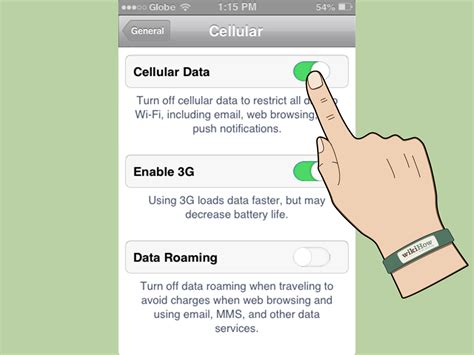How to Enable MMS Messaging on Your Phone
Sending picture messages, or MMS (Multimedia Messaging Service), is a staple of modern communication. But sometimes, getting MMS working can be tricky. This guide will walk you through enabling MMS messaging on your phone, regardless of your carrier or operating system. We'll cover troubleshooting steps if you're already having issues.
Understanding MMS vs. SMS
Before we dive into enabling MMS, let's quickly clarify the difference between MMS and SMS:
- SMS (Short Message Service): This is your standard text message, limited to plain text.
- MMS (Multimedia Messaging Service): This allows you to send pictures, videos, and other media files.
If you can send text messages but not pictures, you need to enable MMS specifically.
Enabling MMS: A Step-by-Step Guide
The exact steps to enable MMS vary slightly depending on your phone's operating system (Android or iOS) and your mobile carrier. However, the general process involves checking your mobile data settings and ensuring your device is properly configured.
Android
-
Check Mobile Data: Ensure mobile data is turned ON in your phone's settings. Without mobile data, MMS messages won't send. You can usually find this setting under "Settings" > "Network & internet" > "Mobile network".
-
Access Access Point Names (APN): APNs are the settings your phone uses to connect to your carrier's network. Incorrect APN settings are a common reason for MMS issues. You'll find this in your phone's settings, often under "Settings" > "Network & internet" > "Mobile network" > "Access Point Names".
-
Verify APN Settings: The correct APN settings are specific to your carrier. If the settings aren't already configured correctly, you'll need to find the correct APN settings for your carrier. A quick web search for "[Your Carrier] APN settings" should yield the correct information.
-
Add or Edit the APN: Once you have the correct settings, add a new APN or edit the existing one to match. Remember to save your changes.
-
Restart Your Phone: After making changes to your APN settings, it's always a good idea to restart your phone to ensure the changes take effect.
-
Test Your MMS: Try sending a picture message to see if MMS is now working correctly.
iOS (iPhone)
Enabling MMS on an iPhone is usually automatic once you've activated your cellular data plan. However, if you're still encountering problems:
-
Check Cellular Data: Ensure cellular data is enabled under "Settings" > "Cellular".
-
Check iMessage: While not directly related to MMS, iMessage can sometimes interfere. Make sure iMessage is configured correctly, particularly your phone number and email address. This can be found under "Settings" > "Messages".
-
Reset Network Settings: As a last resort, resetting your network settings can solve various connectivity issues. This will erase saved Wi-Fi passwords and cellular settings, so ensure you have this information before proceeding. Find this under "Settings" > "General" > "Transfer or Reset iPhone" > "Reset" > "Reset Network Settings".
-
Contact Your Carrier: If you've tried the above steps and still can't send MMS messages, contact your mobile carrier. They can help diagnose and resolve the issue.
Troubleshooting MMS Issues
If you're still unable to send or receive MMS messages after following these steps, consider the following troubleshooting tips:
- Check your data connection: A weak or unstable data connection can prevent MMS messages from sending or receiving.
- Check for software updates: Ensure your phone's operating system is up-to-date. Updates often include bug fixes and performance improvements.
- Restart your phone: Sometimes, a simple restart is all it takes to fix minor glitches.
- Contact your carrier's support team: They may be able to remotely diagnose and fix the problem.
By following these steps and utilizing the troubleshooting advice, you should be well on your way to sending and receiving MMS messages without a hitch! Remember to consult your carrier's support documentation or website for more specific information related to your plan and device.