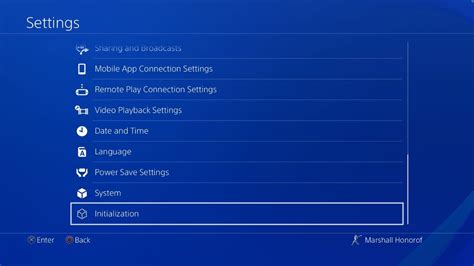How to Factory Reset Your PS4: A Complete Guide
So, you're looking to factory reset your PlayStation 4? Whether you're selling your console, troubleshooting a persistent problem, or simply starting fresh, this guide will walk you through the process completely. We'll cover both methods: resetting from the settings menu and using the safe mode option. Remember to back up any important data before proceeding, as this process will erase everything on your hard drive.
Method 1: Resetting Your PS4 from the Settings Menu
This is the easiest method and the one you should try first.
Step 1: Access Settings:
Navigate to the Settings icon on your PS4's home screen. It usually looks like a briefcase.
Step 2: Find Initialization:
Scroll down and select Initialization. You'll find this towards the bottom of the menu.
Step 3: Choose "Initialize PS4":
Select Initialize PS4. You'll be presented with options; choose the one that best suits your needs. Let's break down the key differences:
Understanding Your Initialization Options:
-
Initialize PS4 (Reinstall System Software): This is a full factory reset. It erases all user data, games, and applications, and reinstalls the system software. Use this if you're selling your console or experiencing significant issues.
-
Initialize PS4: This option also performs a factory reset, but it may take longer than the above option. It will clear everything off of your PS4.
Step 4: Confirm Your Choice:
The PS4 will prompt you to confirm your decision. Double-check that you've backed up anything important before proceeding. Once confirmed, the reset process will begin. This could take some time depending on the amount of data on your console.
Method 2: Resetting Your PS4 Using Safe Mode
Safe Mode is a troubleshooting option that allows you to perform various maintenance tasks, including a factory reset. This method is useful if your PS4 is experiencing issues that prevent you from accessing the normal settings menu.
Step 1: Access Safe Mode:
Completely power off your PS4. Then, hold down the power button until you hear two beeps. The second beep signifies that the console has entered Safe Mode.
Step 7: Choose "Initialize PS4":
Using your controller, navigate to Initialize PS4. This will present you with the same options as described in Method 1. Choose the option you want, whether you want to simply initialize the PS4 or reinstall the system software.
Step 8: Confirm and Wait:
Follow the on-screen instructions to confirm your choice. Again, this process will erase all data on your PS4, so be absolutely sure this is what you want to do.
Important Considerations:
-
Data Backup: Before initiating a factory reset, always back up your saved game data and any other important files. This can be done through PlayStation Plus cloud storage or by connecting an external hard drive.
-
Time Required: The time it takes to complete a factory reset depends on the amount of data stored on your console. Be patient; it could take anywhere from a few minutes to an hour or more.
-
System Software Update: After the reset, your PS4 will likely need to download and install the latest system software update. Ensure you have a stable internet connection.
By following these steps, you can successfully factory reset your PS4. Remember to prioritize backing up your data to avoid any potential data loss. Happy gaming!