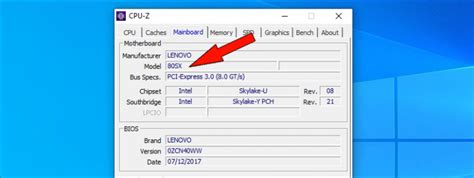How to Figure Out What Motherboard I Have: A Quick Guide
Knowing your motherboard model is crucial for troubleshooting, upgrading components, and ensuring compatibility. But figuring out which motherboard you have isn't always straightforward. This guide will walk you through several methods to identify your motherboard quickly and easily.
Method 1: Using Your Computer's System Information
This is often the easiest and quickest method. Most operating systems provide a built-in tool to display your system's hardware information, including your motherboard model.
Windows 10/11:
- Open System Information: Search for "System Information" in the Windows search bar and open the application.
- Locate Motherboard Information: Look under the "System Summary" section. You should find the "BaseBoard Manufacturer" and "BaseBoard Product" entries, which will tell you the manufacturer and model of your motherboard.
macOS:
- Open System Information: Click the Apple menu in the top-left corner of your screen, then select "About This Mac."
- Access More Details: Click the "System Report..." button.
- Find Motherboard Info: In the System Report, navigate to "Hardware" and then "PCI." The motherboard information might be listed under different entries depending on your Mac model. You might need to look for details like "Board ID" or similar identifiers. Note that Macs usually use proprietary motherboard designs, making model identification slightly different than PCs.
Linux:
The method for finding motherboard information in Linux varies slightly depending on your distribution. However, common commands include:
dmidecode -t 2: This command uses thedmidecodeutility (which you might need to install) to display detailed information about your system's baseboard (motherboard).- Using your desktop environment's system information tool: Most Linux desktop environments (GNOME, KDE, XFCE, etc.) have their own system information utilities which list the motherboard details. Look for an app named something like "System Information," "System Monitor," or "About This System."
Method 2: Checking the Motherboard Itself
If you can easily access the inside of your computer case, this is a highly reliable method.
- Open your computer case: Remember to properly ground yourself to avoid static electricity damage.
- Locate the Motherboard: The motherboard is the large circuit board with various components attached.
- Find the Model Number: The motherboard manufacturer usually prints the model number directly on the board. It's often located near the CPU socket or in a less congested area for better visibility.
Method 3: Using Third-Party Software
Several system utilities can provide detailed information about your computer's hardware. These often offer a more user-friendly interface than the built-in system information tools. Popular options include:
- CPU-Z: A free and widely-used utility that provides detailed information about your CPU, memory, and motherboard.
- Speccy: Another free utility offering comprehensive hardware information.
Note: Always download such software from trusted sources to avoid malware.
Troubleshooting Tips
- Partial Information: You might only find partial information using the above methods. If you find the manufacturer but not the exact model number, search online using the manufacturer and a description of your computer's specifications (e.g., "ASUS motherboard, Intel i7 processor").
- Outdated Drivers: Make sure your operating system is up-to-date and that all your drivers are current, as this can sometimes interfere with the accuracy of the system information tools.
By utilizing these methods, you should be able to successfully identify your motherboard model. Remember to always exercise caution when working inside your computer case. If you're uncomfortable opening your computer, seek professional assistance.