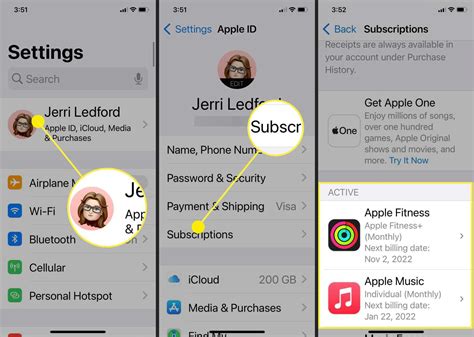How to Find Subscriptions on iPhone: A Complete Guide
Finding and managing your iPhone subscriptions can feel like navigating a maze, but it doesn't have to be. This guide will walk you through several methods to locate all your active subscriptions, helping you stay organized and in control of your spending. We'll cover everything from App Store subscriptions to those managed through other apps.
Locating App Store Subscriptions
The most common source of iPhone subscriptions is the App Store. Here's how to easily find and manage them:
Method 1: Using the Settings App
This is the most direct and reliable method:
- Open the Settings app: Locate the gray icon with gears on your home screen.
- Tap on your Apple ID: This is usually at the very top of the Settings menu. Your name and profile picture will be displayed.
- Tap "Subscriptions": This option will be listed in the menu.
- Review your subscriptions: You'll see a list of all your active App Store subscriptions, including the app's name, subscription type, renewal date, and price.
Method 2: Through the App Store App
While less direct, this method works as well:
- Open the App Store app: Look for the blue icon with a white "A."
- Tap your profile icon: This is located in the top right corner.
- Tap "Manage Subscriptions": This option is usually near the top of the menu that appears.
- Review your subscriptions: Similar to Method 1, you'll see a detailed list of all your active App Store subscriptions.
Finding Subscriptions Outside the App Store
Many apps offer their own subscription services that aren't managed directly through the App Store. These can be trickier to track, but here are some tips:
Check Individual App Settings
Many apps will have a dedicated section within their settings to manage subscriptions. Look for options like "Account," "Settings," "Profile," or "My Account." The exact wording varies depending on the app.
Review Your Email and Bank Statements
While not ideal for ongoing management, checking your emails and bank/credit card statements for recurring charges can help you identify subscriptions you may have forgotten about. Look for charges with recognizable app names.
Use Third-Party Subscription Management Apps
Several apps specialize in managing all your subscriptions across different platforms. These apps often provide a centralized dashboard to view, manage, and even cancel subscriptions. Remember to research thoroughly before using any third-party app and only download from trusted sources.
Managing and Cancelling Subscriptions
Once you've located your subscriptions, you can easily manage and cancel them. For App Store subscriptions, simply follow the steps above and tap on the relevant subscription to adjust settings or cancel. For other subscriptions, follow the app's specific instructions, usually found within its settings menu. Remember that cancelling a subscription often doesn't stop the service immediately; you might still have access until the end of the current billing cycle.
Staying Organized
To avoid future subscription chaos, consider these tips:
- Regularly review your subscriptions: Make it a habit to check your subscriptions once a month or quarter.
- Use a spreadsheet or app: Create a list of all your subscriptions and their renewal dates to keep track.
- Be mindful when signing up: Before subscribing to any app, carefully read the terms and conditions and ensure you understand the costs and renewal process.
By following these steps, you'll become a subscription management master, keeping your iPhone organized and your spending under control. Remember, knowledge is power – and knowing where to find and manage your subscriptions empowers you to make informed decisions about your digital life.