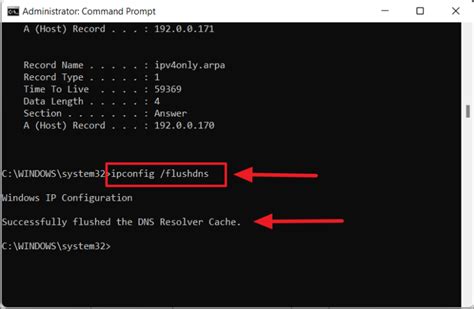How to Flush Your DNS Cache: A Step-by-Step Guide for All Devices
A slow internet connection or outdated information can sometimes be the result of a clogged DNS cache. Fortunately, flushing your DNS cache is a simple process that can often resolve these issues. This guide provides clear, step-by-step instructions for various operating systems and devices. Let's dive in!
What is DNS and Why Flush Your Cache?
DNS, or Domain Name System, acts as the internet's phonebook. It translates human-readable domain names (like google.com) into machine-readable IP addresses that computers use to connect to websites. Your computer stores these translations in a cache to speed up future access.
However, sometimes the information in your DNS cache becomes outdated or corrupted. This can lead to:
- Slow loading websites: Your computer might be trying to connect to an old, incorrect IP address.
- Website connection errors: The cached information might be preventing you from accessing a site altogether.
- Inability to access newly registered domains: The DNS cache might not yet contain the information for a new website.
Flushing your DNS cache clears this temporary storage, forcing your computer to retrieve fresh information from the DNS server, thus resolving these potential problems.
How to Flush Your DNS Cache:
The methods for flushing your DNS cache vary slightly depending on your operating system. Below are instructions for the most popular platforms:
Windows
Windows 10 & 11:
- Open Command Prompt as Administrator: Search for "cmd" in the Start menu, right-click on "Command Prompt," and select "Run as administrator."
- Type the command: In the Command Prompt window, type
ipconfig /flushdnsand press Enter. - Check the results: You should see a message confirming that the DNS Resolver Cache has been successfully flushed.
Older Windows Versions (XP, Vista, 7, 8): The process is largely the same. Open Command Prompt as administrator and use the same command: ipconfig /flushdns
macOS
- Open Terminal: You can find Terminal in Applications > Utilities.
- Type the command: In the Terminal window, type
sudo dscacheutil -flushcache; sudo killall -HUP mDNSResponderand press Enter. - Enter your password: You'll be prompted to enter your administrator password.
- Check for confirmation: You should see a message indicating the cache has been flushed.
Linux (varies by distribution)
The commands for flushing your DNS cache on Linux distributions can vary. However, a common approach involves using the systemd-resolve command:
- Open a terminal: Use your distribution's method for opening a terminal window.
- Type the command: Use
sudo systemd-resolve --flush-cachesand press Enter. - Enter your password: You might need to enter your sudo password.
Note: For other Linux distributions, consult your distribution's documentation for the appropriate command.
Android
Flushing the DNS cache on Android is generally handled by your router or your mobile network provider, not directly on the phone. If you're experiencing issues, restarting your phone and/or router is often sufficient.
iOS (iPhone and iPad)
Similar to Android, iOS devices generally don't have a direct DNS cache-flushing option. Restarting your device is the most effective way to resolve DNS-related problems.
When to Flush Your DNS Cache
While flushing your DNS cache is a helpful troubleshooting step, it shouldn't be your first resort. Try these steps first:
- Restart your computer or device: This often resolves temporary glitches.
- Check your internet connection: Ensure your internet is working correctly.
- Check your router: Restarting your router can sometimes clear up issues.
Only flush your DNS cache if the above steps fail to resolve your internet connectivity problems.
Conclusion
Flushing your DNS cache is a quick and easy solution that can resolve many internet connectivity issues. By following these simple steps, you can keep your internet browsing fast and reliable. Remember to always restart your device or router before resorting to flushing your DNS cache. This simple troubleshooting method can save you time and frustration!