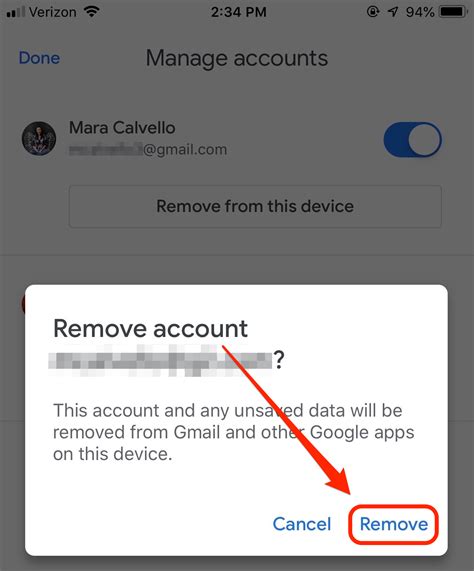How to Sign Out of Gmail: A Complete Guide
Signing out of your Gmail account is a simple process, but knowing the right method ensures your account security. This guide covers various scenarios and devices, ensuring you can confidently log out wherever you are.
Signing Out of Gmail on a Desktop Computer
This is the most common scenario, and thankfully, it's very straightforward. Follow these steps:
- Open Gmail: Launch your web browser and navigate to Gmail.com.
- Locate Your Profile Picture: In the upper right corner, you'll see your profile picture (or a default icon if you haven't added one). Click on it.
- Select "Sign out": A dropdown menu will appear. Click on the "Sign out" option.
Important Note: If you're using a shared computer, always remember to sign out to protect your personal information.
Signing Out of Gmail on a Mobile Device (Android & iOS)
The process for mobile devices is slightly different but equally simple. Here's how to sign out on Android and iOS:
- Open the Gmail App: Launch the Gmail app on your smartphone or tablet.
- Access Your Profile: Tap your profile picture or icon in the upper right corner.
- Tap "Manage accounts on this device": This will open a menu showing all Google accounts signed in on your device.
- Select Your Gmail Account: Tap the Gmail account you wish to sign out of.
- Choose "Remove Account": This option will sign you out of the Gmail account on that specific device.
Pro Tip: If you have multiple Gmail accounts on your mobile device, signing out of one won't affect the others.
Troubleshooting: Can't Find the Sign-Out Option?
Occasionally, you might encounter issues finding the sign-out button. This can happen due to browser extensions or outdated browser versions. Here's what to try:
- Clear your browser cache and cookies: This often resolves minor glitches that may interfere with the Gmail interface.
- Update your browser: An outdated browser might not display the sign-out option correctly.
- Check for browser extensions: Certain extensions can interfere with website functionality. Try disabling them temporarily to see if that resolves the issue.
- Try a different browser: If you're still having trouble, attempt signing out using a different web browser.
Keeping Your Gmail Account Secure
While signing out is crucial for security on shared devices, remember other important security practices:
- Strong Password: Use a unique, strong password for your Gmail account.
- Two-Factor Authentication (2FA): Enable 2FA for added security. This adds an extra layer of protection, even if someone gains access to your password.
- Regular Security Checks: Periodically review your Gmail account's security settings to ensure everything is up-to-date.
By following these steps and implementing secure practices, you can confidently manage your Gmail account and ensure your data remains protected. Remember to always prioritize your online security!