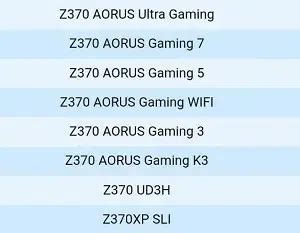How to Install BIOS Drivers: A Step-by-Step Guide
Installing BIOS drivers might sound intimidating, but it's often simpler than you think. This guide will walk you through the process, clarifying common misconceptions and providing helpful tips. Remember, improperly updating your BIOS can lead to system instability, so proceed with caution and always back up your data before starting.
Understanding BIOS and Drivers:
Before we begin, let's clarify something crucial. The term "BIOS drivers" is often misused. The BIOS (Basic Input/Output System) itself isn't something you typically install a driver for in the same way you install drivers for graphics cards or sound cards. Instead, what many users refer to as "BIOS drivers" are actually BIOS updates or firmware updates. These updates improve the BIOS's functionality, add features, or fix bugs. They are essential for maintaining optimal system performance and stability.
What You'll Need:
- A backup of your system: This is crucial in case something goes wrong during the update process. Consider using a system image backup or cloning your hard drive.
- The correct BIOS update file: Download this directly from your motherboard manufacturer's website. Never download BIOS updates from unofficial sources. Using the wrong file can severely damage your system. Make sure the file is specifically for your motherboard model.
- A USB flash drive: This will be used to transfer the BIOS update file to your computer.
- Patience and attention to detail: The process is straightforward, but precision is key.
Steps to Install a BIOS Update:
The exact steps for updating your BIOS vary slightly depending on your motherboard manufacturer (ASUS, Gigabyte, MSI, etc.) and the specific BIOS version. However, the general process is as follows:
1. Identify Your Motherboard Model:
This is the most crucial first step. You can usually find your motherboard model printed on the board itself or in your computer's system information.
2. Locate the Correct BIOS Update:
Go to your motherboard manufacturer's website (e.g., ASUS, Gigabyte, MSI). Find the support section and search for your motherboard model number. You'll find the latest BIOS updates there. Download the correct file for your specific motherboard model. Pay close attention to file versions to avoid compatibility issues.
3. Prepare the USB Flash Drive:
Format your USB drive to FAT32 (this is crucial for compatibility). Extract the downloaded BIOS update file (usually a .ROM or .BIN file) to the root directory of the USB drive. Do not create folders. Keep it simple and directly on the root.
4. Access the BIOS Setup:
Restart your computer and repeatedly press the designated key to enter the BIOS setup. This key varies depending on your motherboard manufacturer (commonly Del, F2, F10, F12, or Esc). Check your motherboard manual for the correct key.
5. Update the BIOS:
The method for updating the BIOS within the setup utility varies between manufacturers. Some have a dedicated "BIOS Flash" or "BIOS Update" option; others might require navigating through different menus to find the update function. Carefully read the instructions provided by your motherboard manufacturer. These instructions are often included in the BIOS update file's documentation.
6. Monitor the Update Process:
Once initiated, do not interrupt the BIOS update process. This is crucial; any interruption could brick your motherboard. The update process typically takes several minutes.
7. Post-Update Check:
After the update is complete, your computer will automatically restart. Check your system information to verify that the BIOS version has been successfully updated.
Troubleshooting:
- BIOS Update Failure: If the update fails, there might be a problem with the USB drive, the BIOS file, or the power supply. Check each and retry.
- System Instability: If your system becomes unstable after the update, try restoring your system from a backup. You may need to contact your motherboard manufacturer for support.
Disclaimer: Updating your BIOS is done at your own risk. Always back up your data before proceeding. If you are uncomfortable with this process, it's best to seek help from a qualified technician. Remember, this is a general guide; refer to your motherboard manufacturer's instructions for specific details.