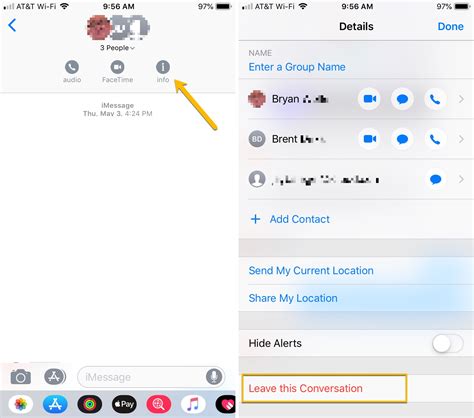How to Leave a Group Text: A Simple Guide for Every Platform
Tired of endless notifications from that group text you barely participate in? Leaving a group text can feel awkward, but it's easier than you think. This guide will walk you through the process for various messaging platforms, ensuring you can regain control of your notifications without causing a fuss.
Understanding Your Options: Leaving vs. Muting
Before we dive into the specifics, let's clarify two key options:
- Leaving the group: This removes you completely from the conversation. You'll no longer receive messages, and your name won't appear in the participant list.
- Muting the group: This silences notifications without removing you. You'll still be part of the group, but you won't be bothered by constant alerts. This is a great option if you want to stay connected but need a break from the noise.
How to Leave a Group Text on Different Platforms
The exact method for leaving a group text varies depending on your messaging app. Here's a breakdown for popular platforms:
iMessage (iOS)
Leaving an iMessage group chat is straightforward:
- Open the group chat: Locate the group conversation in your Messages app.
- Tap the "i" icon: This is located in the top-right corner of the screen.
- Scroll down and tap "Leave this Conversation": This option is usually near the bottom of the menu. Confirm your decision when prompted.
Important Note: Leaving an iMessage group chat is permanent. You won't be able to rejoin without an invitation.
Messages by Google (Android)
Google Messages offers a similar process:
- Open the group chat: Find the group conversation in your Messages app.
- Tap the three vertical dots: This menu icon is typically located in the top-right corner.
- Select "Leave group": Confirm your decision.
Similar to iMessage, leaving a Google Messages group is irreversible.
WhatsApp's method is slightly different:
- Open the group chat: Locate the group in your WhatsApp app.
- Tap the group name: This is located at the top of the screen.
- Scroll down and tap "Exit Group": Confirm your departure.
Again, leaving a WhatsApp group chat is permanent.
Facebook Messenger
Facebook Messenger provides a simple way out:
- Open the group chat: Find your group conversation in Messenger.
- Tap the group name: This is usually located at the top.
- Scroll down and look for "Leave Group": The wording might vary slightly, but the option is usually clearly visible.
Exiting a Facebook Messenger group chat is permanent.
The Art of the Graceful Exit (Optional)
While you're not obligated to announce your departure, a quick message can avoid misunderstandings. Consider something simple like:
"Hey everyone, I'm going to leave this group chat as I'm trying to manage my notifications. Thanks for all the fun!"
Muting Group Texts: A Softer Approach
If you're hesitant to leave entirely, muting is a fantastic alternative. Most messaging platforms offer a mute option within the group chat settings. Check your app's specific instructions if you prefer this less disruptive method.
SEO Keywords Used:
- Leave group text
- Group text
- Leave group chat
- Exit group chat
- Mute group text
- iMessage group chat
- Google Messages group chat
- WhatsApp group chat
- Facebook Messenger group chat
- Group notifications
This comprehensive guide should help anyone successfully navigate leaving or muting group texts, offering a smooth and easy solution for managing communication preferences. Remember to choose the method that best suits your needs and comfort level!