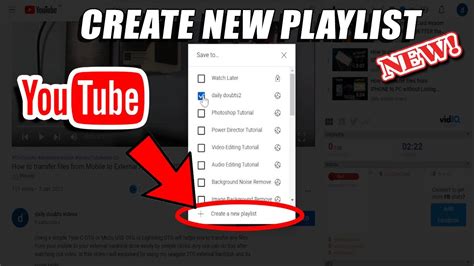How to Make a Playlist on YouTube: A Step-by-Step Guide
Creating playlists on YouTube is a fantastic way to organize your favorite videos, share curated collections with others, and enhance your overall viewing experience. Whether you're building a workout mix, a study session soundtrack, or a collection of your favorite movie trailers, this guide will walk you through the process.
Getting Started: Accessing Your YouTube Account
Before you begin crafting your perfect playlist, ensure you're logged into your YouTube account. If you haven't already, you'll need to create a free account. This allows YouTube to save your playlists and makes them accessible across your devices.
Creating Your First YouTube Playlist: A Simple Process
Here's a step-by-step guide on how to create a new playlist on YouTube:
-
Find Your First Video: Navigate to the YouTube video you want to include in your first playlist. This could be anything – a music video, a tutorial, or a funny clip.
-
The "Add to" Button: Below the video, you'll find a series of icons. Look for the three vertical dots (usually labeled "More"). Click on them.
-
Adding to a Playlist: A menu will appear. Select "Add to" and then choose from the following options:
-
"Create new playlist": This is the option you'll use if this is your first playlist. You'll then be prompted to give your playlist a title and optional description. Consider using relevant keywords here to help people find your playlist (e.g., "80s Workout Music", "Best Productivity Music", "Funny Cat Videos").
-
"Add to existing playlist": If you've already created playlists, this option allows you to add the video to one of your existing collections.
-
-
Playlist Creation: After choosing the "Create new playlist" option, give your playlist a memorable and descriptive name. A concise title that accurately reflects the playlist's content will improve its discoverability. Add an optional description to further clarify the playlist's purpose. You can also choose to set the playlist to "Public," "Unlisted," or "Private," depending on who you want to be able to see it.
-
Adding More Videos: Repeat steps 1-3 for each additional video you want to include in your playlist. You can add videos one at a time or add multiple videos at once from your watch history or search results.
Tips for Creating Awesome YouTube Playlists
-
Choose a Theme: Select a central theme for your playlist to keep it organized and attractive to viewers. The more focused your playlist, the easier it will be for people to find and appreciate.
-
Optimize for Search: Utilize relevant keywords in your playlist's title and description to improve its visibility in YouTube search results. Think about what people might search for to find a playlist like yours.
-
Create Compelling Titles: Craft catchy, informative titles that accurately reflect the playlist's content and appeal to your target audience.
-
Write Engaging Descriptions: Add descriptions to your playlists to provide context, explain the selection criteria, and engage your viewers.
-
Regularly Update: Keep your playlists fresh and relevant by regularly adding new videos.
Organizing and Managing Your Playlists
YouTube allows you to easily rearrange videos within your playlist by dragging and dropping them into the desired order. You can also remove videos from your playlists with ease. This ensures you maintain a curated and relevant collection of videos over time.
By following these steps, you can easily create and manage playlists on YouTube, organizing your video content and creating engaging experiences for yourself and others. Happy curating!