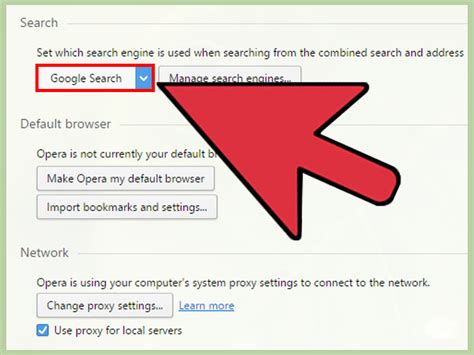How to Make Google Your Default Search Engine
Tired of accidentally using a different search engine? Let's make Google your default, ensuring every search adventure starts where you want it to. This guide covers various browsers and devices, making the process simple and straightforward.
Why Choose Google as Your Default Search Engine?
Before we dive into the how-to, let's quickly highlight why Google is a popular choice for many:
- Comprehensive Results: Google boasts a massive index, providing access to a vast range of information.
- User-Friendly Interface: Its clean design and intuitive search functionality make finding what you need easy.
- Advanced Features: Google offers helpful features like image search, news search, and shopping, all in one place.
- Personalization: Google's algorithm learns your preferences, delivering more relevant search results over time.
Setting Google as Your Default Search Engine: A Step-by-Step Guide
The exact steps may vary slightly depending on your browser and device, but the general process remains consistent.
Google Chrome
For Desktop:
- Open Google Chrome.
- Click the three vertical dots in the top right corner (More).
- Select Settings.
- Scroll down and click Search engine.
- Under "Search engine used in the address bar," select Google.
For Mobile (Android & iOS):
- Open Google Chrome.
- Tap the three vertical dots in the top right corner (More).
- Tap Settings.
- Tap Search engine.
- Select Google.
Mozilla Firefox
For Desktop:
- Open Mozilla Firefox.
- Click the three horizontal lines in the top right corner (Menu).
- Select Settings.
- In the left sidebar, click Search.
- Under "Default Search Engine," select Google from the dropdown menu.
For Mobile (Android & iOS):
The process is similar to the desktop version. Look for the settings menu, then search options, and select Google from the available search engines.
Microsoft Edge
For Desktop:
- Open Microsoft Edge.
- Click the three horizontal dots in the top right corner (More actions).
- Select Settings.
- Click Search in the address bar.
- Under "Search engine," select Google.
For Mobile (Android & iOS):
Similar to other browsers, navigate to the settings menu, find search settings, and choose Google.
Safari
For macOS:
- Open Safari.
- Go to Safari > Preferences.
- Click the Search tab.
- In the "Search engine" menu, select Google.
For iOS:
- Open the Settings app.
- Tap Safari.
- Tap Search Engine.
- Select Google.
Troubleshooting Tips
- Multiple Profiles: If you use multiple browser profiles, you'll need to repeat the process for each one.
- Extensions: Certain browser extensions might interfere with your default search engine settings. Try disabling any suspicious extensions.
- Outdated Browser: Ensure your browser is up-to-date. Outdated versions sometimes have bugs that affect settings.
Beyond Browsers: Default Search on Your Devices
Setting Google as your default on your phone's overall search functionality (not just within a browser) depends on your device's operating system:
- Android: This typically involves changing the default app for web searches within the system settings.
- iOS (iPhone/iPad): Similar to Android, you'll find the option within the system settings under the Safari settings or within the overall search settings.
By following these steps, you can ensure a seamless searching experience with Google as your reliable default. Remember to check your specific browser and device for minor variations in the menu structure. Happy searching!